HTC Touch Diamond User Manual - Page 158
Google™ Maps
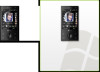 |
UPC - 044476814778
View all HTC Touch Diamond manuals
Add to My Manuals
Save this manual to your list of manuals |
Page 158 highlights
158 Navigating on the Road 10.1 Google™ Maps Google™ Maps lets you track your current location, view real-time traffic situations, and receive detailed directions to your destination. It also provides a search tool where you can locate places of interest or an address on a vector or a satellite map. Note You need an active data connection or Wi-Fi connection to use Google Maps. Open Google Maps Tap Start > Programs > Google Maps. Note The first time you open Google Maps, you will be asked to accept terms and conditions when using Google Maps. You must agree to the terms and conditions for you to be able to run Google Maps. Your current location. Tap to zoom in on the map. Tap to zoom out on the map. Tap to search for places of interest and addresses. Tap to open a menu where you can view your current location, get directions, see traffic information, and more. Notes Tip • Currently, traffic information is only available for the U.S. • Tap Menu > Options > Reset Google Maps to reset the Google Map cookies, history of search terms, preferences, and image cache. Tap Menu > Help > Tips to learn more about the program and its many features















