HTC Touch Diamond User Manual - Page 147
View the news summary, ClearType, Menu > Podcasts > Start, Download, Download audio/Download
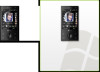 |
UPC - 044476814778
View all HTC Touch Diamond manuals
Add to My Manuals
Save this manual to your list of manuals |
Page 147 highlights
Internet 147 View the news summary Tap a headline in the headline list to display the news summary. Channel name Headline and read status News summary Audio/Video/Image file attachment. Tap to download the file. Tap to open the news item in Opera Mobile. See "Using Opera Mobile" in this chapter for details. Tap to return to the headline list To change view options In the news summary screen, tap Menu to change the text size, fit the text to the screen (text wrap), or enable ClearType for better viewing. To download, play, or save podcasts 1. When you see an audio or video file attachment in the news summary, do one of the following to download the file: • Tap Menu > Podcasts > Start Download. • Tap the Download audio/Download video link below the audio/video file icon. Tip To cancel the file download, tap Menu > Podcasts > Cancel Download, or tap Cancel download below the audio/video file icon.















