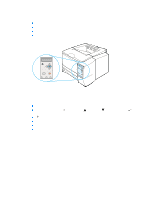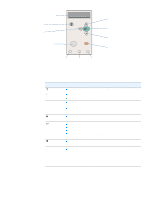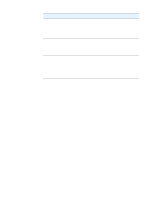HP 2300d HP LaserJet 2300 printer - User Guide - Page 21
Installing Macintosh printing system software for direct connections - printer instalation cd
 |
UPC - 808736471091
View all HP 2300d manuals
Add to My Manuals
Save this manual to your list of manuals |
Page 21 highlights
Note ENWW 9 Select the printer name. 10 Click Add Printer. 11 Close the Print Center by clicking the close button in the upper-left corner. Some networks might not allow the printer to be set up automatically. You might need to manually select the correct PPD when installing the printer. Macintosh computers cannot be connected directly to the printer. Installing Macintosh printing system software for direct connections This section explains how to install the printing system software for Mac OS 8.6 to 9.2.x and Mac OS X. The Apple LaserWriter driver must be installed to use the PostScript Printer Description (PPD) files. Use the Apple LaserWriter 8 driver that came with your Macintosh computer. To install the printing system software 1 Connect a USB cable between the USB port on the printer and the USB port on the computer. Use a standard 2-meter USB cable. (See "Interface ports" on page 26 for an illustration.) 2 Close all software programs that are open or running. 3 Insert the printer CD-ROM into the CD-ROM drive and run the installer. The CD-ROM menu runs automatically. If the CD-ROM menu does not run automatically, double-click the CD-ROM icon on the desktop, and then double-click the Installer icon. This icon is located in the Installer/ folder of the Starter CD-ROM (where is your language preference). 4 Follow the instructions on the computer screen. 5 Restart the computer. 6 For Mac OS X: From HD/Applications/Utilities/Print Center, start the Print Center. If the printer does not set up automatically, do the following: a Click Add Printer. b From within the printer list, select USB as the connection type. c Select the printer and then click Add in the lower-left corner. For Mac OS 8.6 to 9.2.x: a From HD/Applications/Utilities, open the Apple Desktop Printer Utility. b Double-click Printer (USB). c Next to USB Printer Selection, click Change. d Select the printer, click Auto Setup, and then click Create. e On the Printing menu, click Set Default Printer. 7 Print a page from any software program to make sure that the software is correctly installed. If installation fails, reinstall the software. If this fails, see the installation notes or Readme files on the printer CD-ROM or the flyer that came in the printer box, or go to http://www.hp.com/support/lj2300 for help or more information. Installing the printing system software 19