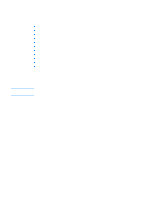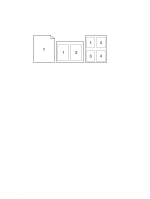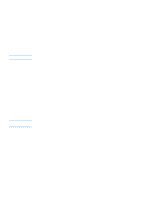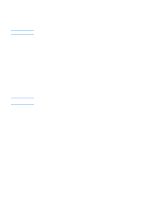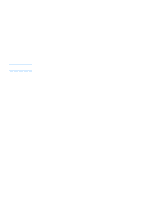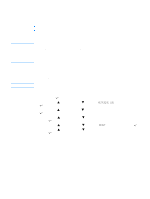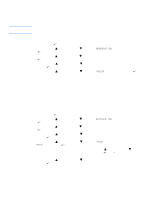HP 2300d HP LaserJet 2300 printer - User Guide - Page 55
Printing by type and size of media, To print by type and size of paper tray 1 - load tray 2 plain letter
 |
UPC - 808736471091
View all HP 2300d manuals
Add to My Manuals
Save this manual to your list of manuals |
Page 55 highlights
Note Note ENWW Printing by type and size of media You can configure the printer to select media by Type (such as plain, glossy, or letterhead) and Size (such as letter or A4), rather than by Source (a tray). Printing by type or size means that you want the printer to pull paper or print media from the first tray that is loaded with the type or size that you choose. Selecting media by type and size results in significantly better print quality for heavy paper and glossy paper. Using the wrong setting can result in unsatisfactory print quality. Always print by type for special print media such as labels or grayscale transparencies. Always print by size for envelopes. If you want to print by type or size and the trays have not been configured for a certain type or size, load the paper or print media into tray 1, and then select the type or size from the Page Setup dialog box, the Print dialog box, or the Print Properties dialog box. The type and size settings can also be configured from the HP Web JetAdmin software for networked printers (see "Using HP Web Jetadmin software" on page 64). For Macintosh operating systems, these settings can be configured by using the HP LaserJet Utility (see "HP LaserJet Utility" on page 15). To print by type and size of paper (tray 1) 1 Load and adjust the tray. (See "Loading tray 1 (multipurpose tray)" on page 31.) 2 At the printer control panel, press (SELECT button). 3 Use (UP button) or (SELECT button). (DOWN button) to scroll to PAPER HANDLING, and then press 4 Do one of the following: • To allow the printer to print automatically from tray 1, if it is loaded: Set TRAY 1 SIZE=ANY SIZE and TRAY 1 TYPE=ANY TYPE (First mode). • To print by type and size from tray 1, but to have the printer prompt you to load paper before printing: Set TRAY 1 SIZE to the size that is loaded and set TRAY 1 TYPE to anything except ANY TYPE (Cassette mode). 5 In the software program, click File. 6 Click Print. 7 Click Properties. 8 In the printer driver, select a type other than Auto Select. To print by type and size of paper (tray 2 or 3) 1 Load and adjust the tray. (See "Loading tray 2 (250-sheet tray) or optional 250-sheet tray in tray 3 position" on page 32 or "Loading tray 3 (500-sheet tray)" on page 34.) 2 At the printer control panel, press detected) and/or the type. (SELECT button) to change the size (if it was not 3 Use (UP button) or (DOWN button) to scroll to the size you want and/or to the type PAPER HANDLING, and then press (SELECT button). To print by type and size, it might be necessary to unload or close tray 1. For more information, see "Paper Handling menu" on page 146. 4 In the software program, click File. 5 Click Print. 6 Click Properties. 7 In the printer driver, select a type other than Auto Select. Using printer-driver features 53