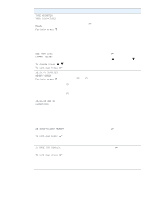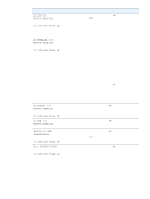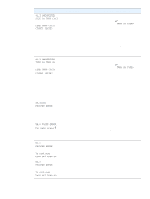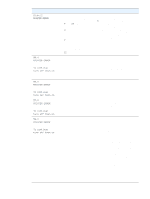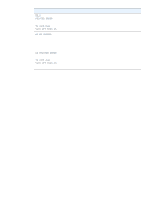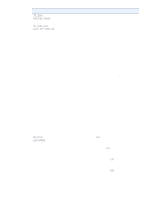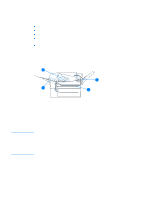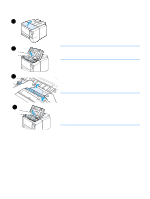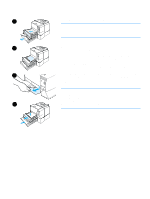HP 2300d HP LaserJet 2300 printer - User Guide - Page 98
PRINTER ERROR, To continue, turn off then on, 8X.YYYY, EIO ERROR, Install each DIMM and EIO
 |
UPC - 808736471091
View all HP 2300d manuals
Add to My Manuals
Save this manual to your list of manuals |
Page 98 highlights
Message 79.XXXX PRINTER ERROR alternates with To continue turn off then on 8X.YYYY EIO ERROR Description Recommended action The printer detected a critical hardware error. 1 Press CANCEL JOB to clear the print job from the printer memory. Turn the printer power off, and then turn the printer power on. 2 Try printing a job from a different program. If the job prints, go back to the first program and try printing a different file. (If the message appears only with a certain program or print job, contact the software vendor for assistance. If the message persists with different programs and print jobs, try these steps. 1 Turn the printer power off. 2 Disconnect all cables to the printer that connect it to the network or computer. 3 Remove all memory DIMMs or third-party DIMMs from the printer. (See "Installing memory" on page 165.) 4 Remove all EIO devices from the printer. (See "Installing an HP Jetdirect EIO card" on page 168.) 5 Turn the printer power on. If the error no longer exists, follow these steps. 1 Install each DIMM and EIO device one at a time, making sure to turn the printer power off and back on as you install each device. 2 Replace a DIMM or EIO device if you determine that it causes the error. 3 Reconnect all cables that connect the printer to the network or computer. The EIO accessory card in slot [X] 1 Turn the printer power off, and has encountered a critical error. then turn the printer power on. 2 Turn the printer power off, reseat the EIO accessory in slot [X], and then turn the printer power on. 3 Turn the printer power off, remove the EIO accessory from slot [X], install it in a different EIO slot, and then turn the printer power on. 4 Replace the EIO accessory in slot [X]. 96 Chapter 4 Problem solving ENWW