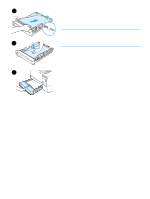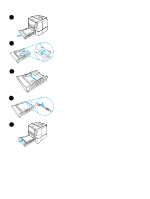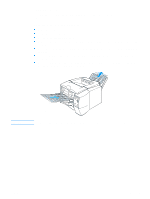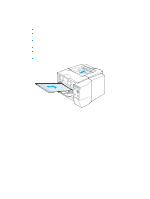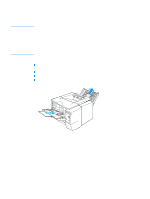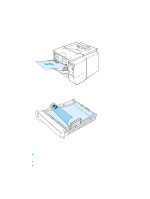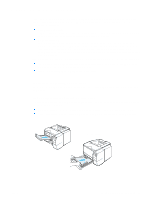HP 2300d HP LaserJet 2300 printer - User Guide - Page 40
To load envelopes in tray 1
 |
UPC - 808736471091
View all HP 2300d manuals
Add to My Manuals
Save this manual to your list of manuals |
Page 40 highlights
1 To load envelopes in tray 1 Many types of envelopes can be printed from tray 1. Up to 10 can be stacked in the tray. 1 Open tray 1 by pulling the front cover down. 2 Open the rear output bin by pulling down on the top section of the bin. Slide out the extender until it extends fully. 2 Note Using the rear output bin reduces envelope curl. 3 Slide the width guides on tray 1 outward to a position that is slightly wider than the media. 4 Place the envelopes into the tray short-edge in, print-side up. The stamp end must enter the printer first. 5 Slide the width guides inward until they lightly touch the envelope 3 stack without bending it. The envelopes should be centered between the paper guides and under the tabs on the paper-width guides. Note If the envelope has a flap on the short edge, this edge must enter the printer first. You might experience some jams when using any media with a length 4 less than 178 mm (7 inches). This might be caused by paper that has been affected by environmental conditions. For optimum performance, make sure that you are storing and handling the paper correctly (see "Printing and paper storage environment" on page 138). Using media from another manufacturer might also help. 5 38 Chapter 2 Printing tasks ENWW