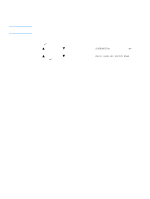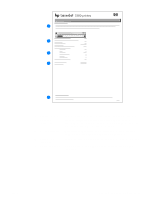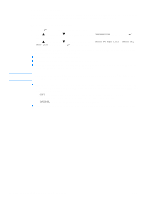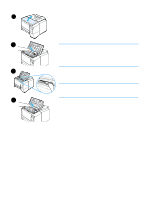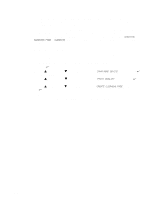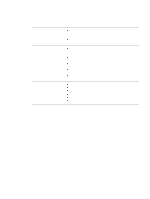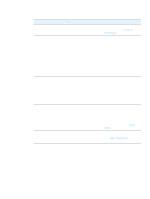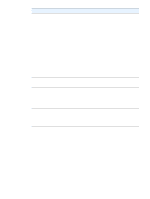HP 2300d HP LaserJet 2300 printer - User Guide - Page 81
Cleaning the fuser, To run the cleaning - replacement fuser
 |
UPC - 808736471091
View all HP 2300d manuals
Add to My Manuals
Save this manual to your list of manuals |
Page 81 highlights
Cleaning the fuser Run the printer cleaning page to keep the fuser free of toner and paper particles that can sometimes accumulate. Accumulation of toner and particles can cause specks to appear on the front or back side of your print jobs. (See "Toner specks" on page 104.) To ensure optimum print quality, HP recommends that you use the cleaning page every time that you replace the print cartridge or on an automatic interval that you can set up. The cleaning procedure takes about 2.5 minutes to complete. A message (either CREATING CLEANING PAGE or CLEANING) appears on the printer control panel display while the cleaning is taking place. To run the cleaning page In order for the cleaning page to work properly, print the page on copier-grade paper (not bond, heavy, or rough paper). 1 If your printer model includes a duplexer, open the rear output bin. 2 Press (SELECT button) to open the menus. 3 Use (UP button) or (SELECT button). (DOWN button) to scroll to CONFIGURE DEVICE, and then press 4 Use (UP button) or (SELECT button). (DOWN button) to scroll to PRINT QUALITY, and then press 5 Use (UP button) or (SELECT button). (DOWN button) to scroll to CREATE CLEANING PAGE, and then press 6 Follow the instructions on the cleaning page to complete the cleaning process. 7 If your printer model includes a duplexer, close the rear output bin. ENWW Cleaning the fuser 79