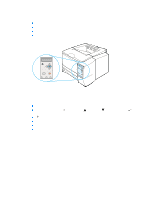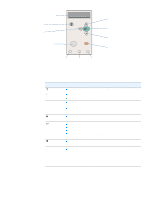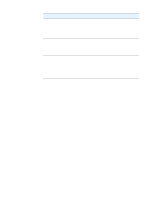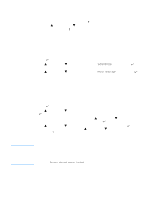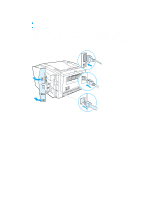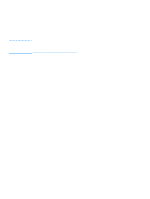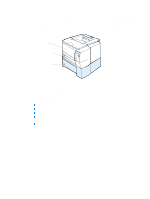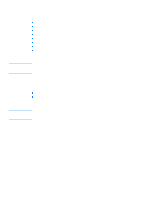HP 2300d HP LaserJet 2300 printer - User Guide - Page 27
Using the printer Help system, Printing control panel menus, To print a control panel menu map
 |
UPC - 808736471091
View all HP 2300d manuals
Add to My Manuals
Save this manual to your list of manuals |
Page 27 highlights
Note Using the printer Help system This printer features a Help system at the control panel that provides instructions for resolving most printer errors. To view Help for a message (if available), press (HELP button). If the Help topic is longer than two lines, use (UP button) and (DOWN button) to scroll through the entire topic. To exit the Help system, press (HELP button) again. Printing control panel menus To see the current settings for the menus and items available at the control panel, print a control panel menu map. You might want to store the menu map near the printer for reference. To print a control panel menu map 1 Press (SELECT button) to open the menus. 2 Use (UP button) or (SELECT button). (DOWN button) to scroll to INFORMATION, and then press 3 Use (UP button) or (SELECT button). (DOWN button) to scroll to PRINT MENU MAP, and then press Changing control panel settings For a complete list of menu items and possible values, see "Control panel menus" on page 143. Certain menu options appear only if the associated tray or accessory is installed. For example, the EIO menu appears only if you have an EIO card installed. To change a control panel setting 1 Press (SELECT button) to open the menus. 2 Use (UP button) or (SELECT button). (DOWN button) to scroll to the menu that you want, and then press 3 Some menus might have several submenus. Use (UP button) or (DOWN button) to scroll to the submenu item that you want, and then press (SELECT button). 4 Use (UP button) or (DOWN button) to scroll to the setting, and then press (SELECT button). Some settings change rapidly if (UP button) or (DOWN button) is held down. An asterisk (*) appears next to the selection on the display, indicating that it is now the default. 5 Press PAUSE/RESUME to exit the menu. Printer-driver settings override control panel settings. Software program settings override both printer-driver settings and control panel settings. If you cannot gain access to a menu or item, it is either not an option for the printer, or you have not enabled the associated higher-level option. See your network administrator if a function has been locked (Access denied menus locked appears on the printer control panel display). ENWW Control panel 25