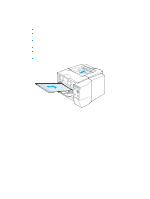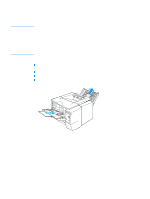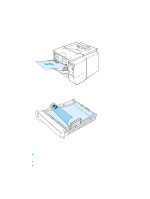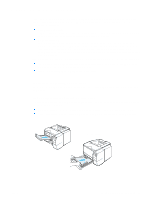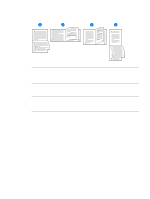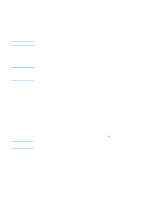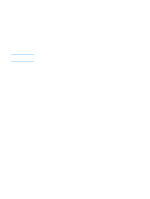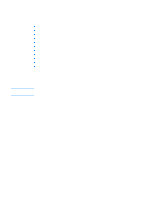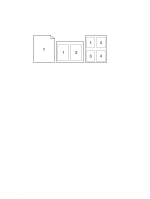HP 2300d HP LaserJet 2300 printer - User Guide - Page 47
To duplex with the built-in duplexer, To duplex manually, Finishing, Print on Both Sides - laserjet 2300dn driver
 |
UPC - 808736471091
View all HP 2300d manuals
Add to My Manuals
Save this manual to your list of manuals |
Page 47 highlights
CAUTION Note Note To duplex with the built-in duplexer The built-in duplexer is included only with the HP LaserJet 2300d printer, HP LaserJet 2300dn printer, and HP LaserJet 2300dtn printer. 1 Insert enough paper into one of the trays to accommodate the print job. If you are loading special paper such as letterhead, load it in one of the following ways: • For tray 1, load the letterhead paper with the first side down, bottom in first. • For tray 2 (250-sheet tray) or tray 3 (either a 250-sheet tray or a 500-sheet tray), load the letterhead paper with first side up, top edge toward the back of the tray. Do not load paper that is heavier than 105 g/m2 (28-lb bond). Jamming could result. 2 Open the printer driver (see "Changing the settings for a print job" on page 47). 3 On the Finishing tab, select Print on Both Sides. 4 Click OK. 5 Send the print job to the printer. The paper you are printing on will partially come out of the top output bin during the duplexing. Do not pull on the paper until duplexing is complete. During duplexing, the duplexer will not function if the rear output bin is open. To duplex manually 1 Insert enough paper into one of the trays to accommodate the print job. If you are loading special paper such as letterhead, load it in one of the following ways: • For tray 1, load the letterhead paper with the first side down, bottom in first. • For tray 2 (250-sheet tray) or tray 3 (either a 250-sheet tray or a 500-sheet tray), load the letterhead paper with first side up, top edge toward the back of the tray. 2 Open the printer driver (see "Changing the settings for a print job" on page 47). 3 On the Finishing tab, select Print on Both Sides. 4 Click OK. 5 Send the print job to the printer. 6 Go to the printer. Remove any blank paper from tray 1. Insert the printed stack with the blank side up, top edge in first. You must print the second side from tray 1. 7 If prompted by a message at the controil panel display, press (SELECT button). If total sheets exceed the tray 1 capacity for manual duplex jobs, you must repeat steps 6 and 7 each time paper is inserted until the duplexing job is complete. ENWW Printing on both sides (duplexing) 45