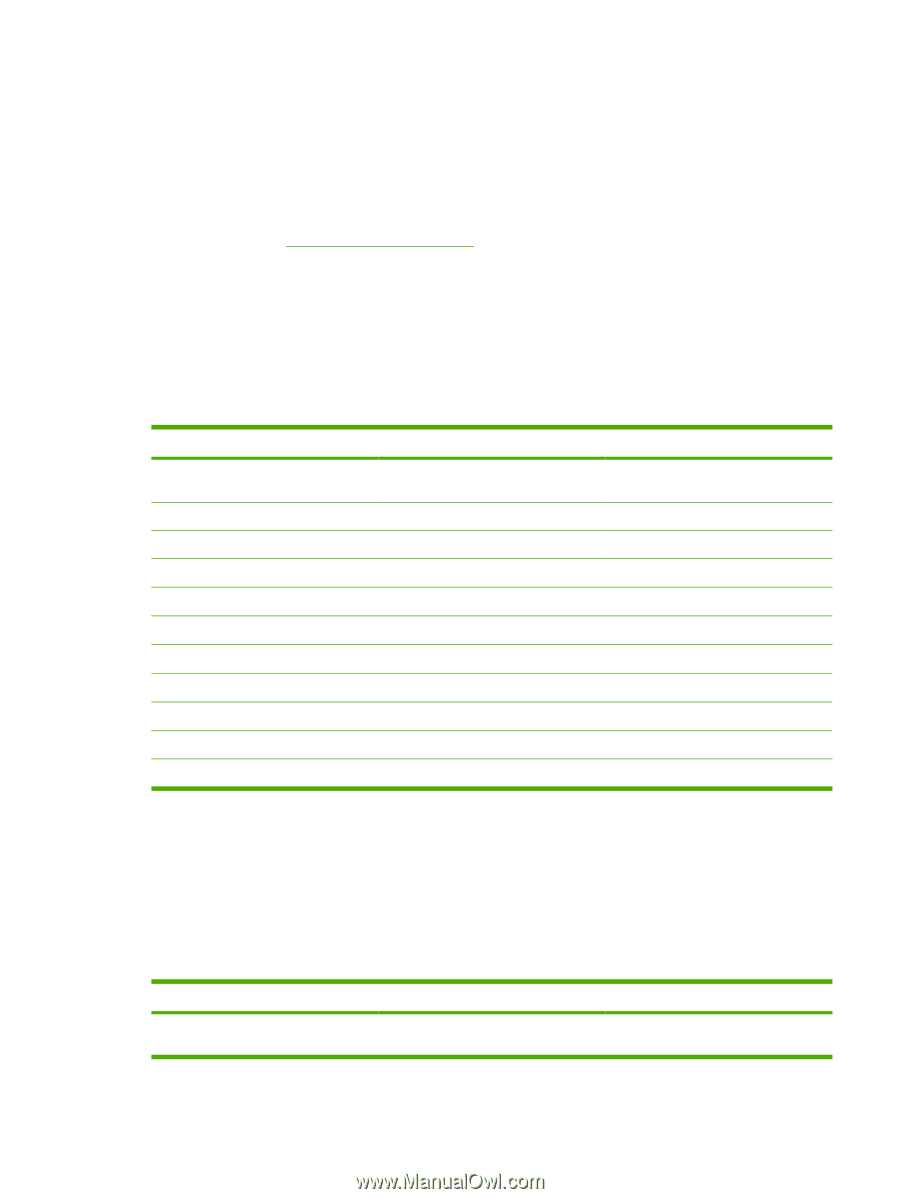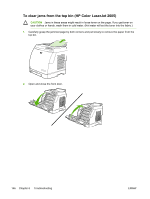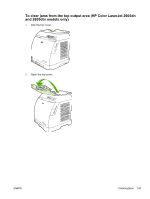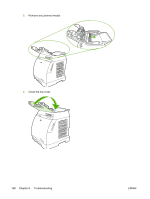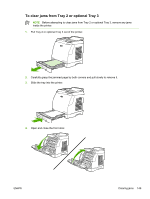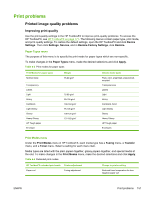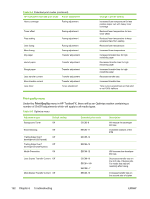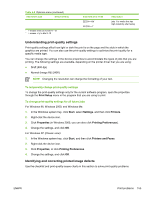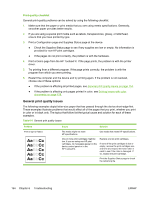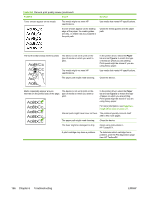HP 2605 Service Manual - Page 161
Print problems, Printed image quality problems, Improving print quality, Paper Types menu
 |
View all HP 2605 manuals
Add to My Manuals
Save this manual to your list of manuals |
Page 161 highlights
Print problems Printed image quality problems Improving print quality Use the print-quality settings in the HP ToolboxFX to improve print-quality problems. To access the HP ToolboxFX, see HP ToolboxFX on page 171. The following menus contain paper type, print mode, and print-quality settings. To restore the default settings, open the HP ToolboxFX and click Device Settings. Then click Settings, Service, and in Restore Factory Settings, click Restore. Paper Types menu The purpose of this menu is to specify the print mode for paper types which are non-specific. To make changes in the Paper Types menu, make the desired selections and click Apply. Table 6-3 Print modes for paper types Print Modes for paper types Normal mode Transparency Labels Light Heavy Cardstock Light Glossy Glossy Heavy Glossy HP Tough paper Envelope Weight 75-89 g/m2 75-89 g/m2 90-105 g/m2 106-163 g/m2 75-105 g/m2 106-120 g/m2 121-163 g/m2 Default media types Plain, color, preprinted, prepunched, recycled Transparencies Labels Light Heavy Cardstock, bond Light Glossy Glossy Heavy Glossy HP Tough paper Envelopes Print Modes menu Under the Print Modes menu in HP ToolboxFX, each media type has a Fusing menu, a Transfer menu, and a Toner menu. Select a setting for each menu item. Media types are listed with the plain papers together, glossy papers together, and special media at the end. To make changes in the Print Modes menu, make the desired selections and click Apply. Table 6-4 Extended print modes HP ToolboxFX extended print mode Printer adjustment Paper curl Fusing adjustment Change in printer setting Reduced fuser temperature for less negative paper curl ENWW Print problems 151