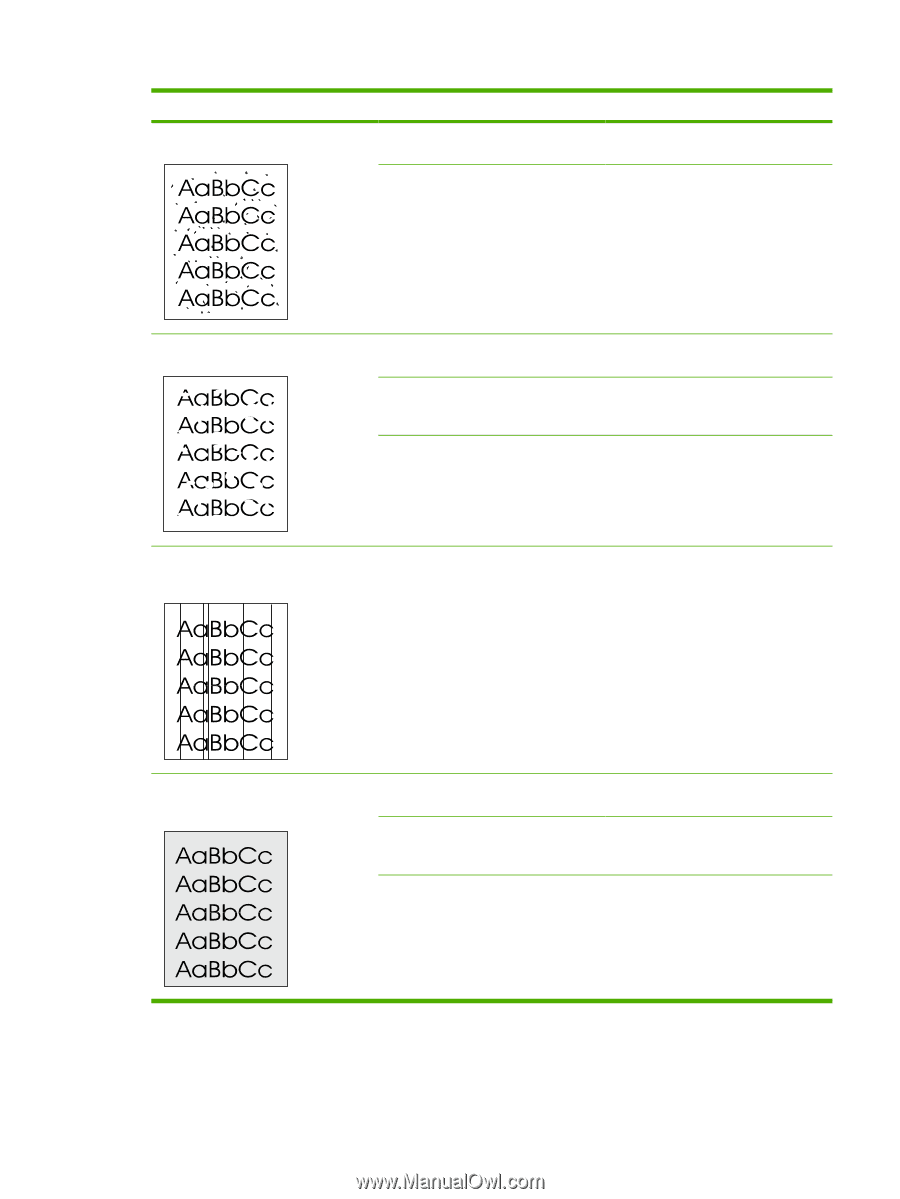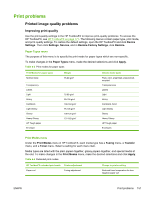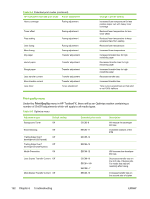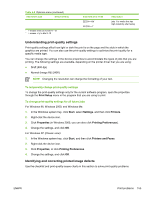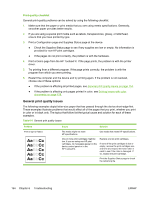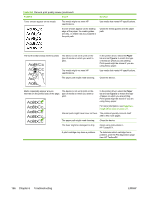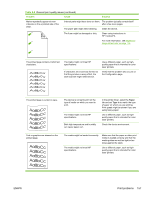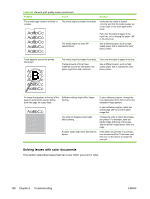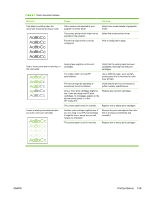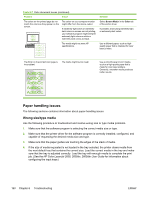HP 2605 Service Manual - Page 165
Print problems, Table 6-6 - streaking
 |
View all HP 2605 manuals
Add to My Manuals
Save this manual to your list of manuals |
Page 165 highlights
Table 6-6 General print quality issues (continued) Problem Cause Toner specks appear. The media might not meet HP specifications. The paper path might need cleaning. Solution Use media that meets HP specifications. Clean the paper path. See the HP ToolboxFX online Help. Dropouts appear. A single sheet of print media might be defective. The moisture content of the paper is uneven or the paper has moist spots on its surface. The paper lot is flawed. The manufacturing processes can cause some areas to reject toner. Try reprinting the job. Try different paper, such as highquality paper that is intended for color laser printers. Try different paper, such as highquality paper that is intended for color laser printers. Vertical streaks or bands appear on the page. One or more print cartridges might be low or defective. If you are using nonHP print cartridges, no messages appear on the device control panel or in the HP ToolboxFX. Replace any low print cartridges. The amount of background toner shading becomes unacceptable. The media might not meet HP specifications. Use a different paper with a lighter basis weight. Very dry (low humidity) conditions can increase the amount of background shading. Check the device environment. One or more print cartridges might be low. If you are using non-HP print cartridges, no messages appear on the device control panel or in the HP ToolboxFX. Replace any low print cartridges. ENWW Print problems 155