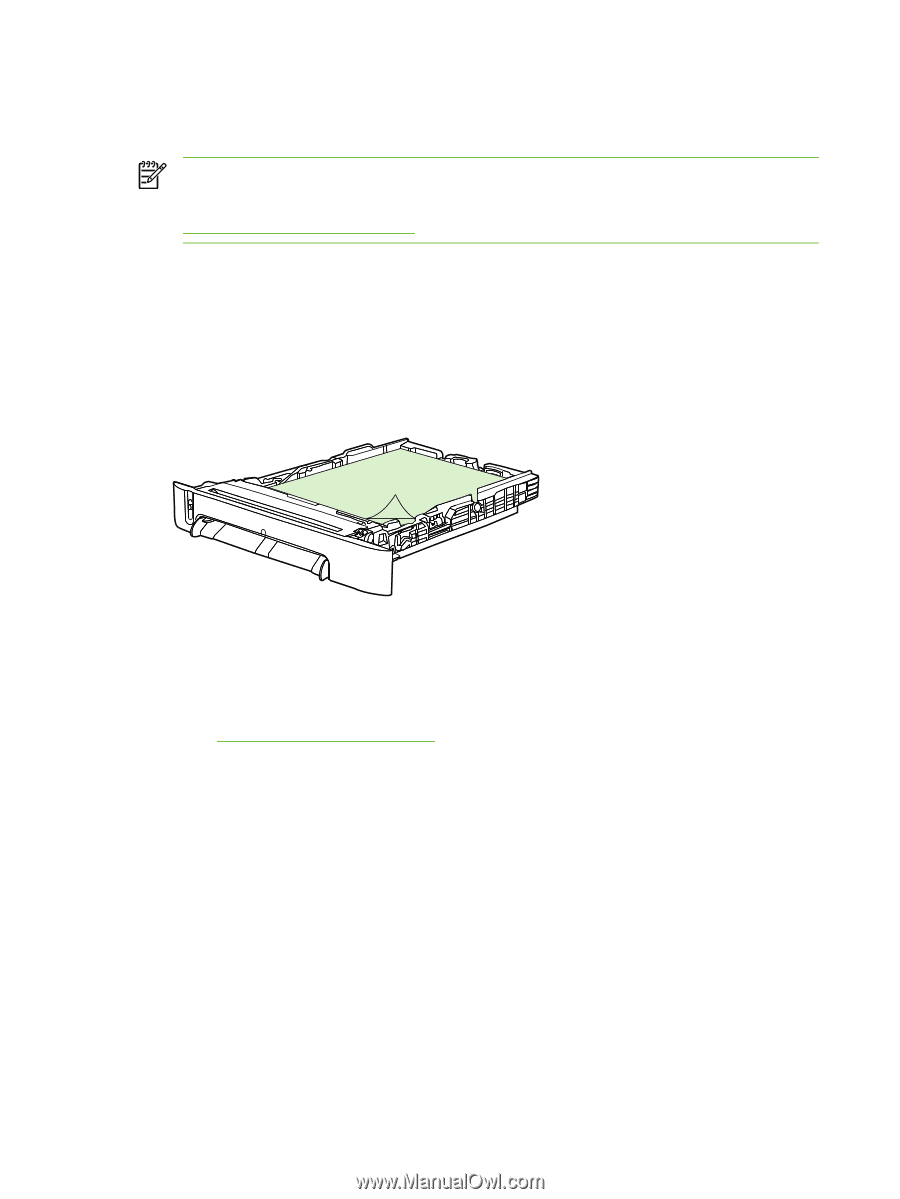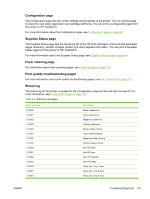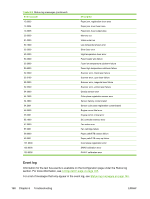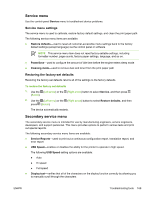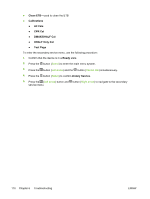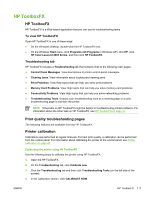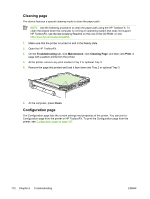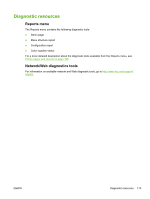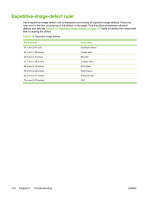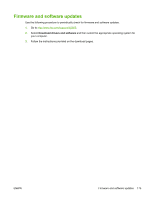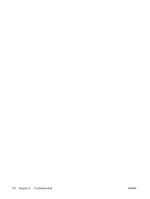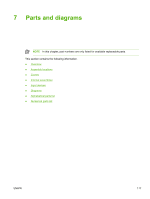HP 2605 Service Manual - Page 182
Cleaning Configuration
 |
View all HP 2605 manuals
Add to My Manuals
Save this manual to your list of manuals |
Page 182 highlights
Cleaning page The device features a special cleaning mode to clean the paper path. NOTE Use the following procedure to clean the paper path using the HP ToolboxFX. To clean the engine when the computer is running an operating system that does not support HP ToolboxFX, see the late-breaking Readme on the root of the CD-ROM, or visit http://www.hp.com/support/clj2605. 1. Make sure that the printer is turned on and in the Ready state. 2. Open the HP ToolboxFX. 3. On the Troubleshooting tab, click Maintenance, click Cleaning Page, and then click Print. A page with a pattern prints from the printer. 4. At the printer, remove any print media in Tray 2 or optional Tray 3. 5. Remove the page that printed and load it face-down into Tray 2 or optional Tray 3. 6. At the computer, press Clean. Configuration page The Configuration page lists the current settings and properties of the printer. You can print a Configuration page from the printer or HP ToolboxFX. To print the Configuration page from the printer, see Configuration page on page 167. 172 Chapter 6 Troubleshooting ENWW