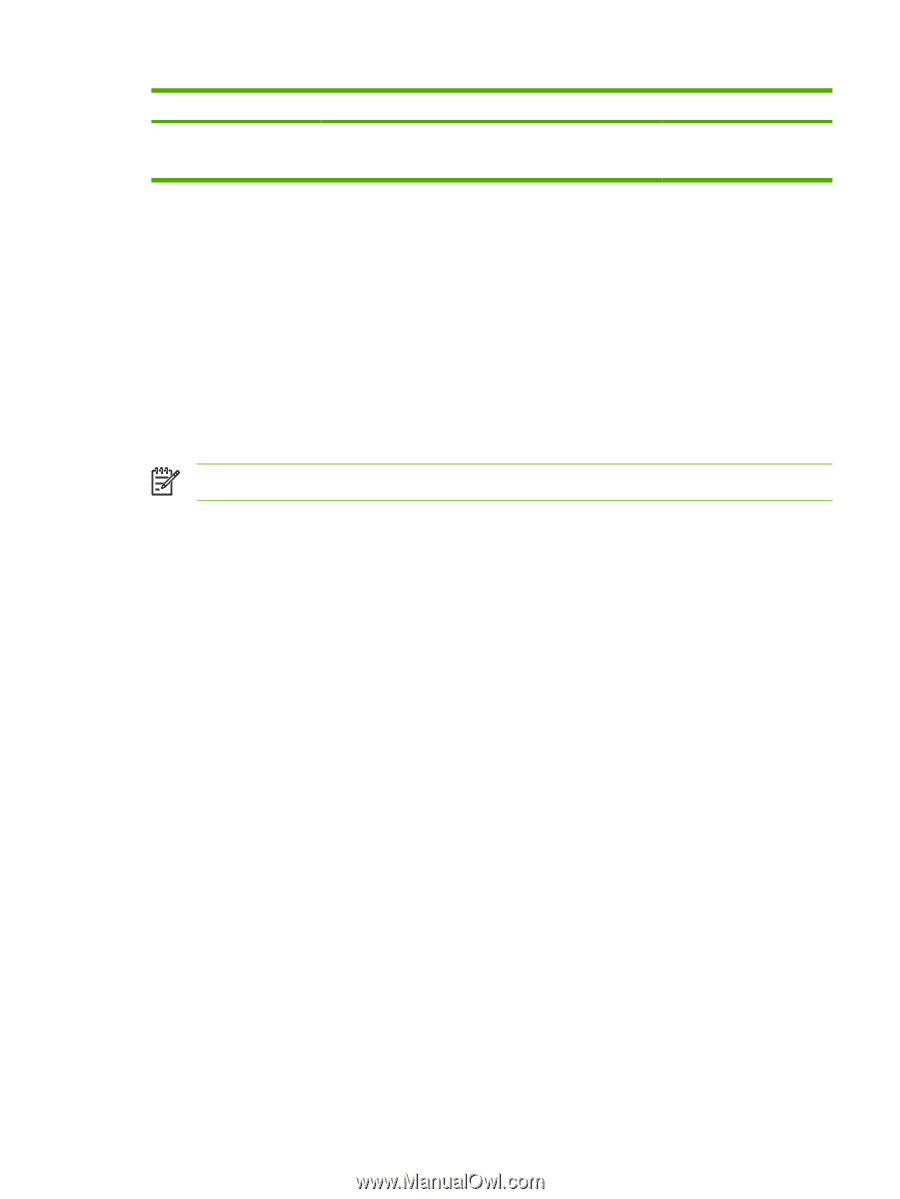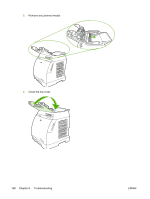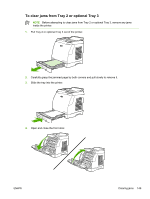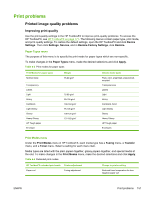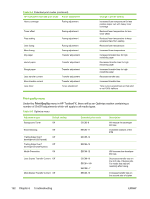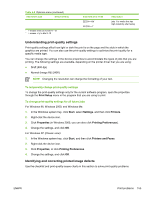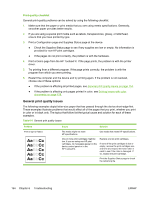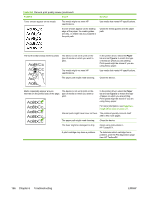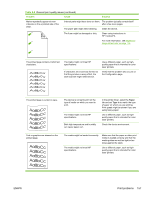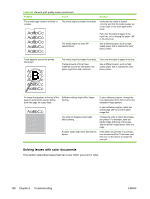HP 2605 Service Manual - Page 163
Understanding print-quality settings, To temporarily change print-quality settings
 |
View all HP 2605 manuals
Add to My Manuals
Save this manual to your list of manuals |
Page 163 highlights
Table 6-5 Optimize menu (continued) Adjustment type Default setting * > means write xxh to bits 11-15 ** > means +/-y to bits 9-15 Extended print mode EEC91>16h* EEC92>+1** Description jobs. For media that has high resistivity after fusing. Understanding print-quality settings Print-quality settings affect how light or dark the print is on the page and the style in which the graphics are printed. You can also use the print-quality settings to optimize the print quality for a specific media type. You can change the settings in the device properties to accommodate the types of jobs that you are printing. The following settings are available, depending on the printer driver that you are using: ● Draft (600 dpi) ● Normal (Image REt 2400) NOTE Changing the resolution can change the formatting of your text. To temporarily change print-quality settings To change the print-quality settings only for the current software program, open the properties through the Print Setup menu in the program that you are using to print. To change print-quality settings for all future jobs For Windows 98, Windows 2000, and Windows Me: 1. In the Windows system tray, click Start, select Settings, and then click Printers. 2. Right-click the device icon. 3. Click Properties (in Windows 2000, you can also click Printing Preferences). 4. Change the settings, and click OK. For Windows XP (Classic view): 1. In the Windows system tray, click Start, and then click Printers and Faxes. 2. Right-click the device icon. 3. Click Properties, or click Printing Preferences. 4. Change the settings, and click OK. Identifying and correcting printed image defects Use the checklist and print-quality issues charts in this section to solve print-quality problems. ENWW Print problems 153