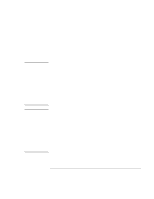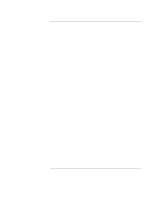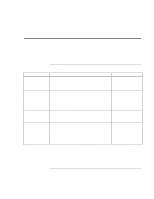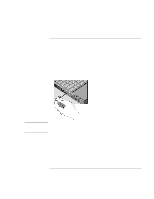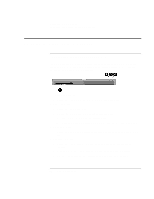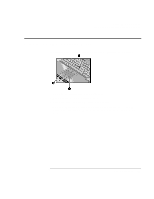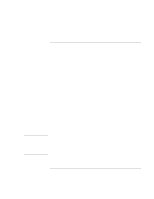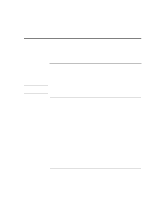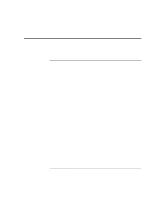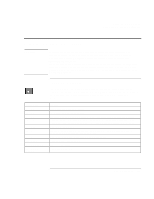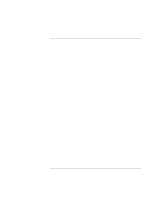HP 4150 HP OmniBook 4150 - User's Guide - Page 21
Using the OmniBook Pointing Devices
 |
UPC - 725184276088
View all HP 4150 manuals
Add to My Manuals
Save this manual to your list of manuals |
Page 21 highlights
Operating the OmniBook Using the OmniBook Pointing Devices Using the OmniBook Pointing Devices Two pointing devices (pointing stick and touch pad) are built into your OmniBook. 1. Pointing stick (pressure-sensitive pointing device). 2. Touch pad (touch-sensitive pointing device). 3. Click buttons (two above and two below the touch pad). Both pointing devices use these click buttons, which work like the left and right buttons on a standard mouse. What the buttons do depends on the software being used. User's Handbook 21
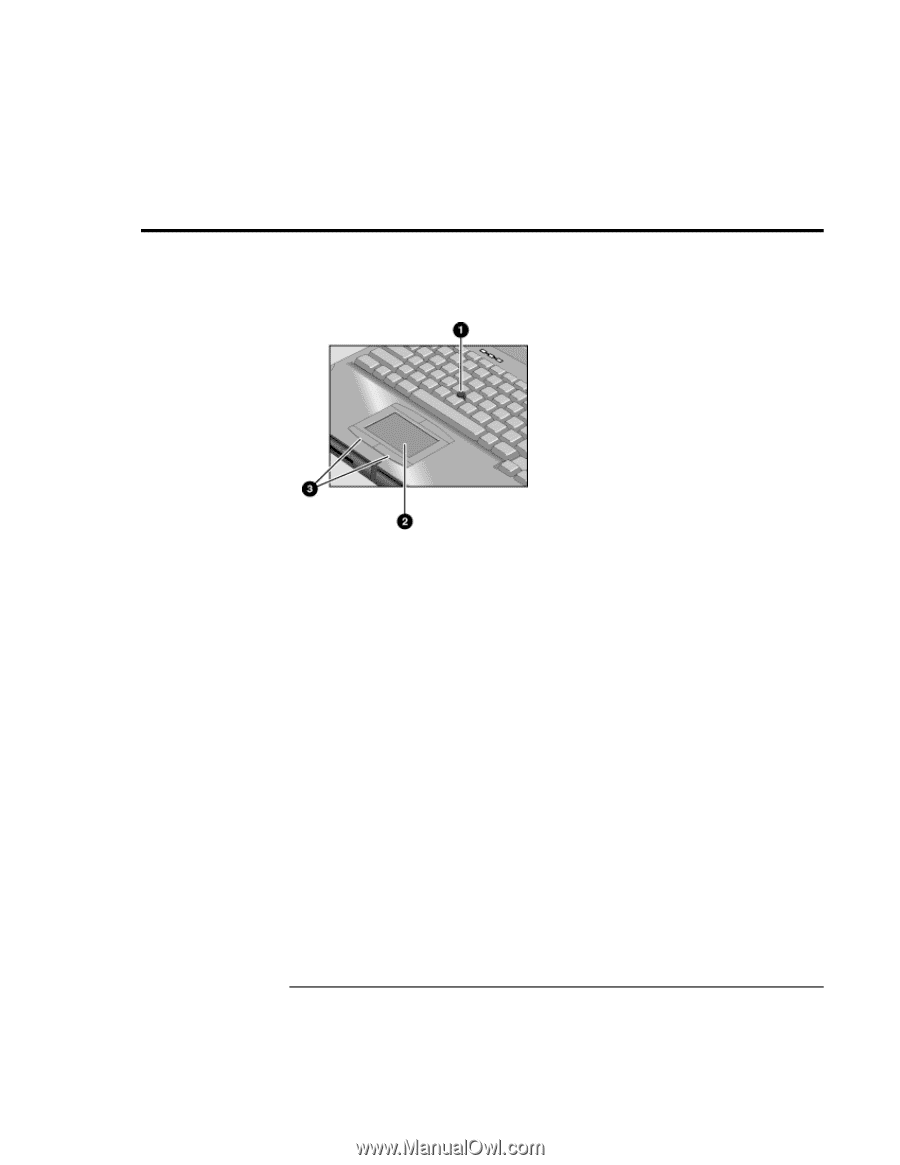
Operating the OmniBook
Using the OmniBook Pointing Devices
User’s Handbook
21
Using the OmniBook Pointing Devices
Two pointing devices (pointing stick and touch pad) are built into your OmniBook.
1.
Pointing stick (pressure-sensitive pointing device).
2.
Touch pad (touch-sensitive pointing device).
3.
Click buttons (two above and two below the touch pad).
Both pointing devices use these click buttons, which work like the left and right
buttons on a standard mouse. What the buttons do depends on the software being
used.