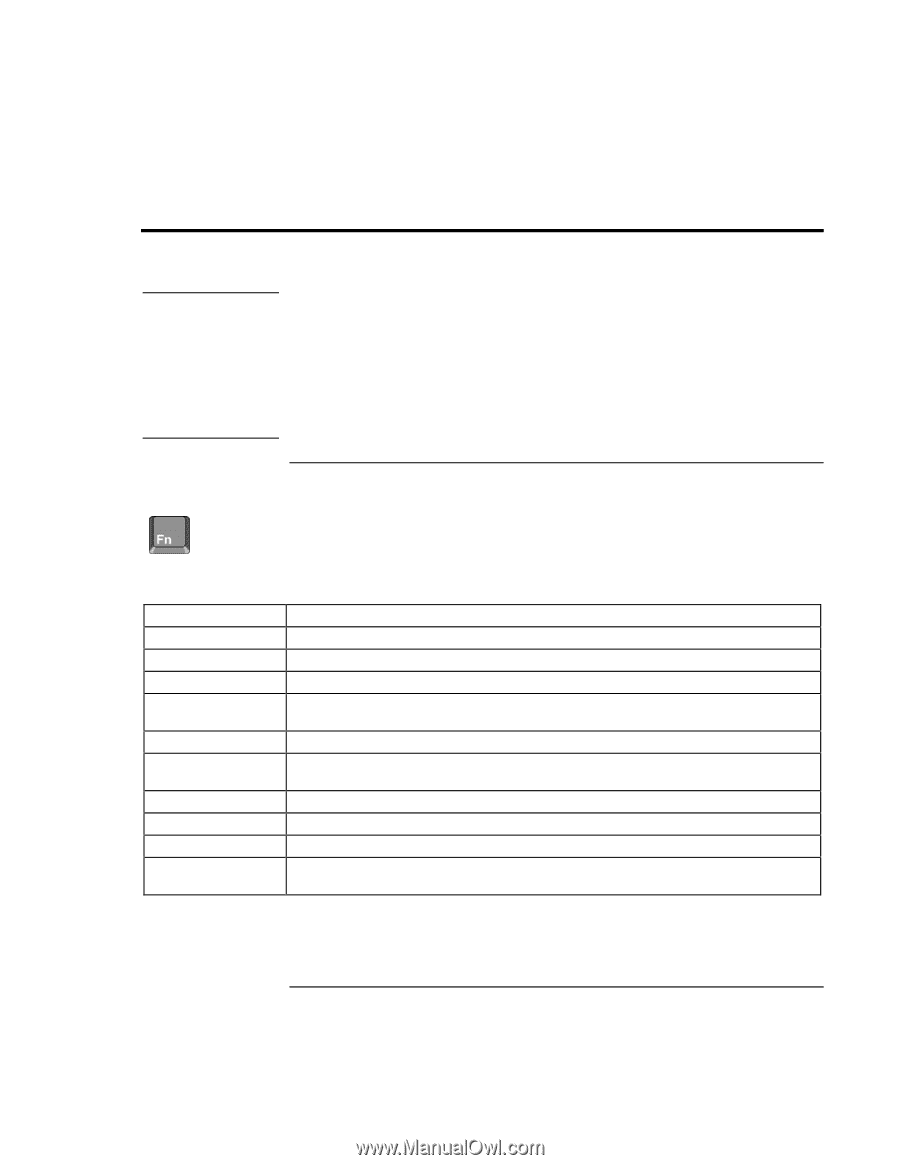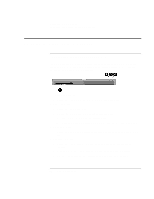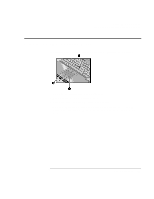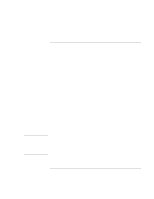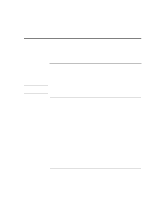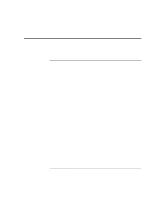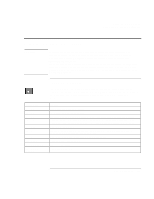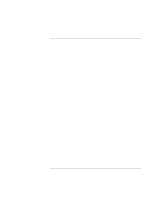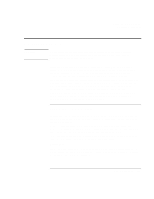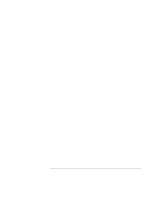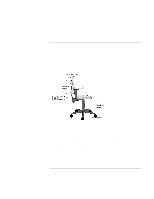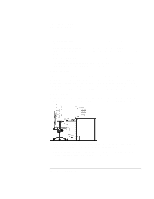HP 4150 HP OmniBook 4150 - User's Guide - Page 25
Using the OmniBook Keyboard
 |
UPC - 725184276088
View all HP 4150 manuals
Add to My Manuals
Save this manual to your list of manuals |
Page 25 highlights
Operating the OmniBook Using the OmniBook Keyboard Using the OmniBook Keyboard WARNING Improper use of keyboards and other input devices has been associated with ergonomic injury. For information about reducing your risk, see Working in Comfort in the online OmniBook Library, or visit our ergonomics website, http://www.hp.com/ergo. If you are using your portable computer as your primary computer, or using it for extended periods, you should use it with a full-size keyboard, monitor, and mouse. This can reduce the risk of ergonomic injury. See Working in Comfort in the online OmniBook Library. To use the Fn hot keys The combination of the Fn key plus another key creates a hot key-a shortcut key sequence-for various system controls. The OmniBook keyboard shows the Fn hot keys labeled in gray. If you are using an external keyboard, the Fn key = left CTRL + left ALT. These keys Fn + F1 Fn + F2 Fn + F5 Fn + F8 Fn + F12 Fn + S Fn + R Fn + ScrLk Fn + UP ARROW Fn + DOWN ARROW Do this Decreases the display's brightness. Increases the display's brightness. Switches among the built-in display, an external display, and simultaneous displays. Toggles the built-in keypad on and off. Does not affect an external keyboard. If Num Lock is on, then the numeric functions are active; otherwise, cursor control is active. Enters Hibernate mode. Enters Standby mode in Windows 95 and Windows NT. Enters Suspend mode in Windows 98. Not supported in Windows 2000. Enters Suspend mode. Not supported in Windows 2000. Toggles Scroll Lock on and off. Increases the volume. Decrease the volume. User's Handbook 25