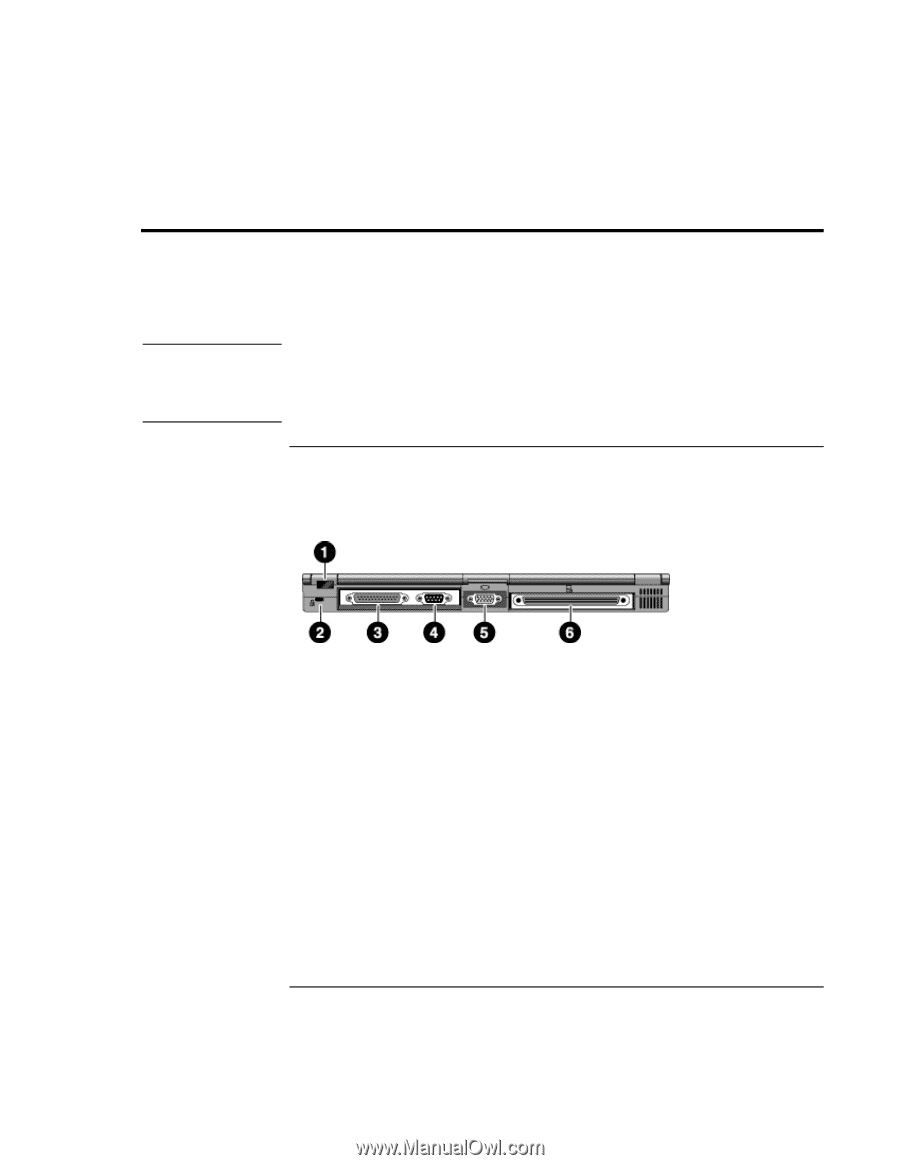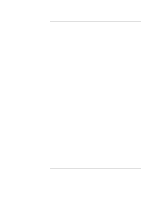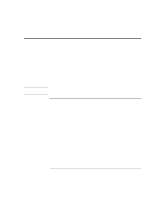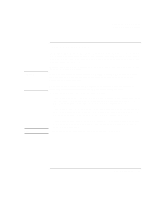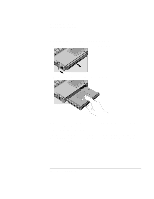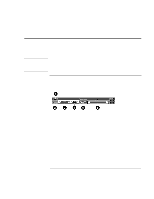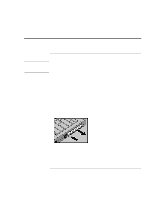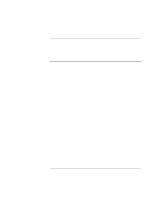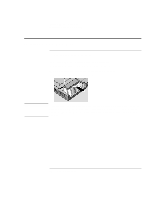HP 4150 HP OmniBook 4150 - User's Guide - Page 53
Connecting External Devices - printer driver
 |
UPC - 725184276088
View all HP 4150 manuals
Add to My Manuals
Save this manual to your list of manuals |
Page 53 highlights
Expanding the OmniBook Connecting External Devices Connecting External Devices You can expand the OmniBook's capabilities by connecting other devices. Note Before you connect any device, check the documentation that came with the equipment to see if you need to make any settings or adjustments to the equipment before using it. This might include setting switches to configure the equipment so that it will operate properly with the OmniBook and the software you plan to use. To identify connectors for external devices The following picture describes the available connectors for external devices. Refer to it, if necessary, when following the procedures in this section. 1. Infrared port. Use this port for wireless data transmission between the OmniBook and another computer or a printer with an infrared port. In Windows 95, you must install infrared drivers. 2. Kensington lock slot (security connector). 3. Parallel port (LPT1). Use this port for a parallel printer, other parallel device, or to connect the floppy disk drive externally. 4. Serial port (COM1). Use this port for a serial mouse, a modem, a serial printer, or other serial device. 5. External monitor port. 6. Docking port (for the port replicator or docking system). User's Handbook 53