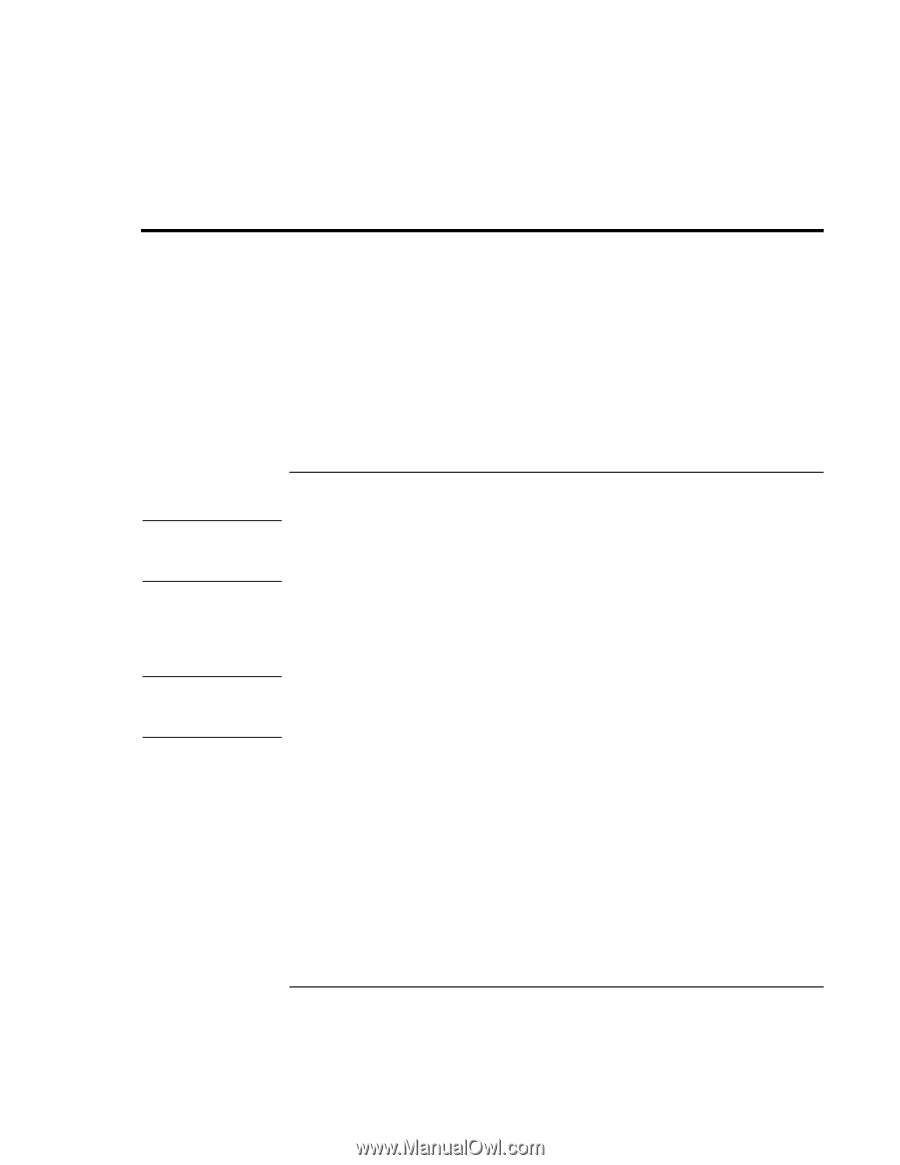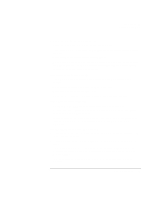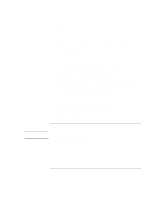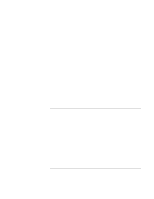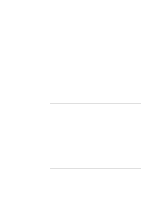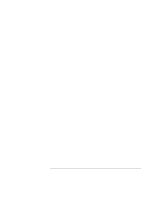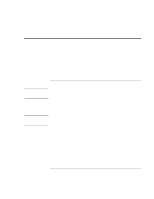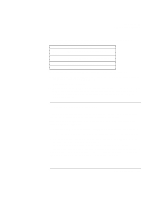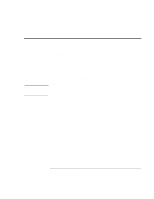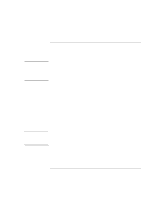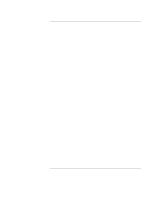HP 4150 HP OmniBook 4150 - User's Guide - Page 84
Testing the Operation
 |
UPC - 725184276088
View all HP 4150 manuals
Add to My Manuals
Save this manual to your list of manuals |
Page 84 highlights
Troubleshooting Testing the Operation Testing the Operation The DiagTools hardware diagnostic program provides two levels of testing: • Automated testing using the basic hardware test. • Advanced testing using the individual hardware tests. The tests are designed to run after the system reboots. This ensures that the computer will be in a predictable state, so the diagnostic program can properly test the hardware components. The tests are non-destructive and are intended to preserve the state of the computer. The OmniBook reboots when you exit the program so drivers can be loaded. Note Hint To run the diagnostic test If the computer does not display the F10 diagnostics prompt while rebooting, you must run the diagnostics from a diagnostic floppy disk. See "To create a diagnostic floppy disk" on page 85. 1. Reboot the OmniBook. When you see the HP logo and the F10 prompt, press F10 to start the diagnostic test. 2. Go through the first several screens. 3. When the hardware detection finishes, check the list of detected hardware. If a device is not detected or fails its test below, it may be configured incorrectly in the BIOS Setup utility. You can confirm the problem by running BIOS Setup and checking the settings. See "To run the BIOS Setup utility" on page 62. 4. Run the basic test. Press F2 to start the basic hardware test. 5. If you intend to exit without running the advanced tests, press F4 to save system and test information in the Support Ticket log file, HPSUPPT.TXT. Then press F3 to exit. 6. Optional: Run the advanced tests. Press F2 to open the advanced test screen. 84 User's Handbook