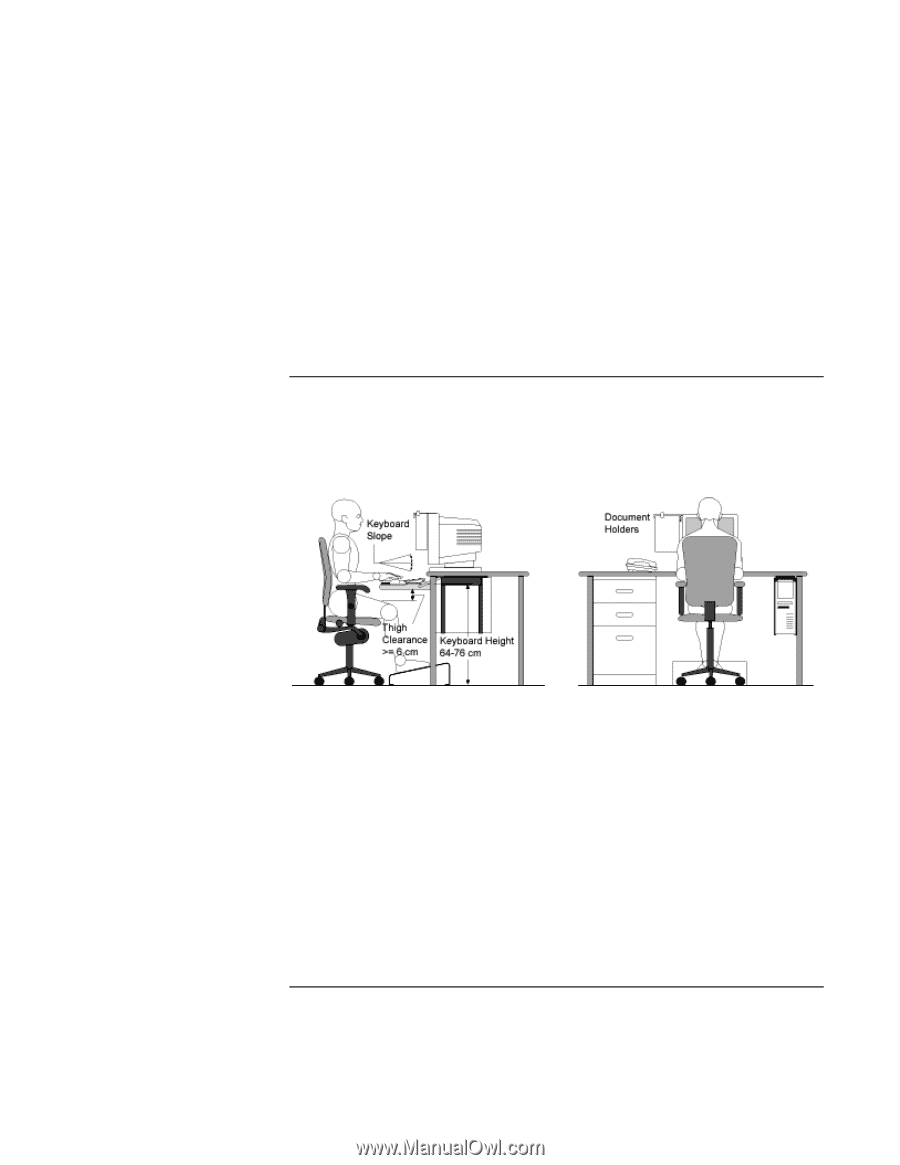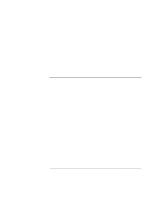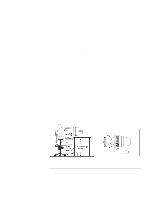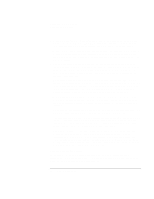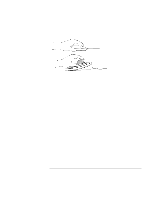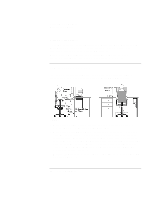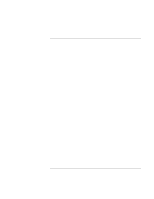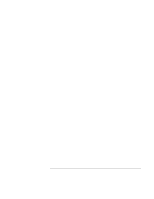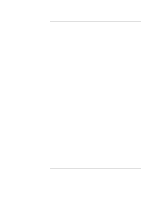HP 4150 HP OmniBook 4150 - User's Guide - Page 36
Comfort and Safety Checklist
 |
UPC - 725184276088
View all HP 4150 manuals
Add to My Manuals
Save this manual to your list of manuals |
Page 36 highlights
Operating the OmniBook Working in Comfort Headphones and Speakers Listening to loud sounds for prolonged periods may permanently damage your hearing. To avoid discomfort from unexpected noise, always turn down the volume before connecting headphones or speakers to your HP equipment. When you put on the headphones, slowly increase the volume until you find a comfortable listening level, then leave the volume control in that position. Comfort and Safety Checklist These recommendations are drawn from the latest available international ergonomic standards and recommendations, including ISO 9241 and ANSI/HFS 100-1988. General • Work Surface Height: Adjust either your seat height, work surface, or both, to position the work surface at approximately elbow height. • Work Surface Arrangement: Make sure frequently used equipment is within easy reach. For example, if you are primarily using the keyboard, place it directly in front of you, not to the side. If you are primarily using the mouse, place it in front of your hand or arm. If you are using both a mouse and keyboard, place them both at the same work surface height and close together. If a palm rest is used, the height should be flush with the front edge of the keyboard. Other items, such as your telephone or notepad, also should be considered. • Monitor: Place your monitor so that the top of the screen is at, or slightly below, eye level (up to 15 degrees). 36 User's Handbook