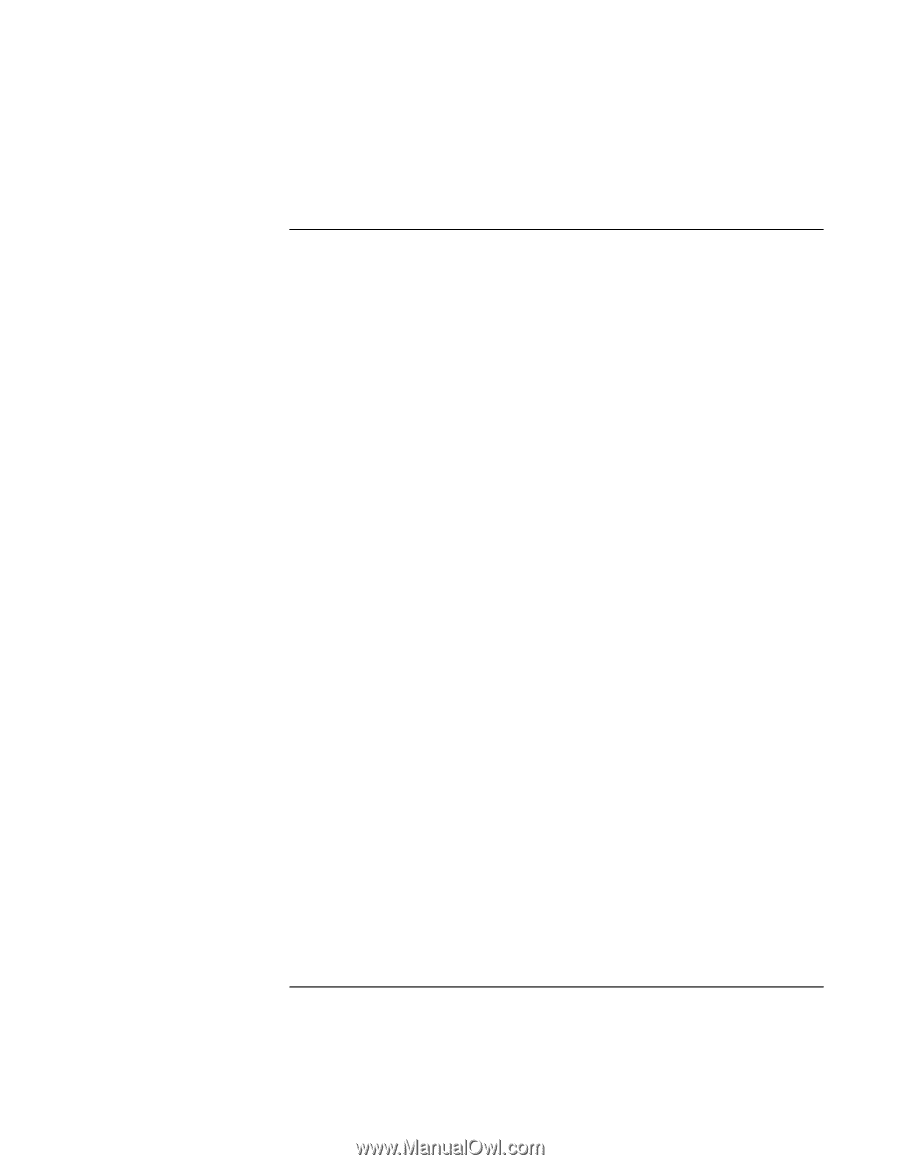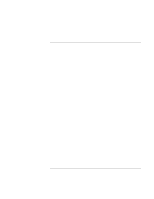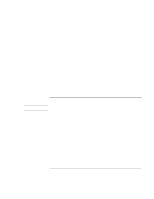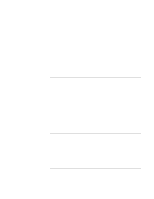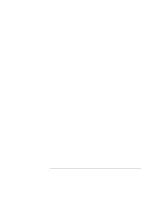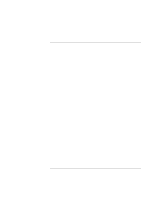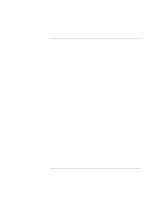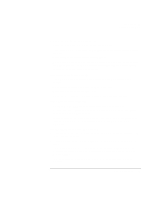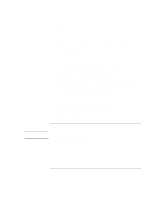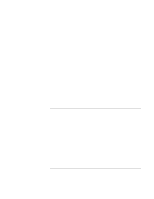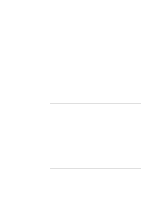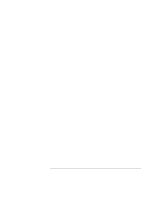HP 4150 HP OmniBook 4150 - User's Guide - Page 78
Power and Battery Problems
 |
UPC - 725184276088
View all HP 4150 manuals
Add to My Manuals
Save this manual to your list of manuals |
Page 78 highlights
Troubleshooting Solving Problems Power and Battery Problems If the OmniBook turns off immediately after it turns on • Battery power is probably extremely low. Plug in the ac adapter or insert a charged battery. If the OmniBook keeps beeping • The OmniBook beeps for 15 seconds when the battery is low. Save your work, quit immediately, and insert a charged battery or plug in the ac adapter. If the OmniBook has a short operating time • Try conserving power using any of the suggestions listed in the chapter titled "Managing Battery Power" in the online Reference Guide. • If you are running any applications with an automatic save feature, such as MS Word for Windows, disable this feature. • If the operating time has gotten shorter and the battery is more than a year or two old, you may need to replace the battery. • Turn down the display brightness (Fn+F1). • Heavy modem use can affect battery operating time. • For Windows 95, 98, and NT, check the Power Management settings in BIOS Setup. 1. From the Start menu, shut down, then restart the OmniBook. 2. When you see the HP logo, press F2 to enter the BIOS Setup utility. 3. From the Power menu, make sure the Power Management Mode is set to Maximum Power Savings. 4. Press F10 to Save and Exit the BIOS Setup utility. • For Windows 2000, check the settings in Control Panel, Power Options, on the Power Schemes tab. If the battery doesn't charge • Make sure the ac adapter is plugged into the power source. • If you're using a power strip, remove the ac adapter from the power strip and plug it directly into a wall outlet. 78 User's Handbook