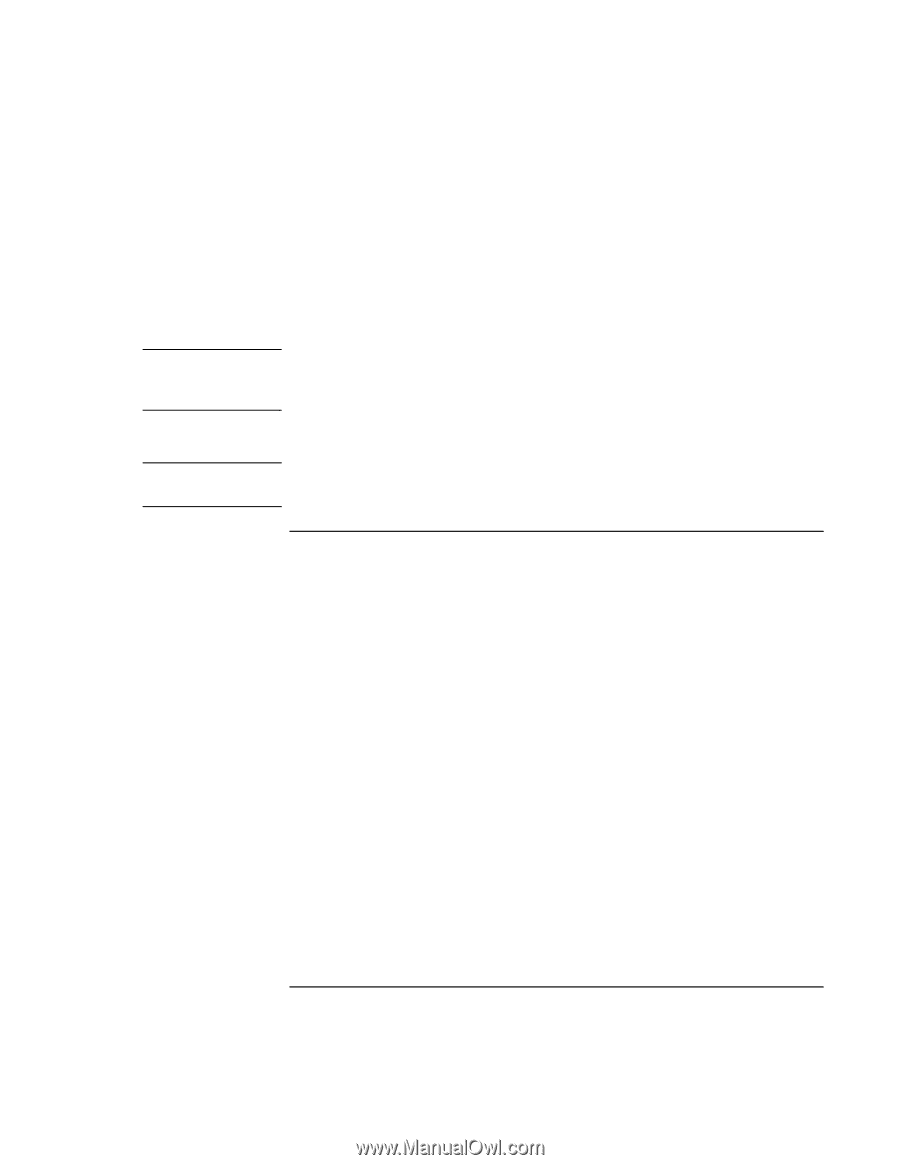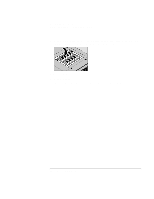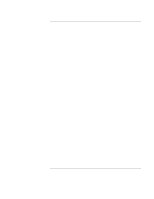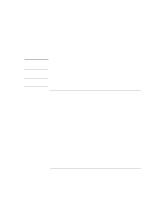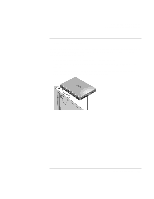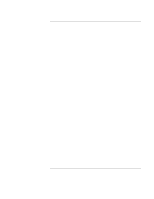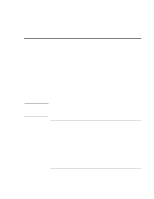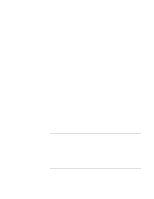HP 4150 HP OmniBook 4150 - User's Guide - Page 64
To delete an OmniBook password - omnibook bios password
 |
UPC - 725184276088
View all HP 4150 manuals
Add to My Manuals
Save this manual to your list of manuals |
Page 64 highlights
Configuring the OmniBook Configuring Security Options Windows 2000 Note 7. Under Password Required To, choose when the password will be required. Boot. Requires a password when booting the OmniBook. This option enables the next two options. Resume. Requires a password when resuming from Suspend. Undock. Requires a password when undocking the OmniBook. Windows 2000 controls resume and undock security, so both the Resume and Undock options are normally ignored. The Undock option is used, though, when the OmniBook is turned off. 8. If desired, repeat this procedure for Set User Password. 9. Press F10 to Save and Exit the BIOS Setup utility. If you forget a password, call Customer Support at the number listed in "Support Assistance" on page 90 to determine the proper removal procedure. To delete an OmniBook password If you delete an administrator password, the OmniBook automatically deletes the user password as well. 1. From the Start menu, shut down, then restart the OmniBook. 2. When you see the HP logo, press F2 to enter the BIOS Setup utility. 3. Select the Security menu. 4. Select Set Administrator Password, then press ENTER. 5. Type the current password, then press ENTER. 6. Press ENTER at the Enter New Password prompt. 7. Press ENTER at the Confirm New Password prompt. 8. Press Continue. 9. Press F10 to Save and Exit the BIOS Setup utility. 64 User's Handbook