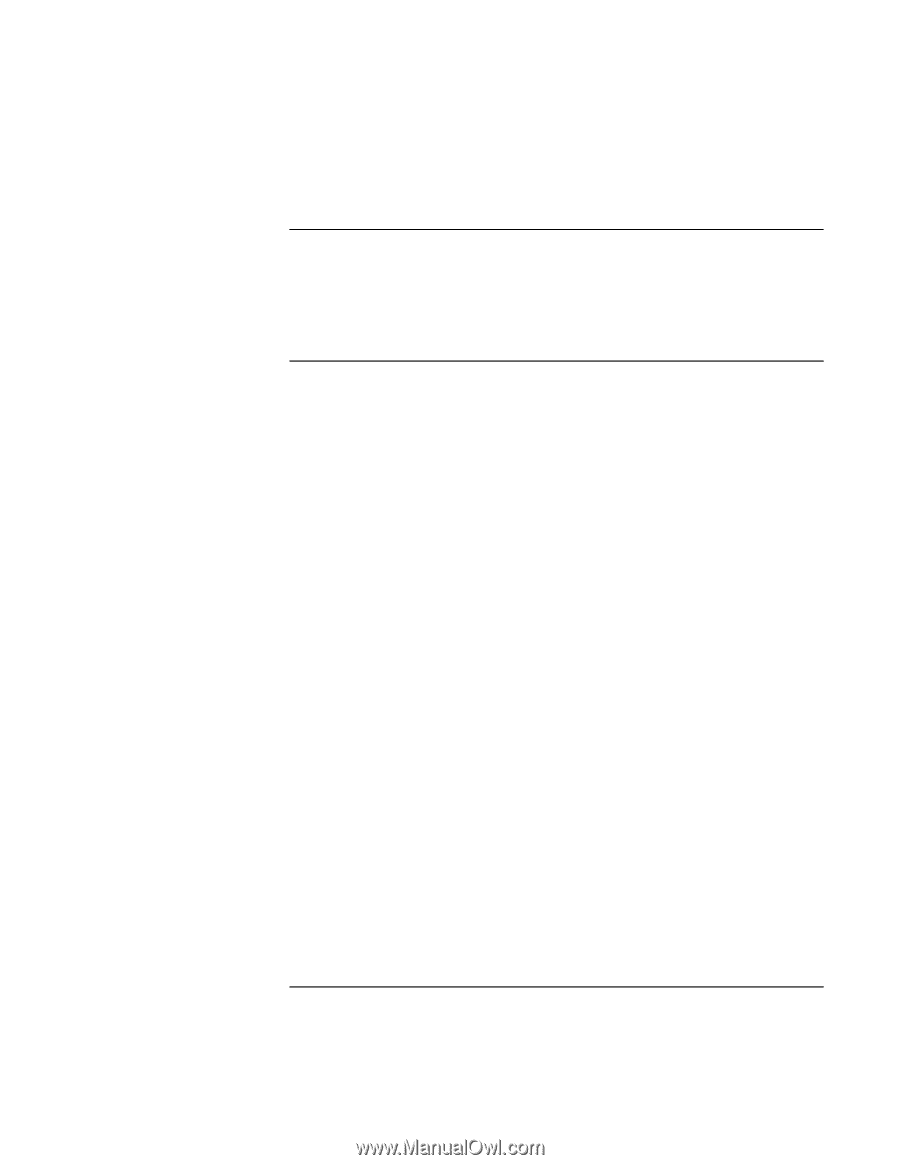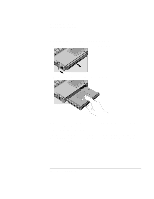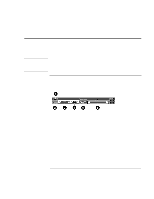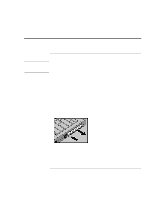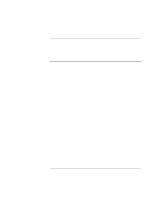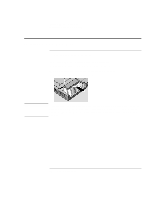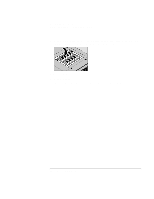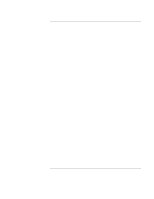HP 4150 HP OmniBook 4150 - User's Guide - Page 57
To find tested PC Cards, To install Card Executive for Windows NT 4.0 - omnibook hard drive location
 |
UPC - 725184276088
View all HP 4150 manuals
Add to My Manuals
Save this manual to your list of manuals |
Page 57 highlights
Expanding the OmniBook Using PC Cards To find tested PC Cards For the latest information about compatible cards, visit our website at http://www.hp.com/omnibook and check the Accessories section. Or contact HewlettPackard as described in "Support Assistance" on page 90. To install Card Executive for Windows NT 4.0 If a PC Card icon is present in the taskbar, Card Executive is installed. If the icon is not present, you can install Card Executive using the steps below. To take advantage of Card Executive's plug-and-play for PC network cards, you must install Card Executive before installing Windows NT networking. Card Executive is located on the OmniBook's hard disk drive. You set up Card Executive from the Windows Start menu. (The driver is also located on the Recovery CD in OmniBook\Drivers\NT4 or Pccard.) Card Executive adds the following capabilities to your OmniBook: • Plug and Play for PC Cards using standard Windows NT drivers. • Plug and Play for supported network PC Cards. • Automatic configuration of PC Cards using advanced "Wizard" technology to allocate system resources. • Suspend/Resume functions and simplified administration of PC Cards when integrated with Phoenix Card Executive. 1. Click Start, Programs, OmniBook, Phoenix Card Executive, Setup. 2. Follow the setup instructions on the screen. You can download the Phoenix Card Executive documentation from the following website: http://www.phoenix.com. User's Handbook 57