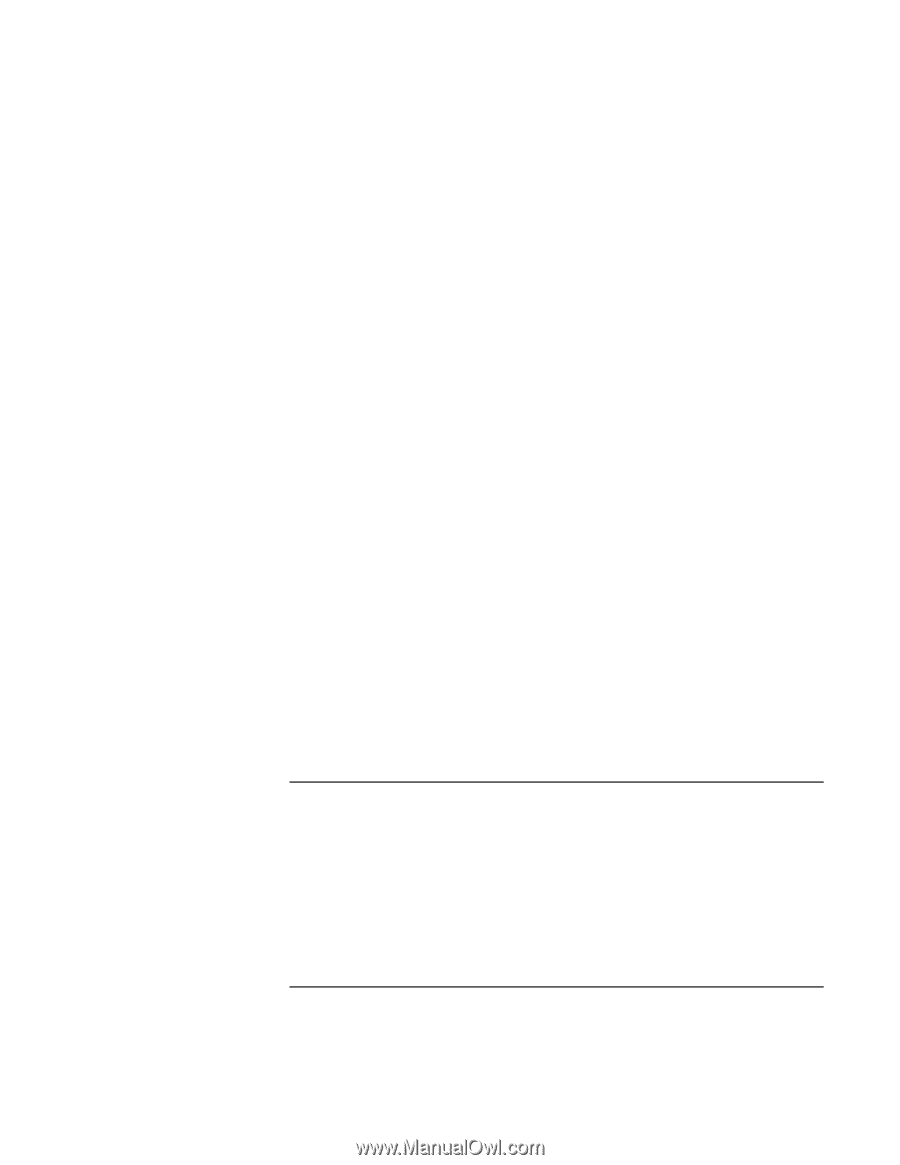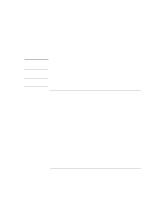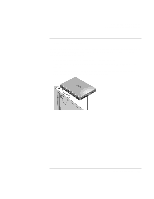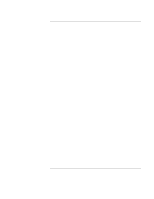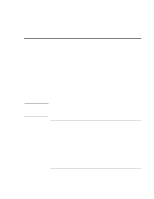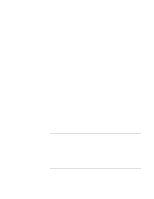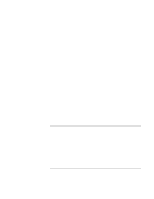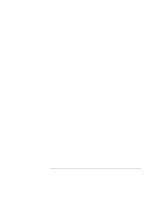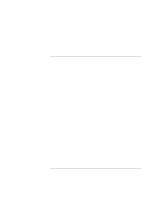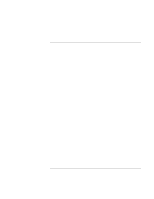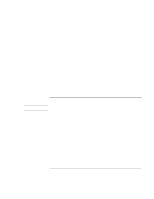HP 4150 HP OmniBook 4150 - User's Guide - Page 69
Audio Problems - omnibook bios update
 |
UPC - 725184276088
View all HP 4150 manuals
Add to My Manuals
Save this manual to your list of manuals |
Page 69 highlights
Troubleshooting Solving Problems • Make sure you are using a plug-in OmniBook CD-ROM or DVD drive in the module bay. You cannot boot from an external CD-ROM drive, which you can connect to the OmniBook via a PC Card SCSI connection. • Press ESC twice during bootup to see if the CD-ROM drive is the first boot device. • Make sure the CD-ROM drive is seated correctly-remove and reinsert. • If you always want to boot from a CD, check the boot order in BIOS Setup. 1. From the Start menu, shut down, then restart the OmniBook. 2. When you see the HP logo, press F2 to enter the BIOS Setup utility. 3. Open the Boot menu. The default boot order is Removable Device Hard Disk CD-ROM/DVD Drive 4. If CD-ROM/DVD drive is not option 1, use the arrow keys to select it. 5. Press F6 to move up (or F5 to move down) in the list. 6. Press F10 to Save and Exit the BIOS Setup utility. If a DVD drive locks up the computer in Windows 98 If you're using Windows 98, you may not be able to use a DVD drive with the Agaté Tioman hot-swap software. • Check the HP Customer Care website (http://www.hp.com/cposupport/eschome.html) for updated hot-swap software for Windows 98. • Try uninstalling the Agaté Tioman software. You'll have to shut down the computer every time you swap modules or the module bay. Audio Problems If sound is not audible • Double-click the speaker icon on the taskbar to ensure that Mute is not checked, or press the Mute button on the right side of the computer to mute or un-mute sound. • Press Fn+UP-ARROW to increase the volume. User's Handbook 69