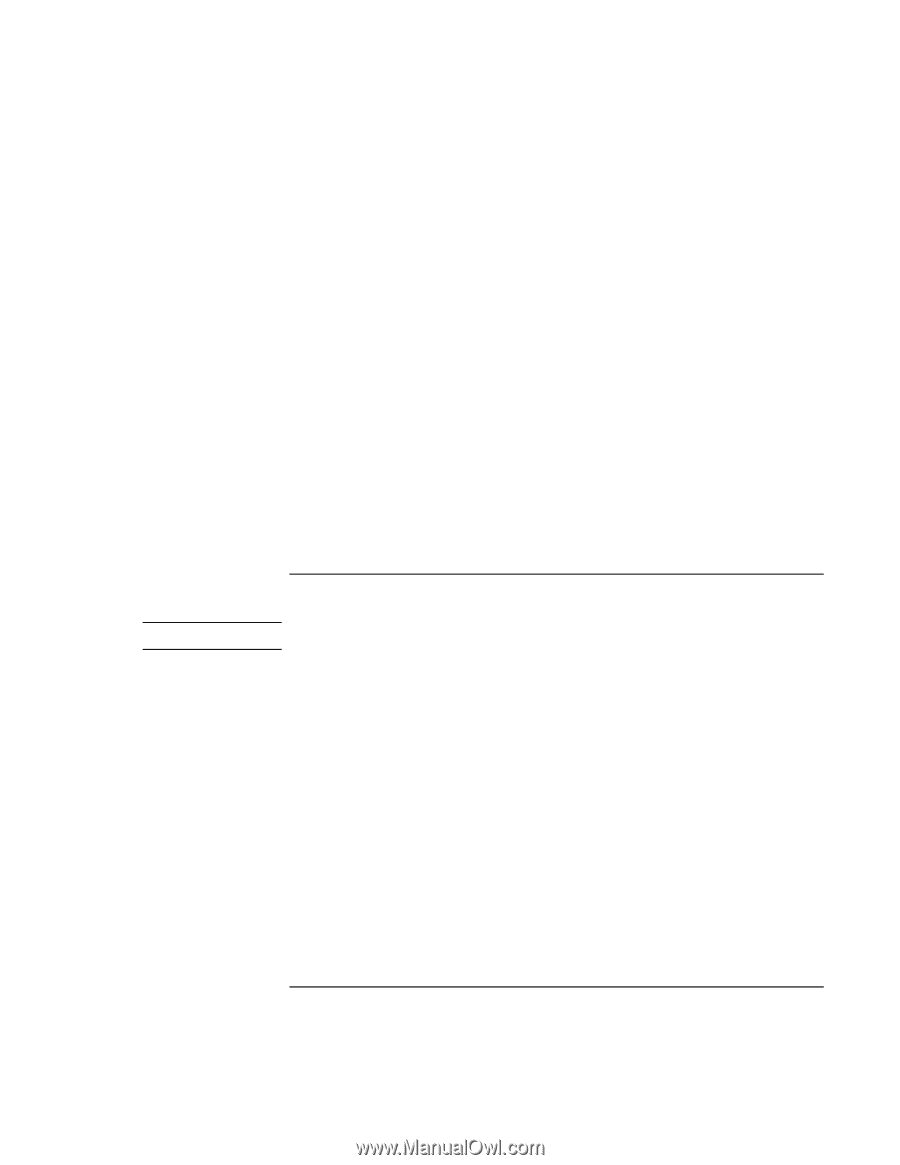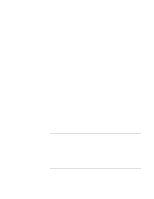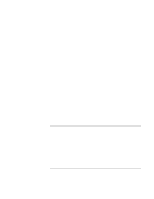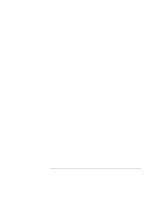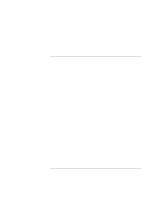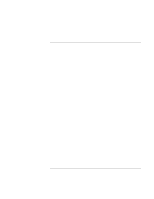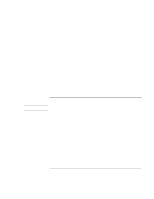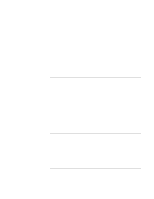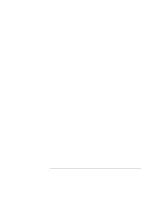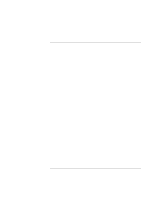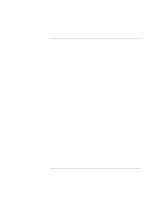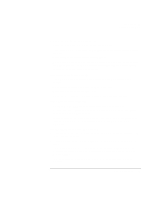HP 4150 HP OmniBook 4150 - User's Guide - Page 74
Infrared Problems - omnibook driver
 |
UPC - 725184276088
View all HP 4150 manuals
Add to My Manuals
Save this manual to your list of manuals |
Page 74 highlights
Troubleshooting Solving Problems If left CTRL + left ALT doesn't work on an external keyboard • Left CTRL + left ALT should work like the Fn key on an external keyboard. In BIOS Setup, check that External Fn Key is enabled in the System Devices menu. See "To run the BIOS Setup utility" on page 62. If you can't type the euro symbol • Hold ALT GR when you press the marked key. • The euro symbol is not on the U.S. English keyboard. Make sure the embedded keypad is active (Fn+F8) and Num Lock is on, then hold ALT while typing 0128 on the numeric keypad. • For Windows NT, if you select a different keyboard layout in Control Panel, you must reinstall the euro software. In Explorer, double-click \Omnibook\Drivers\Euro\Nt4_euro.exe on drive C or on the Recovery CD. • Support for the euro symbol requires software available from Microsoft. This software is installed in the factory software, but may not be included with retail Windows. Infrared Problems Hint Windows NT 4.0 does not support infrared communication. If you have problems with infrared communications • Windows NT 4.0 does not support infrared devices. • Make sure the infrared light path is not blocked. The infrared port is located on the back of the computer. • Line up the OmniBook's infrared port and the other infrared port in as straight a line as possible. The two ports should be no more than 1 meter apart, with no obstructions in between. Noise from nearby equipment can cause transmission errors. • Check settings in BIOS Setup utility. 1. From the Start menu, shut down, then restart the OmniBook. 2. When you see the HP logo, press F2 to enter the BIOS Setup utility. 3. From the System Devices menu, check that Infrared Port is enabled and the desired mode is selected. 74 User's Handbook