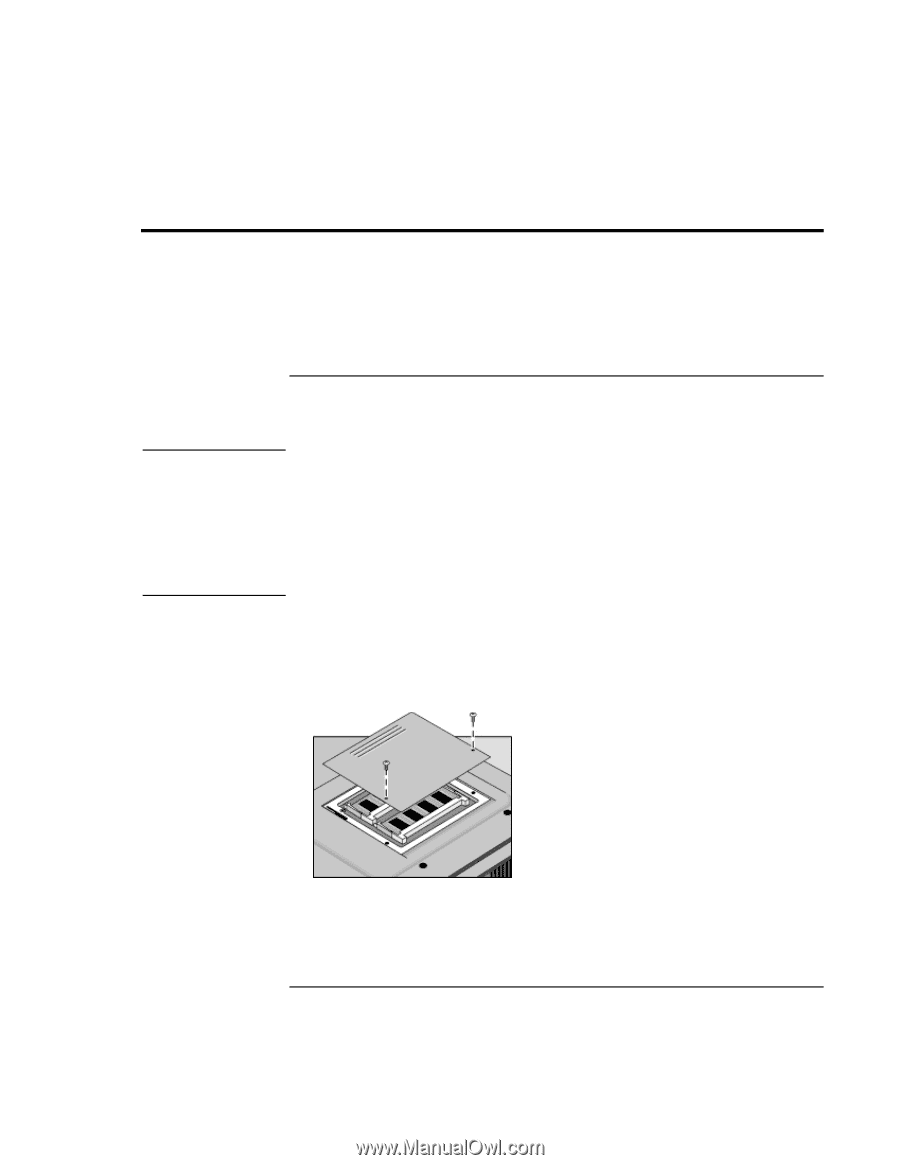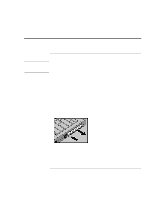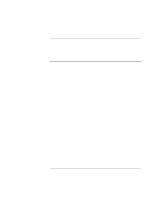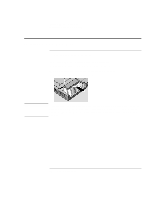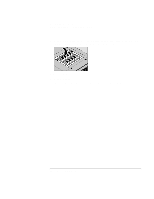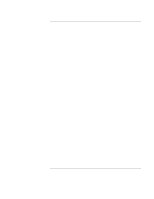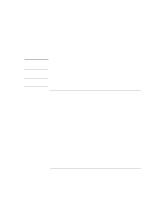HP 4150 HP OmniBook 4150 - User's Guide - Page 59
Installing a RAM Expansion Module - omnibook memory
 |
UPC - 725184276088
View all HP 4150 manuals
Add to My Manuals
Save this manual to your list of manuals |
Page 59 highlights
Expanding the OmniBook Installing a RAM Expansion Module Installing a RAM Expansion Module The OmniBook has no memory (RAM) built in but has two slots for installing RAM modules. One slot contains a RAM module installed at the factory. You can use both slots to expand your RAM. CAUTION To install a RAM expansion module You'll need a small Phillips screwdriver for these steps. Your OmniBook's computer chips are extremely static-sensitive. Static electricity can permanently damage computer chips. Handle the RAM module only by its edges. Before installing the memory module, discharge your body's static electricity by touching the metal shielding around the connectors on the rear of the OmniBook. For a model with "4150 B" after the serial number, you must use only PC-100 type RAM modules-other RAM modules will not function. 1. From the Start menu, shut down the OmniBook. 2. Important. Unplug the ac adapter, if present, and remove the battery. (Remove a second battery if one is installed.) 3. Turn the unit bottom side up, then remove the two screws from the RAM cover and remove the cover. User's Handbook 59