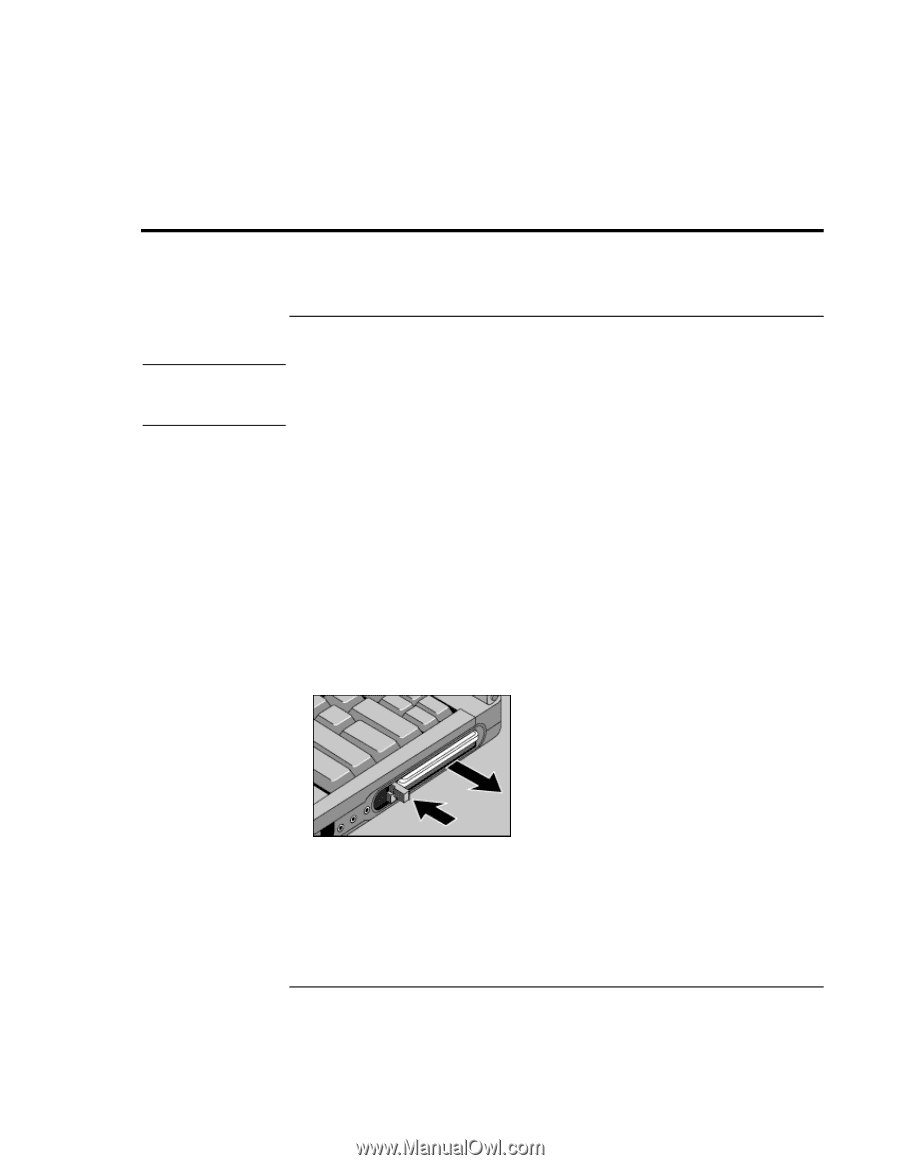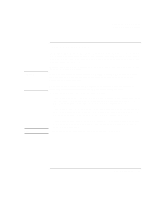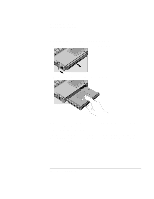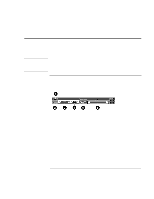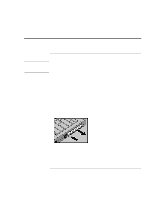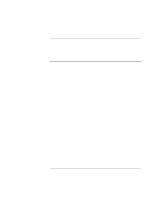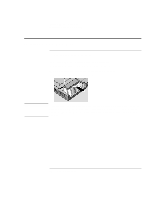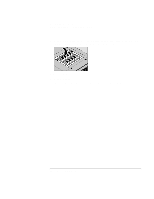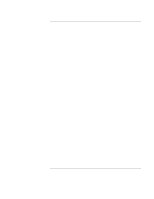HP 4150 HP OmniBook 4150 - User's Guide - Page 56
Using PC Cards
 |
UPC - 725184276088
View all HP 4150 manuals
Add to My Manuals
Save this manual to your list of manuals |
Page 56 highlights
Expanding the OmniBook Using PC Cards Using PC Cards Note To insert and remove a PC Card Windows NT 4.0 does not support zoomed video. If you are using Windows NT 4.0, make sure Card Executive is installed (see "To install Card Executive for Windows NT" on page 57). The OmniBook PC Card slots are available for storing data and expanding the communication capabilities of the OmniBook. The OmniBook supports standard Type I, II, and III PC Cards (PCMCIA and CardBus). You can use two Type I or II cards or one Type III card. The lower slot supports Zoomed Video, which allows high-quality multimedia presentations. 1. Hold the card with its face up and its connector holes toward the card slot. 2. Slide the PC Card into the slot until it is flush with the OmniBook. 3. Before removing the card, click the PC Card or Eject Hardware icon in the taskbar, then click Stop (for Windows 95, 98, and 2000 only). This protects your data and avoids unexpected problems. You can restart the card by removing it, then reinserting. 4. To remove the card, flip out the hinged eject button next to the PC Card. Push the button to pop out the card, then fold the button closed. 56 User's Handbook