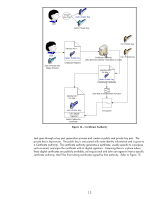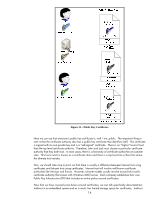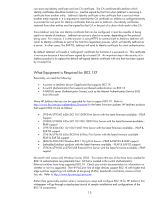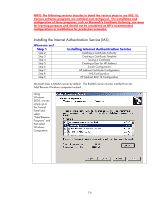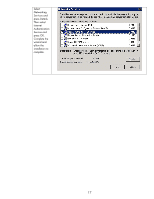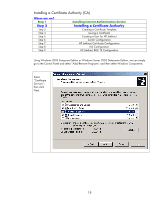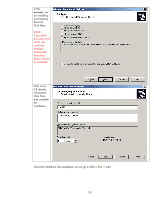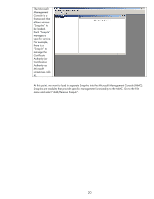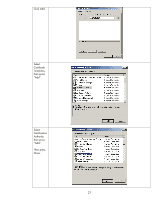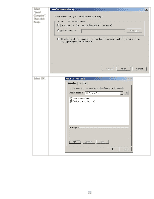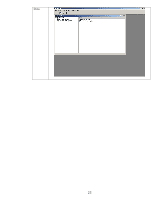HP 635n HP Jetdirect Print Servers - How to Use 802.1X on HP Jetdirect Print S - Page 18
Installing a Certificate Authority CA
 |
UPC - 882780301016
View all HP 635n manuals
Add to My Manuals
Save this manual to your list of manuals |
Page 18 highlights
Installing a Certificate Authority (CA) Where are we? Step 1 Step 2 Step 3 Step 4 Step 5 Step 6 Step 7 Step 8 Step 9 Installing Internet Authentication Service Installing a Certificate Authority Creating a Certificate Template Issuing a Certificate Creating a User for HP Jetdirect Switch Configuration HP Jetdirect Certificate Configuration IAS Configuration HP Jetdirect 802.1X Configuration Using Windows 2003 Enterprise Edition or Windows Server 2003 Datacenter Edition, we can simply go to the Control Panel and select "Add/Remove Programs" and then select Windows Components. Select "Certificate Services", then click Next. 18
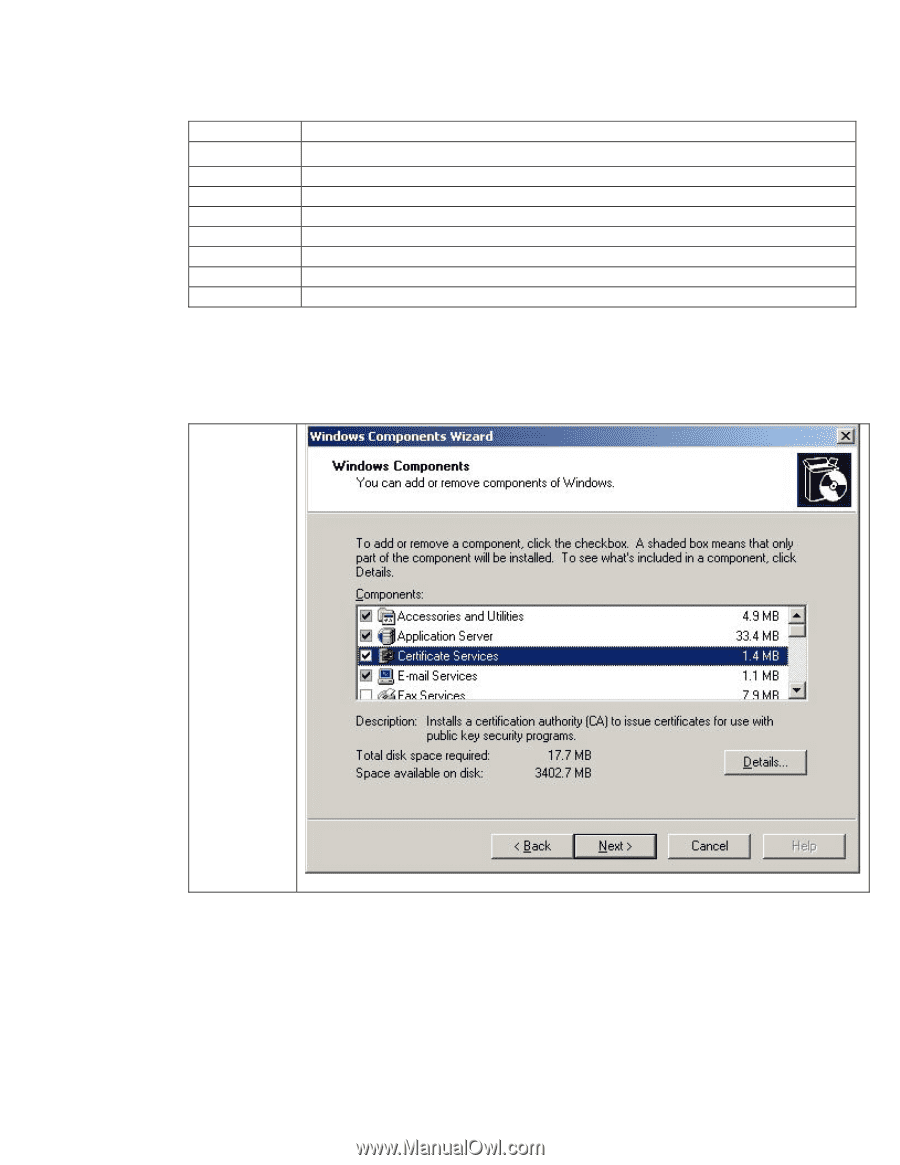
18
Installing a Certificate Authority (CA)
Where are we?
Step 1
Installing Internet Authentication Service
Step 2
Installing a Certificate Authority
Step 3
Creating a Certificate Template
Step 4
Issuing a Certificate
Step 5
Creating a User for HP Jetdirect
Step 6
Switch Configuration
Step 7
HP Jetdirect Certificate Configuration
Step 8
IAS Configuration
Step 9
HP Jetdirect 802.1X Configuration
Using Windows 2003 Enterprise Edition or Windows Server 2003 Datacenter Edition, we can simply
go to the Control Panel and select “Add/Remove Programs” and then select Windows Components.
Select
“Certificate
Services”,
then click
Next.