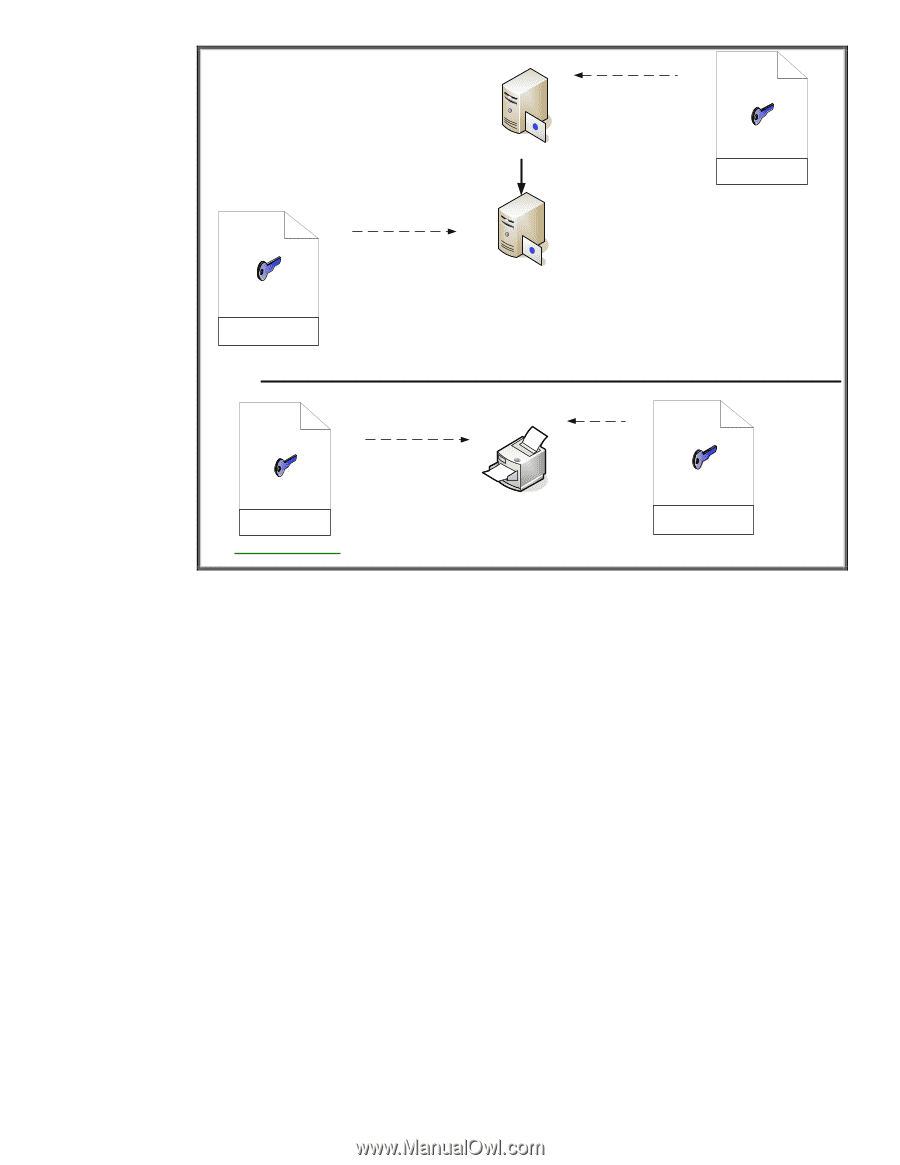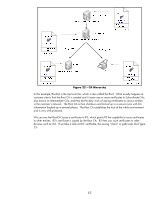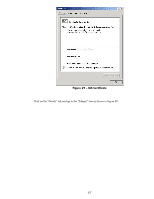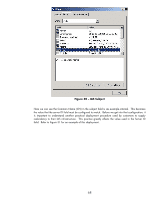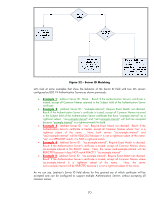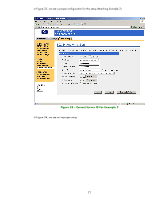HP 635n HP Jetdirect Print Servers - How to Use 802.1X on HP Jetdirect Print S - Page 66
Utilizing the Server ID Field on Jetdirect
 |
UPC - 882780301016
View all HP 635n manuals
Add to My Manuals
Save this manual to your list of manuals |
Page 66 highlights
R2's Info + R2's Public Key RootCA's Digital Signature R2's Certificate RootCA.example.internal Root Certificate Authority: RootCA R2.example.internal Subordinate Certificate Authority: R2 RootCA's Info + RootCA's Public Key RootCA's Digital Signature RootCA's Certificate What Certificates should be configured on Jetdirect so that 802.1X will be successful? RootCA's Info + hpprinter's Info + RootCA's Public Key RootCA's Digital Signature CORRECT! RootCA's Certificate hpprinter.example.internal hpprinter's Public Key R2's Digital Signature hpprinter's Identity Certificate Figure 28 - Correct HP Jetdirect CA Configuration Be sure the Root CA of your CA Hierarchy has its public key certificate configured on Jetdirect! Utilizing the Server ID Field on Jetdirect In our first example, we left the Server ID field on Jetdirect blank so that any name in the certificate would match and we could get 802.1X up and running. Once we have succeeded in getting 802.1X up and running, we may want to provide more security by specifying a Server ID. The first thing we need to do is to look at the Authentication Server's certificate that is going to be returned to Jetdirect. In our new example, it is the ias.example.internal certificate shown in Figure 29: 66