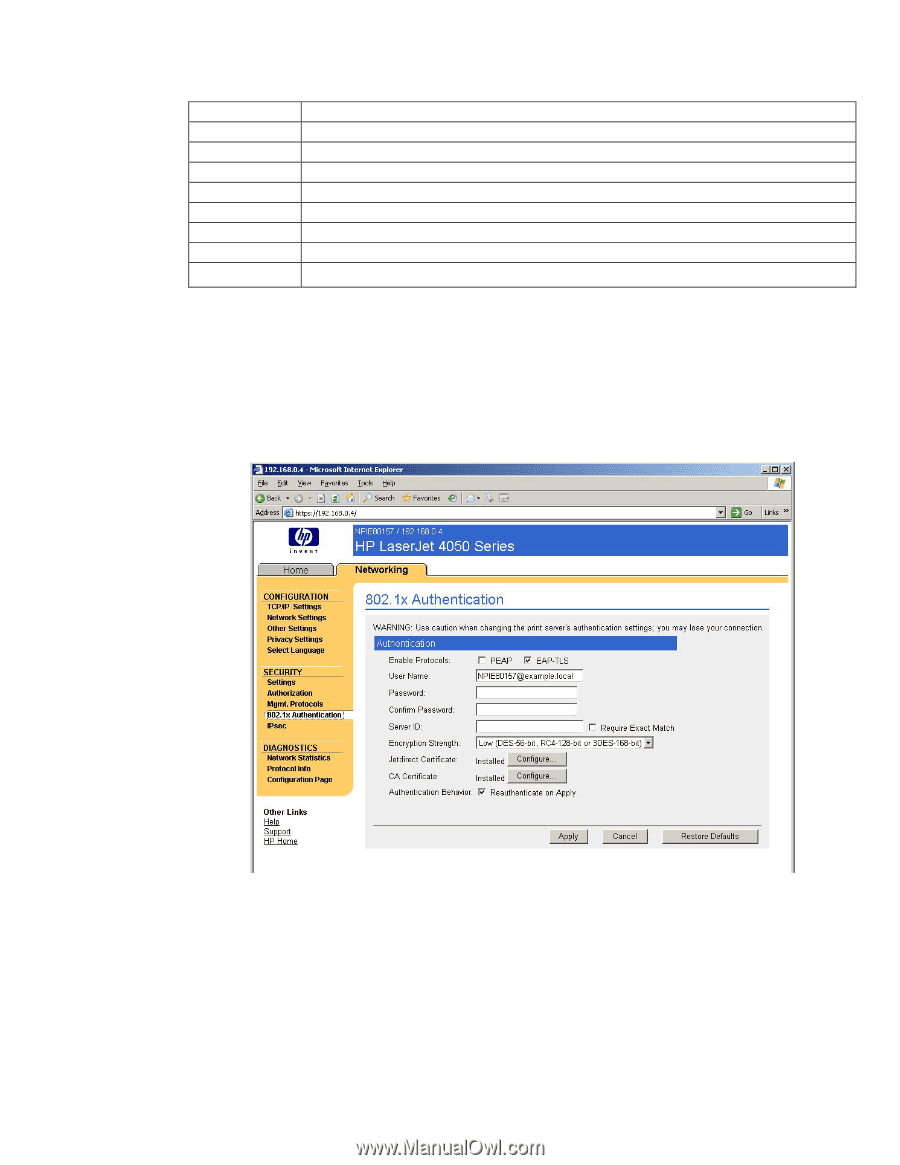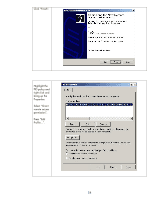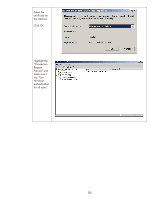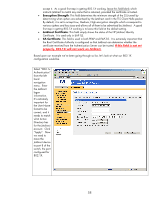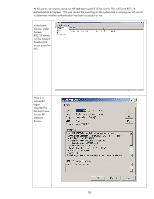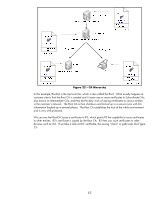HP 635n HP Jetdirect Print Servers - How to Use 802.1X on HP Jetdirect Print S - Page 57
HP Jetdirect 802.1X Configuration
 |
UPC - 882780301016
View all HP 635n manuals
Add to My Manuals
Save this manual to your list of manuals |
Page 57 highlights
HP Jetdirect 802.1X Configuration Where are we? Step 1 Step 2 Step 3 Step 4 Step 5 Step 6 Step 7 Step 8 Step 9 Installing Internet Authentication Service Installing a Certificate Authority Creating a Certificate Template Issuing a Certificate Creating a User for HP Jetdirect Switch Configuration HP Jetdirect Certificate Configuration IAS Configuration HP Jetdirect 802.1X Configuration Up to this point, we have been interfacing with Jetdirect using a non-802.1X port. Once we setup 802.1X on Jetdirect, we will have to move it to an 802.1X port. Based upon our configuration, this is port 8 on the switch. However, once we have specified an 802.1X configuration, it has to be right, otherwise, we will have to Reset the 802.1X configuration from the control panel menu or cold-reset and start over again. Luckily there are only a few fields we need to worry about getting right. Let's look at Jetdirect's 802.1X page in Figure 19 and discuss each field. Figure 19 - HP Jetdirect 802.1X Configuration • Enable Protocols - Select the EAP method you would like to use. Multiple EAP methods may be selected. When multiple EAP methods are selected, the priority is determined by the Authentication Server when it responds to Jetdirect's EAP Start packet. • User Name - This field needs to be the user name of Jetdirect that was configured in Active Directory. Depending on the IAS configuration, you may need to add the realm as well. Adding the realm usually doesn't hurt. • Password/Confirm Password: This is the password for the Jetdirect's user account. These two fields are only needed for PEAP and are not used for EAP-TLS. • Server ID: This field is very important. It relates to the Common Name that is returned in the Subject of the Authentication Server Certificate and determines whether Jetdirect should 57