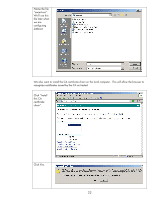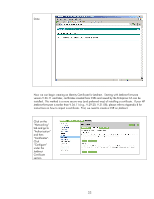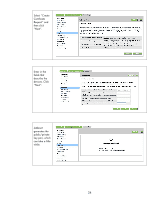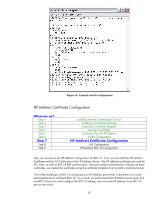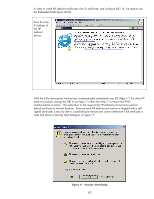HP 635n HP Jetdirect Print Servers - How to Use 802.1X on HP Jetdirect Print S - Page 37
Creating a User for HP Jetdirect
 |
UPC - 882780301016
View all HP 635n manuals
Add to My Manuals
Save this manual to your list of manuals |
Page 37 highlights
Save the certificate. We are going to use this file to Import into Jetdirect as well as associated a certificate with an Active Directory user. Creating a User for HP Jetdirect Where are we? Step 1 Step 2 Step 3 Step 4 Step 5 Step 6 Step 7 Step 8 Step 9 Installing Internet Authentication Service Installing a Certificate Authority Creating a Certificate Template Issuing a Certificate Creating a User for HP Jetdirect Switch Configuration HP Jetdirect Certificate Configuration IAS Configuration HP Jetdirect 802.1X Configuration Using Windows 2003, we can simply go to the Start Menu, Select Administrator Tools, then select "Active Directory Users and Computers". Highlight the Users folder and create a generic user. If we are going to use PEAP, we simply want to specify a password that never expires for the user. This password will be used in the Jetdirect configuration for 802.1X, so it is important to remember it and use strong passwords. If we are going to use EAP-TLS, we need to associate this user with the Identity Certificate configured on Jetdirect. 37