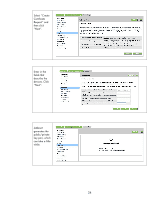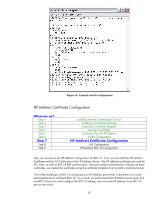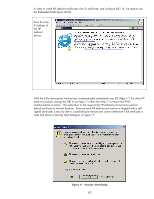HP 635n HP Jetdirect Print Servers - How to Use 802.1X on HP Jetdirect Print S - Page 39
Select the HP
 |
UPC - 882780301016
View all HP 635n manuals
Add to My Manuals
Save this manual to your list of manuals |
Page 39 highlights
Click the DialIn tab and select "Allow access". Then Click OK. At this point, we will want to associate the public key certificate of the Jetdirect print server with the HP Jetdirect account. Select the HP Jetdirect user account. Right click and select Name Mappings. 39

39
Click the Dial-
In tab and
select “Allow
access”.
Then
Click OK.
At this point, we will want to associate the public key certificate of the Jetdirect print server with the
HP Jetdirect account.
Select the HP
Jetdirect user
account.
Right
click and
select Name
Mappings.