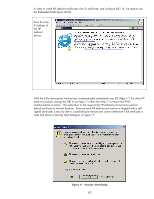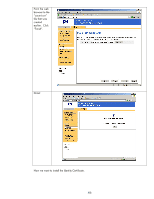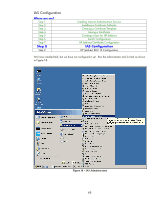HP 635n HP Jetdirect Print Servers - How to Use 802.1X on HP Jetdirect Print S - Page 47
Click Finish
 |
UPC - 882780301016
View all HP 635n manuals
Add to My Manuals
Save this manual to your list of manuals |
Page 47 highlights
Going back to the Jetdirect Certificate Wizard, we select the "Install Certificate" option. Click "Next". Select the certificate file saved previously. Click "Finish" We are done! Now we have the files that represent Jetdirect's identity certificate and the public key certificate of the CA we trust. We can setup the IAS server. NOTE: In later HP Jetdirect firmware versions, when a certificate is installed, you are able to protect the private key by restricting how a certificate can be exported. 47
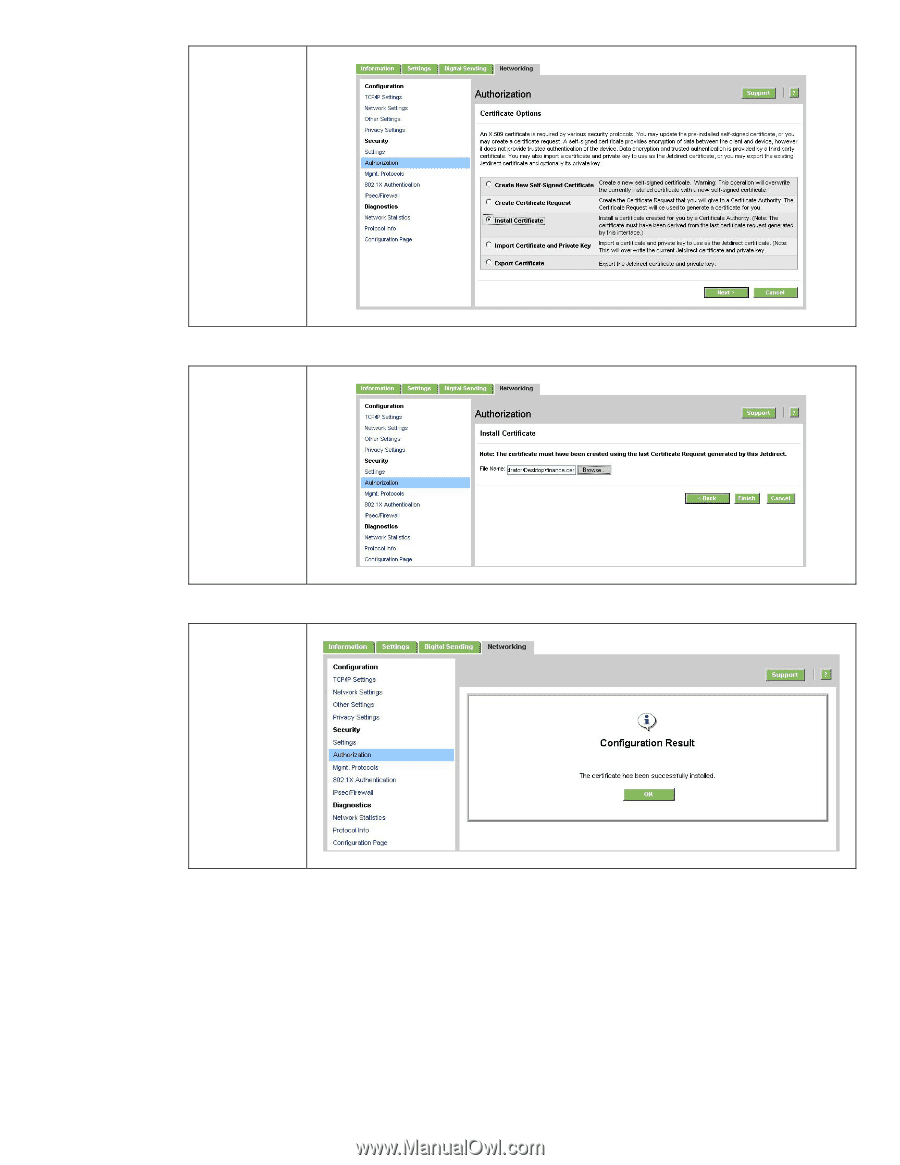
47
Going back to
the Jetdirect
Certificate
Wizard, we
select the
“Install
Certificate”
option. Click
“Next”.
Select the
certificate file
saved
previously.
Click “Finish”
We are done!
Now we have the files that represent Jetdirect’s identity certificate and the public key certificate of the
CA we trust.
We can setup the IAS server.
NOTE: In later HP Jetdirect firmware versions, when a certificate is installed, you are able to protect
the private key by restricting how a certificate can be exported.