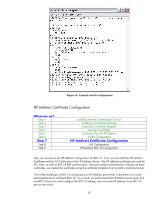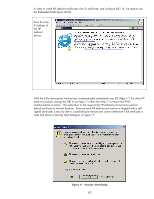HP 635n HP Jetdirect Print Servers - How to Use 802.1X on HP Jetdirect Print S - Page 40
Switch Configuration
 |
UPC - 882780301016
View all HP 635n manuals
Add to My Manuals
Save this manual to your list of manuals |
Page 40 highlights
Select "X.509 Certificates" and "Add..." Now using the certificate that the CA issued to Jetdirect - "finance.cer" was the file, you can map it here. Click "OK". Switch Configuration Where are we? Step 1 Step 2 Step 3 Step 4 Step 5 Step 6 Step 7 Step 8 Step 9 Installing Internet Authentication Service Installing a Certificate Authority Creating a Certificate Template Issuing a Certificate Creating a User for HP Jetdirect Switch Configuration HP Jetdirect Certificate Configuration IAS Configuration HP Jetdirect 802.1X Configuration Each Switch (Authenticator) configuration will vary. For this example, we are using an HP J4902A 6108 ProCurve Switch. Essentially, we enable 802.1X for port 8 of the switch and tell the switch where the Radius server is. We haven't installed the Radius server, but we will soon. The switch will relay the EAP messages from Jetdirect to the Radius Server. The Radius server will work with Active Directory to determine if the user can be authenticated. If so, the switch will open up the port and allow Jetdirect access to the network. Based upon this configuration, the Jetdirect device needs to be installed in Port 8. That is the only port that is enabled for 802.1X. Refer to Figure 16 for an example configuration file. 40