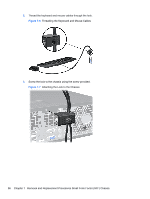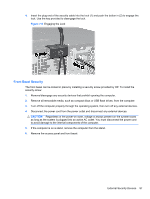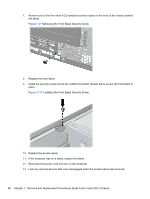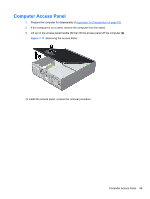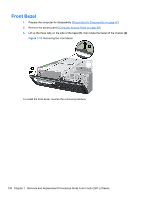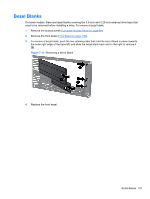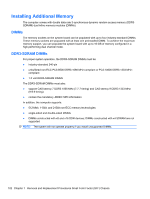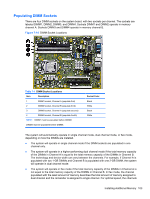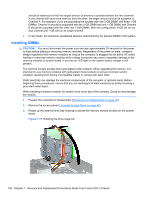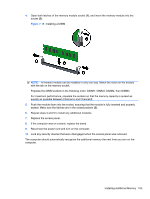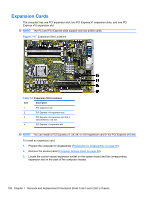HP 8100 Maintenance and Service Guide: HP Compaq 8100 and 8180 Elite Business - Page 111
Bezel Blanks
 |
View all HP 8100 manuals
Add to My Manuals
Save this manual to your list of manuals |
Page 111 highlights
Bezel Blanks On some models, there are bezel blanks covering the 3.5-inch and 5.25-inch external drive bays that need to be removed before installing a drive. To remove a bezel blank: 1. Remove the access panel (Computer Access Panel on page 99). 2. Remove the front bezel (Front Bezel on page 100).. 3. To remove a bezel blank, push the two retaining tabs that hold the bezel blank in place towards the outer right edge of the bezel (1) and slide the bezel blank back and to the right to remove it (2). Figure 7-13 Removing a Bezel Blank 4. Replace the front bezel. Bezel Blanks 101

Bezel Blanks
On some models, there are bezel blanks covering the 3.5-inch and 5.25-inch external drive bays that
need to be removed before installing a drive. To remove a bezel blank:
1.
Remove the access panel (
Computer Access Panel
on page
99
).
2.
Remove the front bezel (
Front Bezel
on page
100
)..
3.
To remove a bezel blank, push the two retaining tabs that hold the bezel blank in place towards
the outer right edge of the bezel
(1)
and slide the bezel blank back and to the right to remove it
(2)
.
Figure 7-13
Removing a Bezel Blank
4.
Replace the front bezel.
Bezel Blanks
101