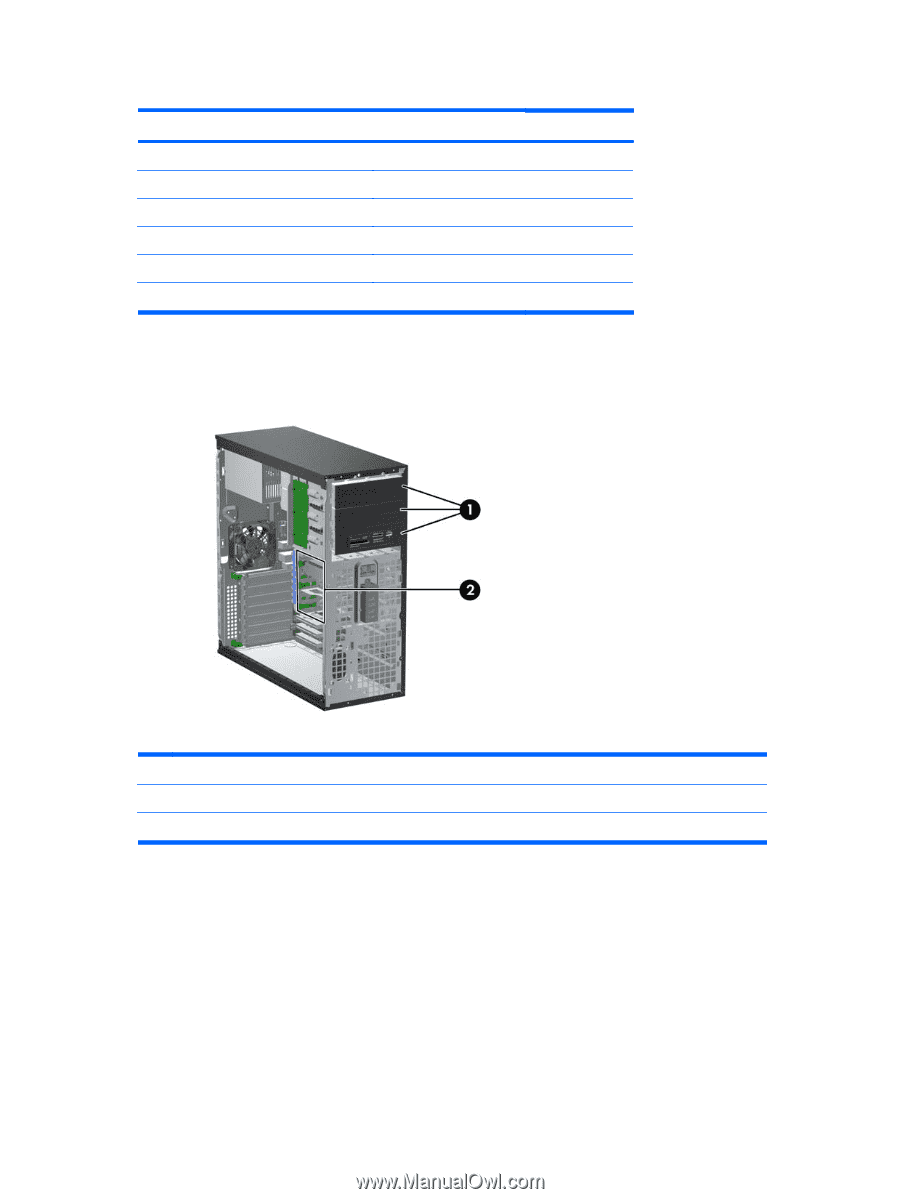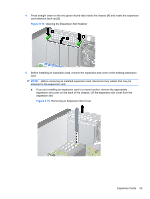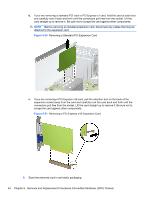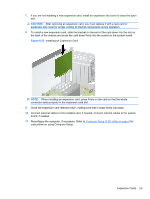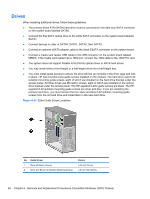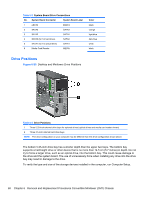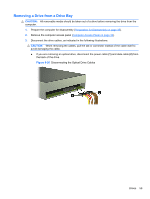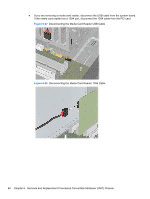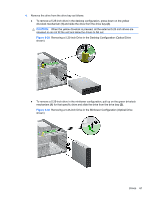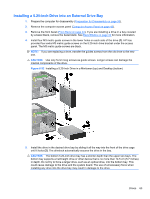HP 8100 Maintenance and Service Guide: HP Compaq 8100 and 8180 Elite Business - Page 68
Drive Positions,
 |
View all HP 8100 manuals
Add to My Manuals
Save this manual to your list of manuals |
Page 68 highlights
Table 6-3 System Board Drive Connections No. System Board Connector System Board Label 1 eSATA ESATA 2 SATA3 SATA3 3 SATA2 SATA2 4 SATA0 (for 1st hard drive) SATA0 5 SATA1 (for 1st optical drive) SATA1 6 Media Card Reader MEDIA Color black orange light blue dark blue white black Drive Positions Figure 6-25 Desktop and Minitower Drive Positions Table 6-4 Drive Positions 1 Three 5.25-inch external drive bays for optional drives (optical drives and media card reader shown) 2 Three 3.5-inch internal hard drive bays NOTE: The drive configuration on your computer may be different than the drive configuration shown above. The bottom 5.25-inch drive bay has a shorter depth than the upper two bays. The bottom bay supports a half-height drive or other device that is no more than 14.5 cm (5.7 inches) in depth. Do not try to force a larger drive, such as an optical drive, into the bottom bay. This could cause damage to the drive and the system board. The use of unnecessary force when installing any drive into the drive bay may result in damage to the drive. To verify the type and size of the storage devices installed in the computer, run Computer Setup. 58 Chapter 6 Removal and Replacement Procedures Convertible Minitower (CMT) Chassis