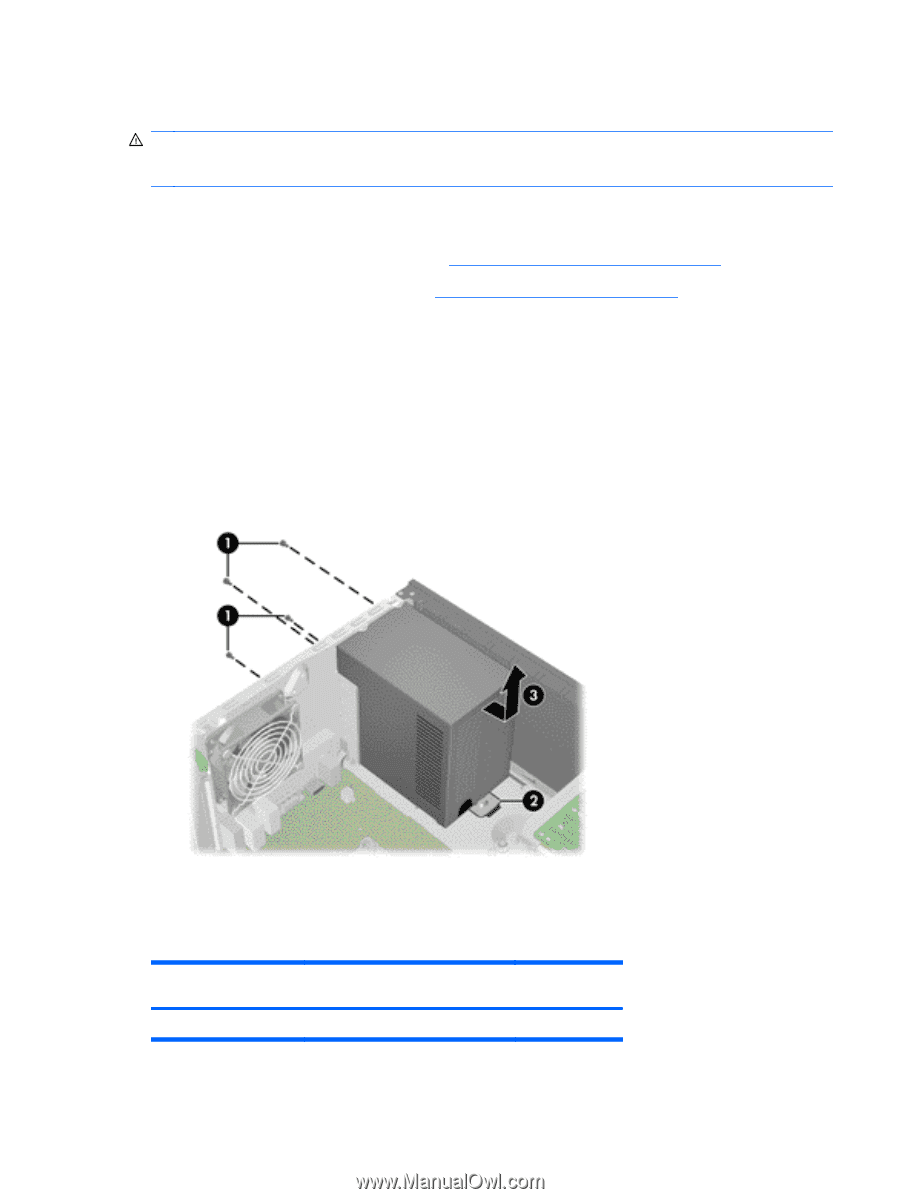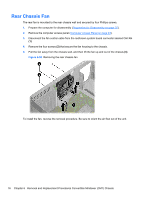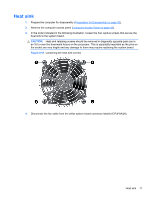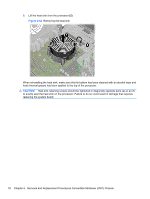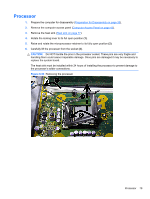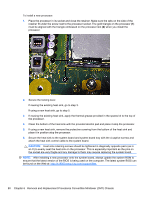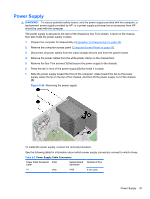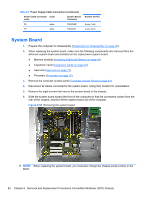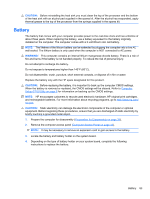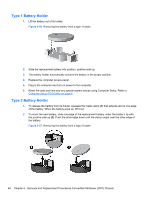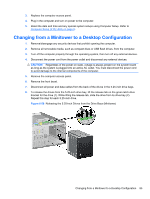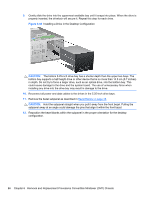HP 8100 Maintenance and Service Guide: HP Compaq 8100 and 8180 Elite Business - Page 91
Power Supply
 |
View all HP 8100 manuals
Add to My Manuals
Save this manual to your list of manuals |
Page 91 highlights
Power Supply WARNING! To reduce potential safety issues, only the power supply provided with the computer, a replacement power supply provided by HP, or a power supply purchased as an accessory from HP should be used with the computer. The power supply is secured to the rear of the chassis by four Torx screws. A lever on the chassis floor also holds the power supply in place. 1. Prepare the computer for disassembly (Preparation for Disassembly on page 35). 2. Remove the computer access panel (Computer Access Panel on page 43). 3. Disconnect all power cables from the mass storage devices and from the system board. 4. Remove the power cables from the white plastic clamp on the chassis floor. 5. Remove the four Torx screws (1) that secure the power supply to the chassis. 6. Press the tab in front of the power supply (2) that holds it in place. 7. Slide the power supply toward the front of the computer, rotate toward the fan so the power supply clears the lip on the top of the chassis, and then lift the power supply out of the chassis (3). Figure 6-54 Removing the power supply To install the power supply, reverse the removal procedure. See the following table for information about which power supply connectors connect to which drives. Table 6-5 Power Supply Cable Connectors Power Cable Connector Color Label System Board Connector Number of Pins P1 white PWR 6 pins (2x3) Power Supply 81