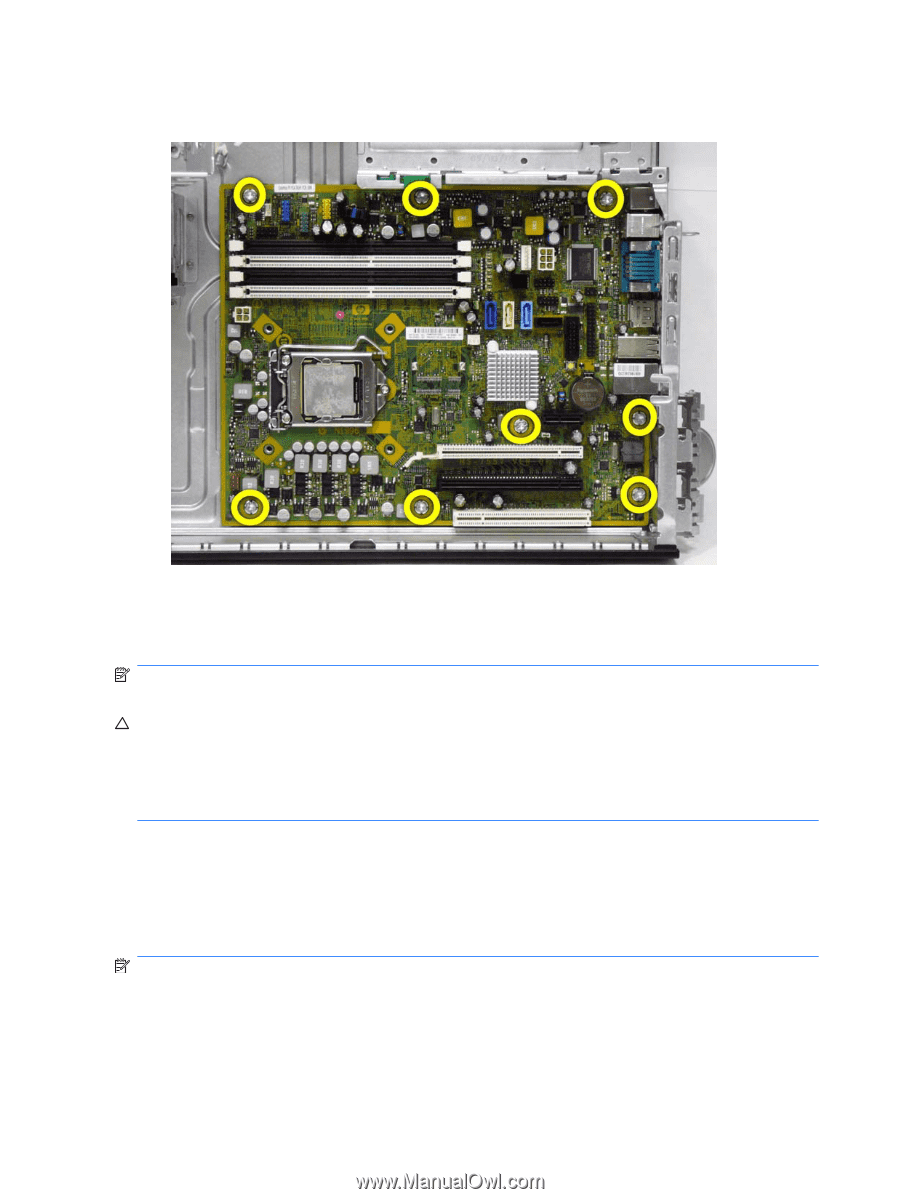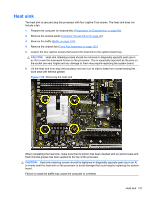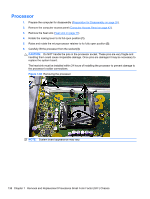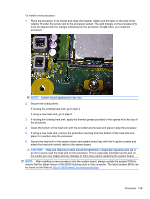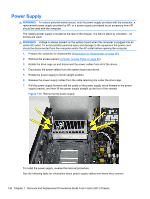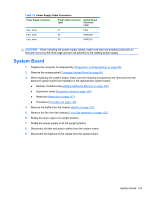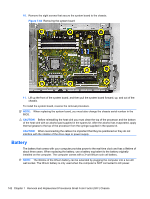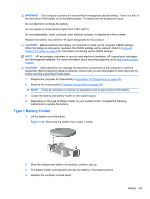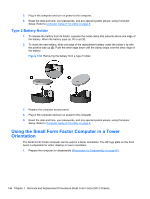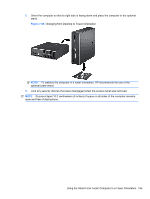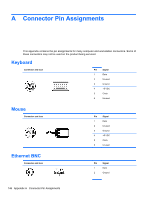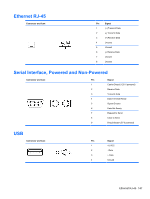HP 8100 Maintenance and Service Guide: HP Compaq 8100 and 8180 Elite Business - Page 152
CAUTION, interfere with the rotation of the drive cage or power supply.
 |
View all HP 8100 manuals
Add to My Manuals
Save this manual to your list of manuals |
Page 152 highlights
10. Remove the eight screws that secure the system board to the chassis. Figure 7-62 Removing the system board 11. Lift up the front of the system board, and then pull the system board forward, up, and out of the chassis. To install the system board, reverse the removal procedure. NOTE: When replacing the system board, you must also change the chassis serial number in the BIOS. CAUTION: Before reinstalling the heat sink you must clean the top of the processor and the bottom of the heat sink with an alcohol pad supplied in the spares kit. After the alcohol has evaporated, apply thermal grease to the top of the processor from the syringe supplied in the spares kit. CAUTION: When reconnecting the cables it is important that they be positioned so they do not interfere with the rotation of the drive cage or power supply. Battery The battery that comes with your computer provides power to the real-time clock and has a lifetime of about three years. When replacing the battery, use a battery equivalent to the battery originally installed on the computer. The computer comes with a 3-volt lithium coin cell battery. NOTE: The lifetime of the lithium battery can be extended by plugging the computer into a live AC wall socket. The lithium battery is only used when the computer is NOT connected to AC power. 142 Chapter 7 Removal and Replacement Procedures Small Form Factor (SFF) Chassis