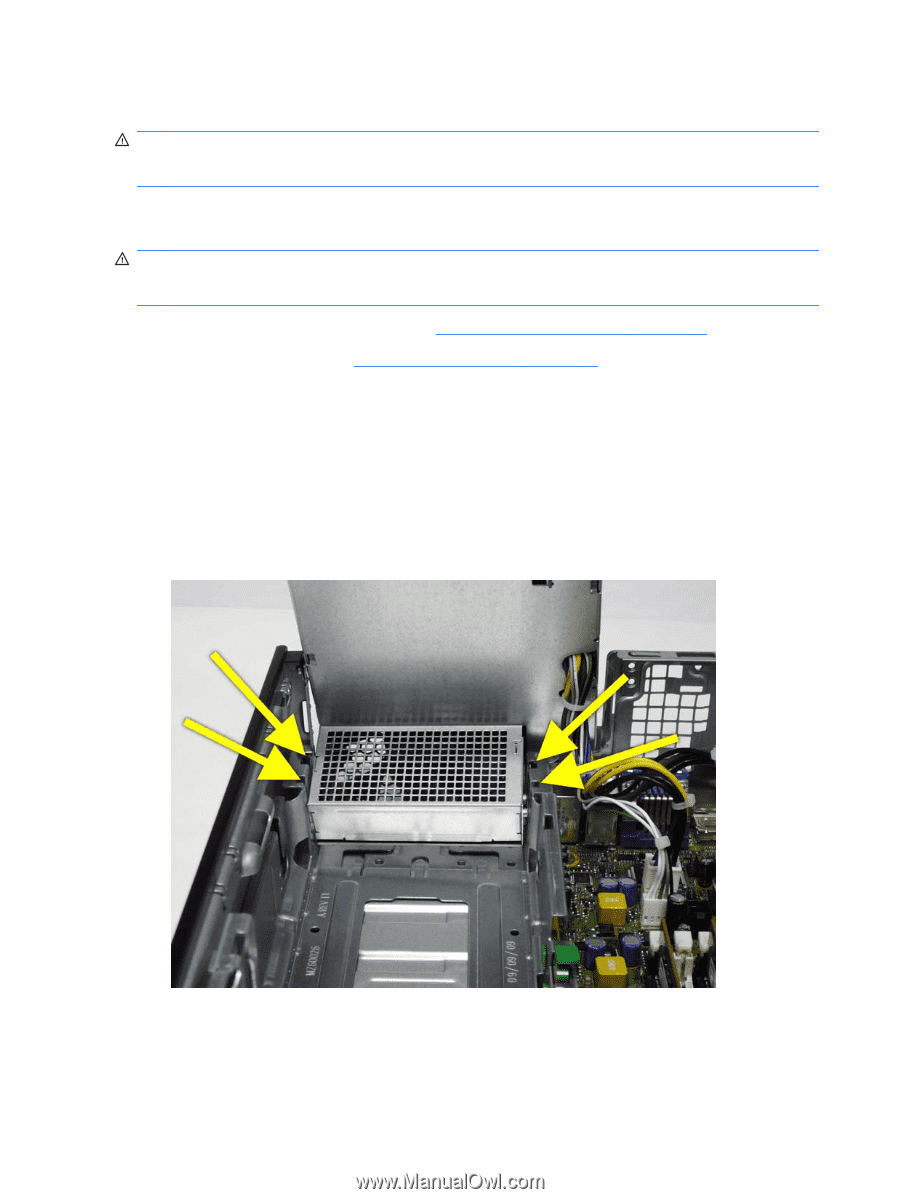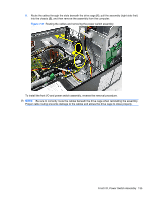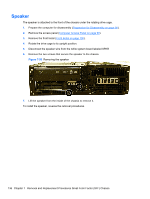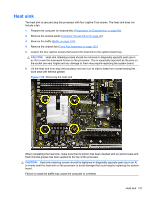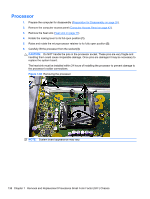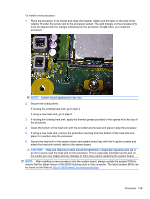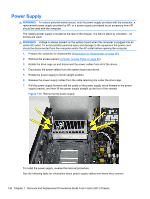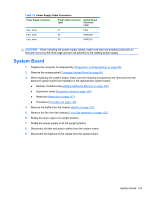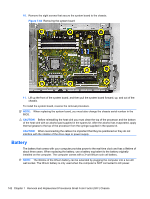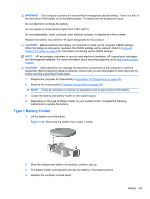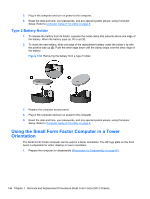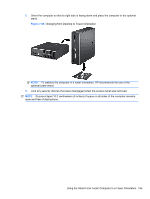HP 8100 Maintenance and Service Guide: HP Compaq 8100 and 8180 Elite Business - Page 150
Power Supply, WARNING,
 |
View all HP 8100 manuals
Add to My Manuals
Save this manual to your list of manuals |
Page 150 highlights
Power Supply WARNING! To reduce potential safety issues, only the power supply provided with the computer, a replacement power supply provided by HP, or a power supply purchased as an accessory from HP should be used with the computer. The rotating power supply is located at the rear of the chassis. It is held in place by a bracket - no screws are used. WARNING! Voltage is always present on the system board when the computer is plugged into an active AC outlet. To avoid possible personal injury and damage to the equipment the power cord should be disconnected from the computer and/or the AC outlet before opening the computer. 1. Prepare the computer for disassembly (Preparation for Disassembly on page 90). 2. Remove the access panel (Computer Access Panel on page 99). 3. Rotate the drive cage up and disconnect the power cables from all of the drives. 4. Disconnect the power cables from the system board and drives. 5. Rotate the power supply to its full upright position. 6. Release the power supply cables from the cable retaining clip under the drive cage. 7. Pull the power supply forward until the posts on the power supply move forward in the power supply bracket, and then lift the power supply straight up and out of the chassis. Figure 7-61 Removing the power supply To install the power supply, reverse the removal procedure. See the following table for information about power supply cables and where they connect. 140 Chapter 7 Removal and Replacement Procedures Small Form Factor (SFF) Chassis