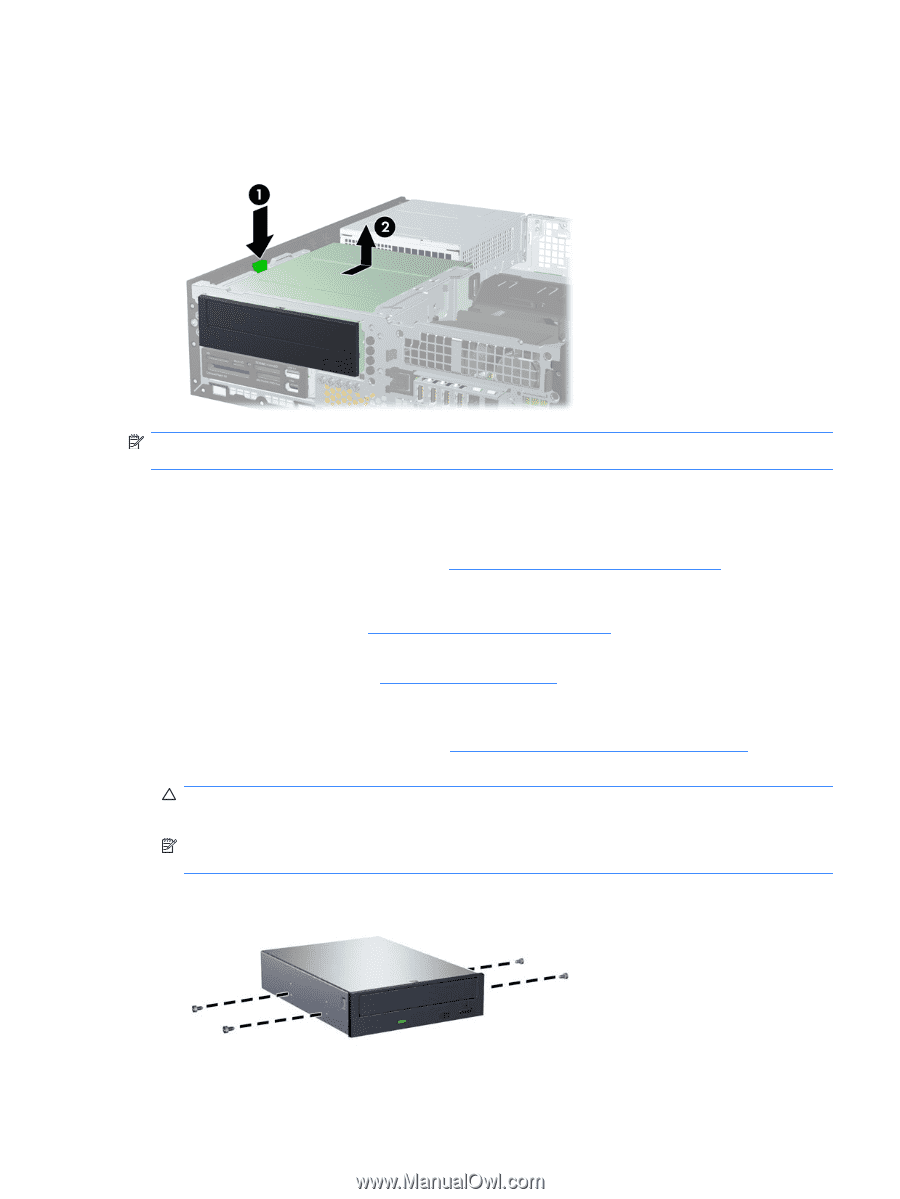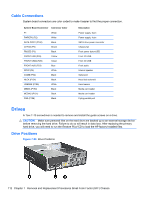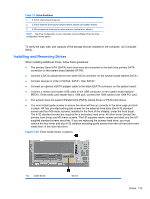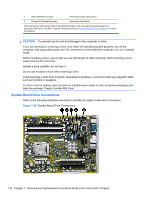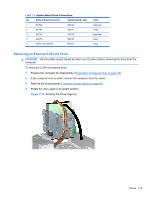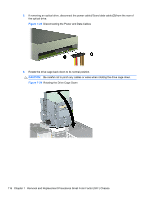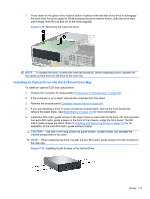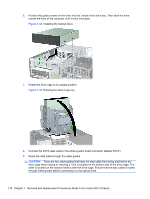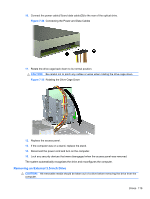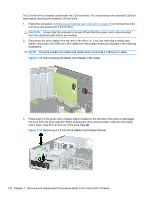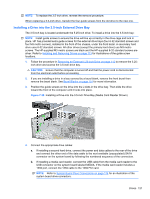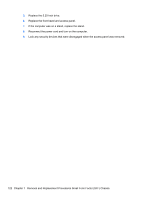HP 8100 Maintenance and Service Guide: HP Compaq 8100 and 8180 Elite Business - Page 127
Installing an Optical Drive into the 5.25-inch Drive Bay, CAUTION
 |
View all HP 8100 manuals
Add to My Manuals
Save this manual to your list of manuals |
Page 127 highlights
7. Press down on the green drive retainer button located on the left side of the drive to disengage the drive from the drive cage (1). While pressing the drive retainer button, slide the drive back until it stops, then lift it up and out of the drive cage (2). Figure 7-30 Removing the 5.25-inch Drive NOTE: To replace the drive, reverse the removal procedure. When replacing a drive, transfer the four guide screws from the old drive to the new one. Installing an Optical Drive into the 5.25-inch Drive Bay To install an optional 5.25-inch optical drive: 1. Prepare the computer for disassembly (Preparation for Disassembly on page 90). 2. If the computer is on a stand, remove the computer from the stand. 3. Remove the access panel (Computer Access Panel on page 99). 4. If you are installing a drive in a bay covered by a bezel blank, remove the front bezel then remove the bezel blank. See Bezel Blanks on page 101 for more information. 5. Install four M3 metric guide screws in the lower holes on each side of the drive. HP has provided four extra M3 metric guide screws on the front of the chassis, under the front bezel. The M3 metric guide screws are black. Refer to Installing and Removing Drives on page 113 for an illustration of the extra M3 metric guide screws location. CAUTION: Use only 5-mm long screws as guide screws. Longer screws can damage the internal components of the drive. NOTE: When replacing the drive, transfer the four M3 metric guide screws from the old drive to the new one. Figure 7-31 Installing Guide Screws in the Optical Drive Drives 117