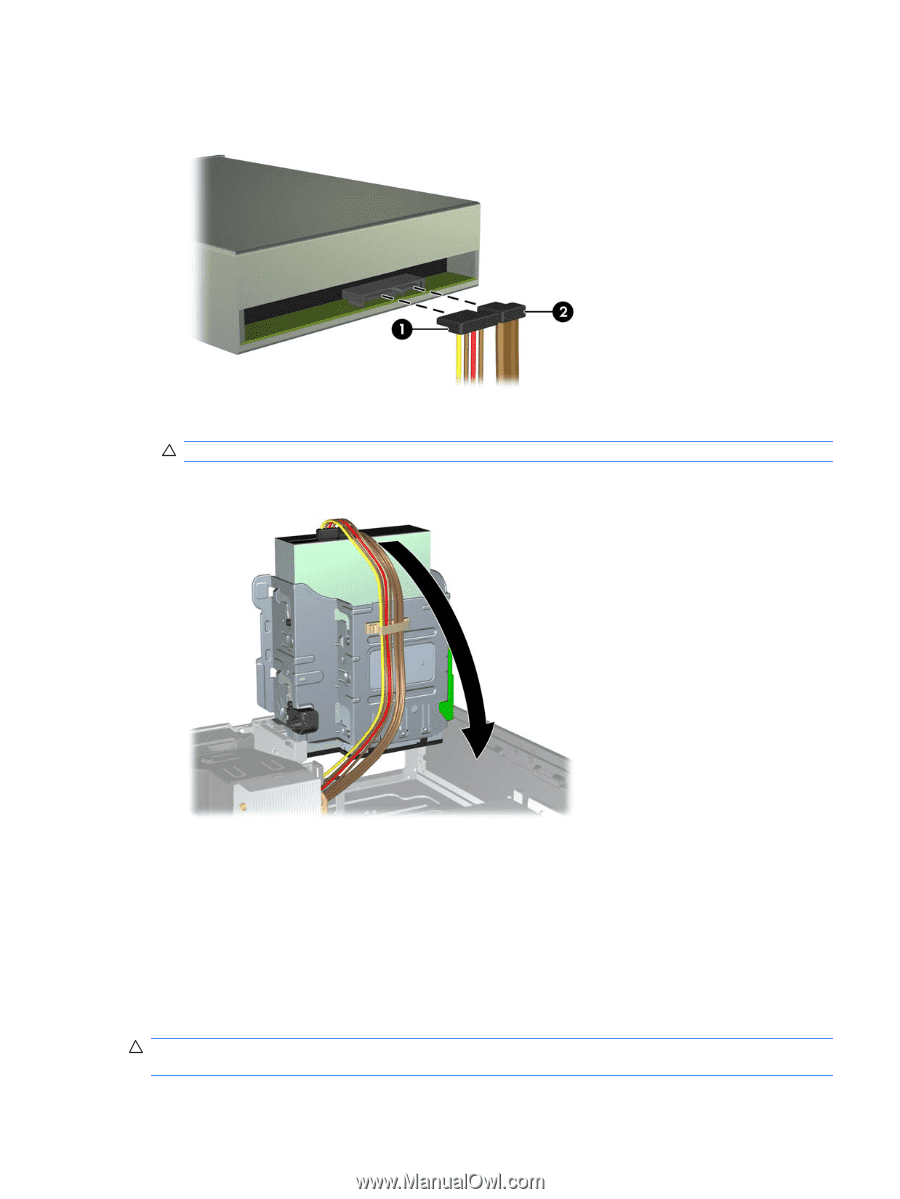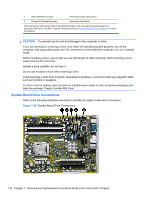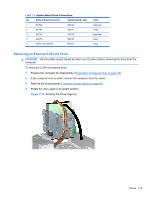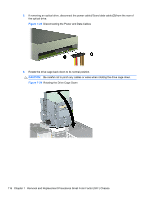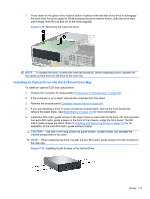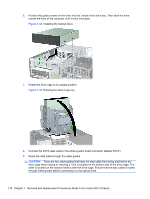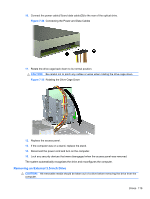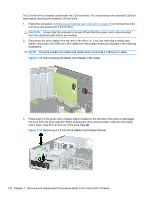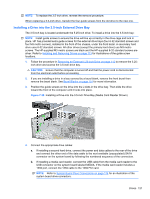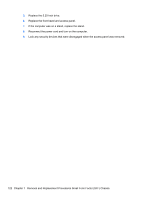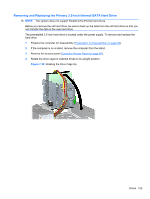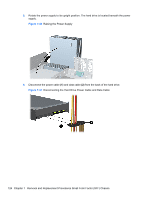HP 8100 Maintenance and Service Guide: HP Compaq 8100 and 8180 Elite Business - Page 129
Removing an External 3.5-inch Drive, CAUTION
 |
View all HP 8100 manuals
Add to My Manuals
Save this manual to your list of manuals |
Page 129 highlights
10. Connect the power cable (1) and data cable (2) to the rear of the optical drive. Figure 7-34 Connecting the Power and Data Cables 11. Rotate the drive cage back down to its normal position. CAUTION: Be careful not to pinch any cables or wires when rotating the drive cage down. Figure 7-35 Rotating the Drive Cage Down 12. Replace the access panel. 13. If the computer was on a stand, replace the stand. 14. Reconnect the power cord and turn on the computer. 15. Lock any security devices that were disengaged when the access panel was removed. The system automatically recognizes the drive and reconfigures the computer. Removing an External 3.5-inch Drive CAUTION: All removable media should be taken out of a drive before removing the drive from the computer. Drives 119