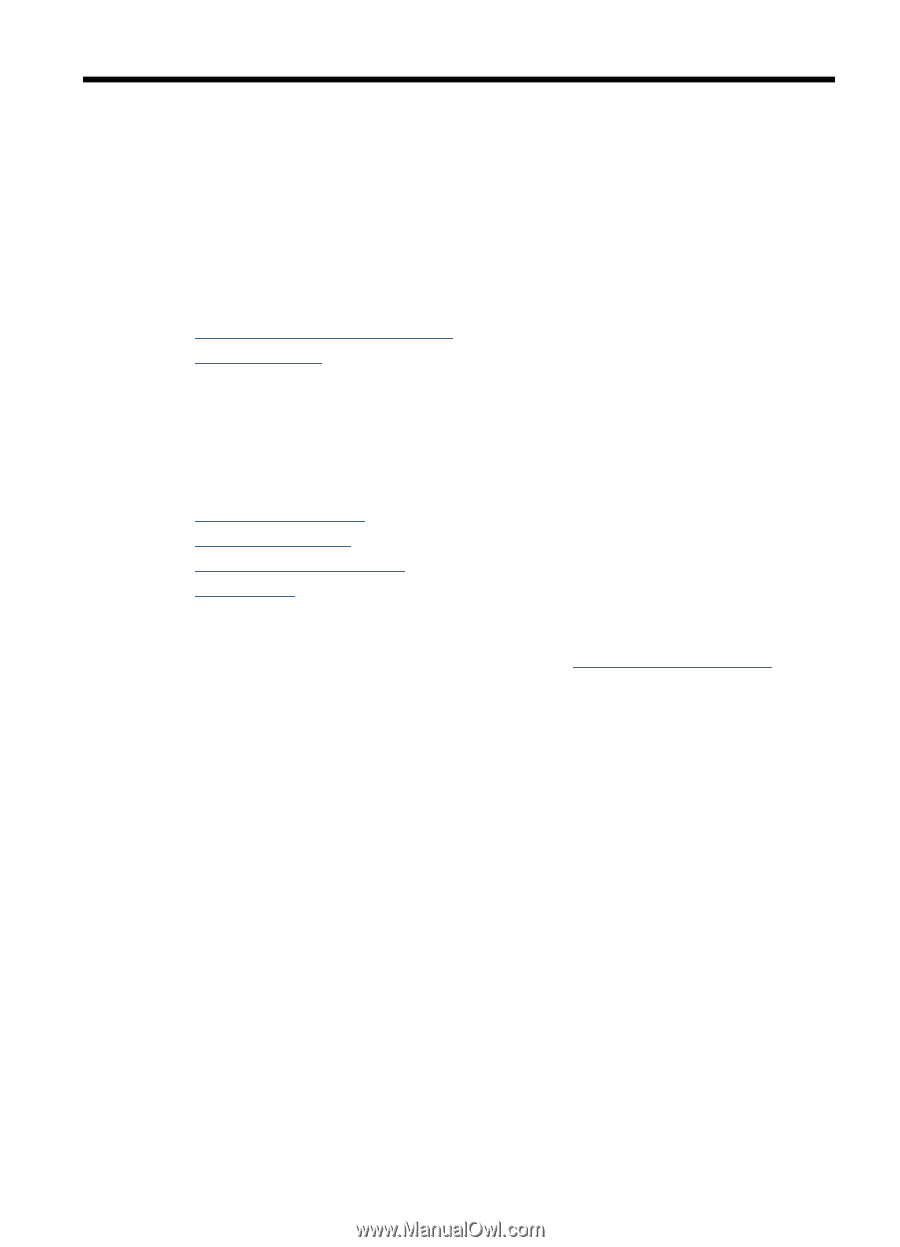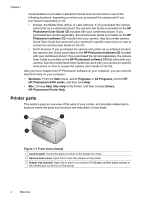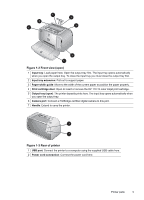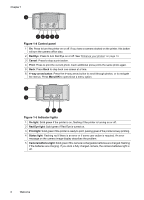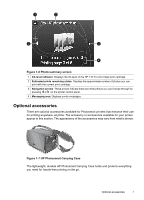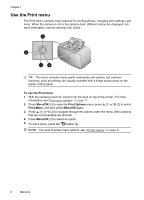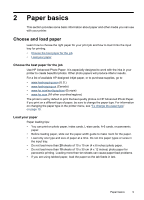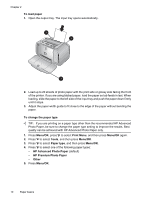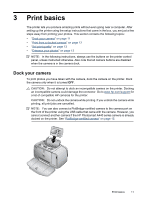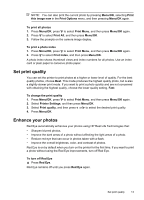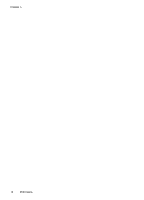HP A440 User Guide - Page 11
Paper basics, Choose and load paper, Choose the best paper for the job, Load your paper - ink
 |
UPC - 808736862721
View all HP A440 manuals
Add to My Manuals
Save this manual to your list of manuals |
Page 11 highlights
2 Paper basics This section provides some basic information about paper and other media you can use with your printer. Choose and load paper Learn how to choose the right paper for your print job and how to load it into the input tray for printing. • Choose the best paper for the job • Load your paper Choose the best paper for the job Use HP Advanced Photo Paper. It is especially designed to work with the inks in your printer to create beautiful photos. Other photo papers will produce inferior results. For a list of available HP-designed inkjet paper, or to purchase supplies, go to: • www.hpshopping.com (U.S.) • www.hpshopping.ca (Canada) • www.hp.com/eur/hpoptions (Europe) • www.hp.com (All other countries/regions) The printer is set by default to print the best quality photos on HP Advanced Photo Paper. If you print on a different type of paper, be sure to change the paper type. For information on changing the paper type in the printer menu, see "To change the paper type" on page 10. Load your paper Paper loading tips: • You can print on photo paper, index cards, L-size cards, A-6 cards, or panoramic paper. • Before loading paper, slide out the paper-width guide to make room for the paper. • Load only one type and size of paper at a time. Do not mix paper types or sizes in the input tray. • Do not load more than 20 sheets of 10 x 15 cm (4 x 6 inches) photo paper. • Do not load more than 10 sheets of 10 x 30 cm (4 x 12 inches) photo paper for panoramic printing. Loading more than ten sheets can cause paper feed problems. • If you are using tabbed paper, load the paper so the tab feeds in last. Paper basics 9