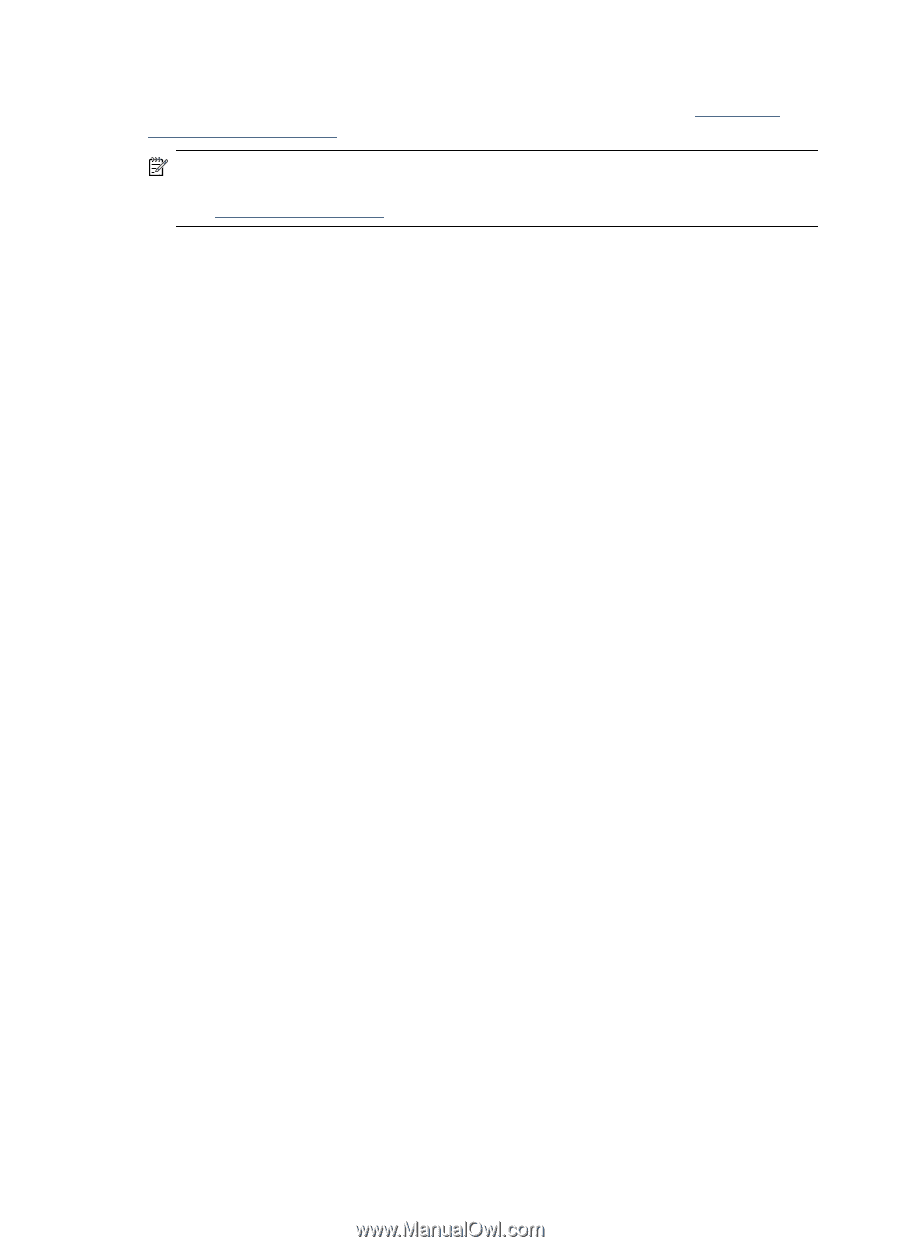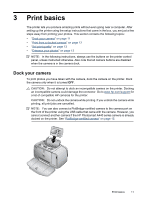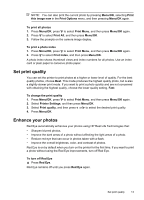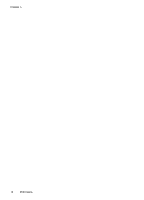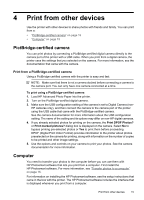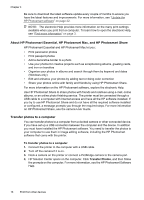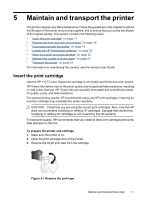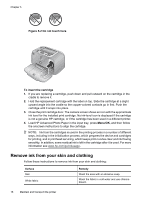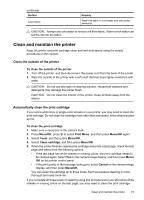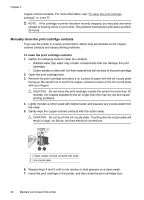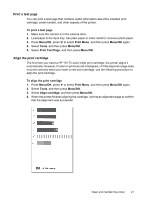HP A440 User Guide - Page 18
About HP Photosmart Essential, HP Photosmart Mac, and HP Photosmart Share - photosmart software download
 |
UPC - 808736862721
View all HP A440 manuals
Add to My Manuals
Save this manual to your list of manuals |
Page 18 highlights
Chapter 4 Be sure to download the latest software update every couple of months to ensure you have the latest features and improvements. For more information, see "Update the HP Photosmart software" on page 22. NOTE: The electronic Help provides more information on the many print settings available when you print from a computer. To learn how to open the electronic Help, see "Find more information" on page 3. About HP Photosmart Essential, HP Photosmart Mac, and HP Photosmart Share HP Photosmart Essential and HP Photosmart Mac let you: • Print panoramic photos • Print passport photos • Add a decorative border to a photo • Use your photos for creative projects such as scrapbooking albums, greeting cards, and iron-on transfers • Organize your photos in albums and search through them by keyword and dates (Windows only) • Edit and enhance your photos by adding text or doing color correction • Share your photos online with family and friends by using HP Photosmart Share. For more information on the HP Photosmart software, explore the electronic Help. Use HP Photosmart Share to share photos with friends and relatives using e-mail, online albums, or an online photo finishing service. The printer must be connected through a USB cable to a computer with Internet access and have all the HP software installed. If you try to use HP Photosmart Share and do not have all the required software installed or configured, a message prompts you through the required steps. For more information on HP Photosmart Share, see the camera User Guide. Transfer photos to a computer You can transfer photos to a computer from a docked camera or other connected device, if you have set up a USB connection between the computer and the device. In addition you must have installed the HP Photosmart software. You need to transfer the photos to your computer to use them in image editing software, including the HP Photosmart software that came with the printer. To transfer photos to a computer 1. Connect the printer to the computer with a USB cable. 2. Turn off the camera if it is on. 3. Dock a camera on the printer or connect a PictBridge camera to the camera port. 4. HP Solution Center opens on the computer. Click Transfer Photos, and then follow the prompts on the computer. For more information, see the HP Photosmart Software Help. 16 Print from other devices