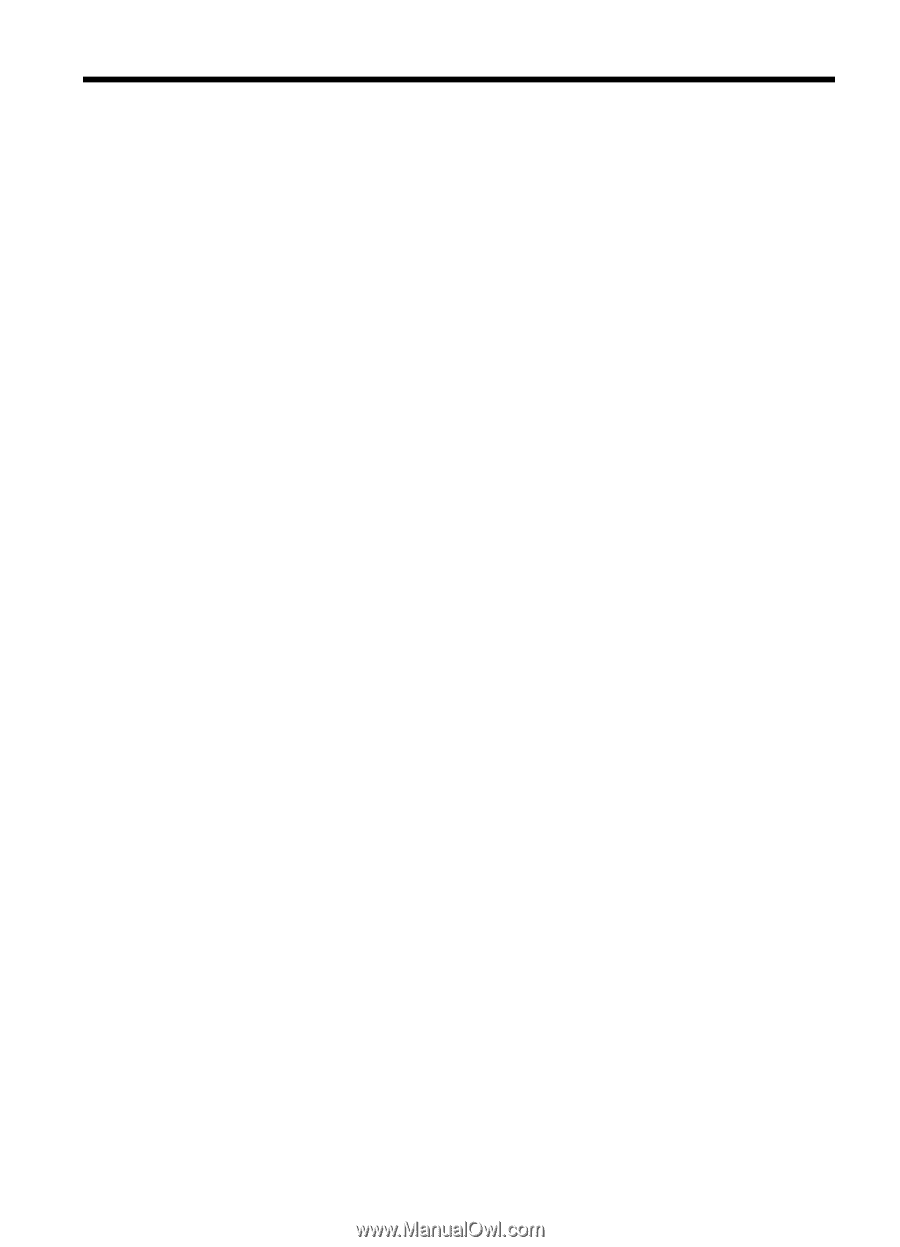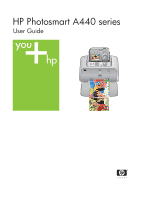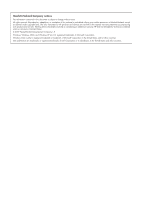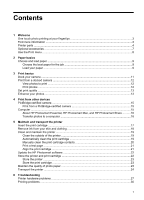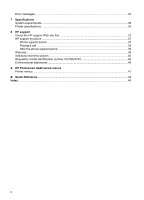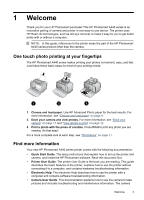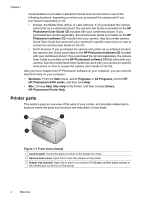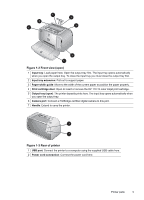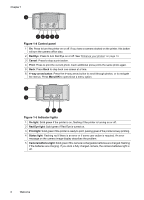Contents
1
Welcome
One touch photo printing at your fingertips
................................................................................
3
Find more information
................................................................................................................
3
Printer parts
...............................................................................................................................
4
Optional accessories
.................................................................................................................
7
Use the Print menu
....................................................................................................................
8
2
Paper basics
Choose and load paper
.............................................................................................................
9
Choose the best paper for the job
.......................................................................................
9
Load your paper
..................................................................................................................
9
3
Print basics
Dock your camera
....................................................................................................................
11
Print from a docked camera
....................................................................................................
12
View photos to print
...........................................................................................................
12
Print photos
........................................................................................................................
12
Set print quality
........................................................................................................................
13
Enhance your photos
...............................................................................................................
13
4
Print from other devices
PictBridge-certified camera
.....................................................................................................
15
Print from a PictBridge-certified camera
............................................................................
15
Computer
.................................................................................................................................
15
About HP Photosmart Essential, HP Photosmart Mac, and HP Photosmart Share
..........
16
Transfer photos to a computer
..........................................................................................
16
5
Maintain and transport the printer
Insert the print cartridge
...........................................................................................................
17
Remove ink from your skin and clothing
..................................................................................
18
Clean and maintain the printer
................................................................................................
19
Clean the outside of the printer
.........................................................................................
19
Automatically clean the print cartridge
...............................................................................
19
Manually clean the print cartridge contacts
.......................................................................
20
Print a test page
................................................................................................................
21
Align the print cartridge
......................................................................................................
21
Update the HP Photosmart software
.......................................................................................
22
Store the printer and print cartridge
.........................................................................................
22
Store the printer
.................................................................................................................
23
Store the print cartridge
.....................................................................................................
23
Maintain the quality of photo paper
.........................................................................................
23
Transport the printer
................................................................................................................
24
6
Troubleshooting
Printer hardware problems
......................................................................................................
27
Printing problems
.....................................................................................................................
30
1