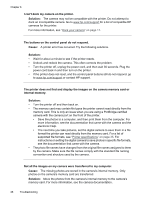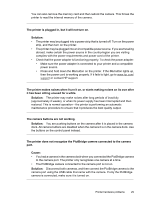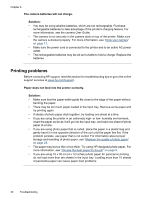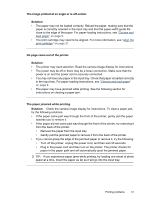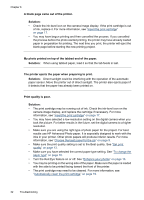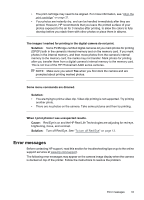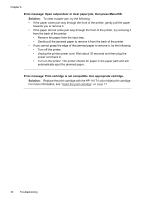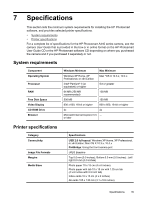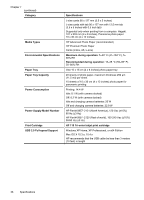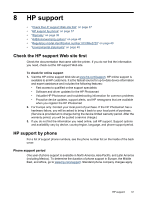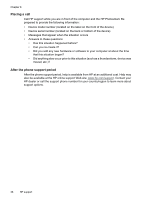HP A440 User Guide - Page 35
Error messages, Some menu commands are dimmed. - photosmart camera and printer dock
 |
UPC - 808736862721
View all HP A440 manuals
Add to My Manuals
Save this manual to your list of manuals |
Page 35 highlights
• The print cartridge may need to be aligned. For more information, see "Align the print cartridge" on page 21. • Your photos are instantly dry, and can be handled immediately after they are printed. However, HP recommends that you leave the printed surface of your photos exposed to the air for 3 minutes after printing, to allow the colors to fully develop before you stack them with other photos or place them in albums. The images I marked for printing in the digital camera do not print. Solution: Some PictBridge-certified digital cameras let you mark photos for printing (DPOF) both in the camera's internal memory and on the memory card. If you mark photos in the internal memory, and then move photos from the camera's internal memory to the memory card, the marks may not transfer. Mark photos for printing after you transfer them from a digital camera's internal memory to the memory card. This is not true of the HP Photosmart A440 series cameras. NOTE: Make sure you select Yes when you first dock the camera and are prompted about printing marked photos. Some menu commands are dimmed. Solution: • You are trying to print a video clip. Video clip printing is not supported. Try printing another photo. • There are no photos on the camera. Take some pictures and then try printing. When I print photos I see unexpected results. Cause: Red Eye is on and the HP Real Life Technologies are adjusting for red-eye, brightening, focus, and contrast. Solution: Turn off Red Eye. See "To turn off Red Eye" on page 13. Error messages Before contacting HP support, read this section for troubleshooting tips or go to the online support services at www.hp.com/support. The following error messages may appear on the camera image display when the camera is docked on top of the printer. Follow the instructions to resolve the problem. Error messages 33