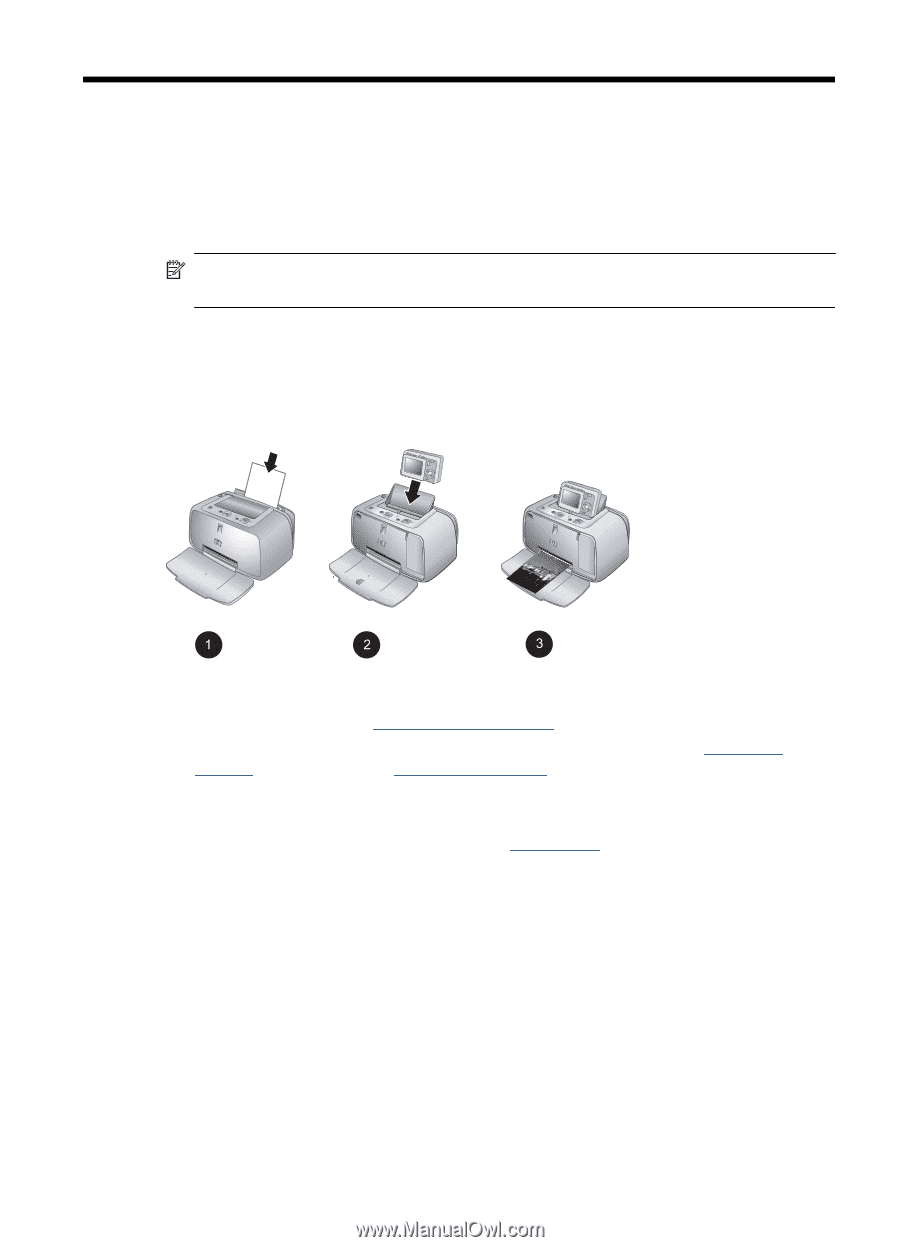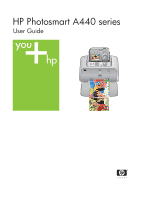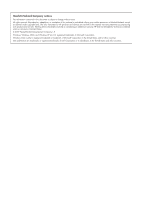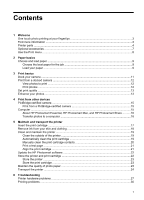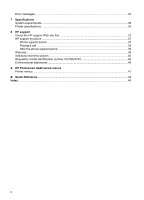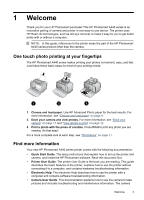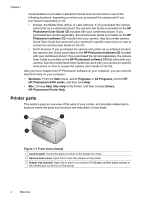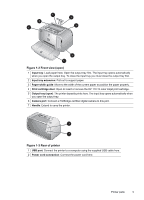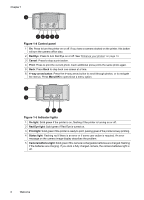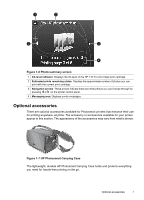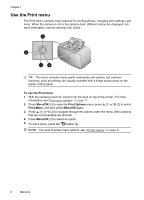HP A440 User Guide - Page 5
Welcome, One touch photo printing at your fingertips, Find more information, Quick Start Guide - photosmart printer dock
 |
UPC - 808736862721
View all HP A440 manuals
Add to My Manuals
Save this manual to your list of manuals |
Page 5 highlights
1 Welcome Thank you for your HP Photosmart purchase! This HP Photosmart A440 series is an innovative pairing of camera and printer in one easy-to-use device. The printer uses HP Real Life technologies, such as red-eye removal, to make it easy for you to get better prints with or without a computer. NOTE: In this guide, references to the printer mean the part of the HP Photosmart A440 series product other than the camera. One touch photo printing at your fingertips The HP Photosmart A440 series makes printing your photos convenient, easy, and fast. Just follow these basic steps for most of your printing needs: 1. Choose and load paper. Use HP Advanced Photo paper for the best results. For more information, see "Choose and load paper" on page 9. 2. Dock your camera and view photos. For more information, see "Dock your camera" on page 11 and "View photos to print" on page 12. 3. Print a photo with the press of a button. Press Print to print any photo you are viewing. It's that easy! For a more complete look at each step, see "Print basics" on page 11. Find more information Your new HP Photosmart A440 series printer comes with the following documentation: • Quick Start Guide: The setup instructions that explain how to set up the printer and camera, and install the HP Photosmart software. Read this document first. • Printer User Guide: The printer User Guide is the book you are reading. This guide describes the basic features of the printer, explains how to use the printer without connecting it to a computer, and contains hardware troubleshooting information. • Electronic Help: The electronic Help describes how to use the printer with a computer and contains software troubleshooting information. • Camera User Guide: This documentation explains how to use the camera to take pictures and includes troubleshooting and maintenance information. The camera Welcome 3