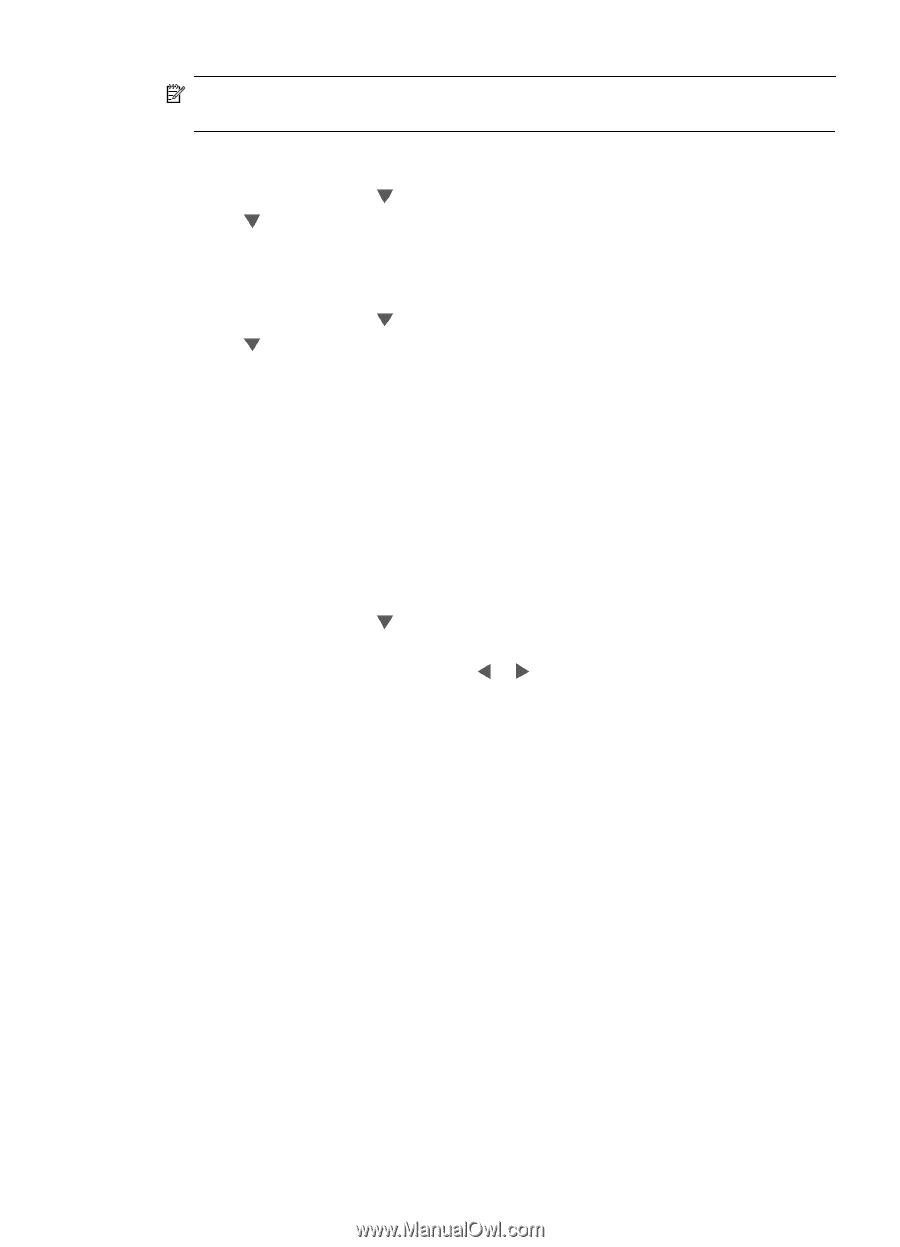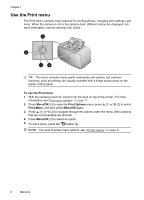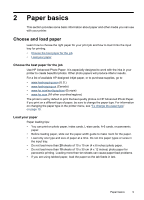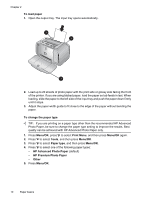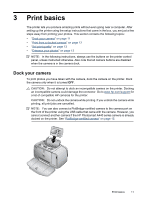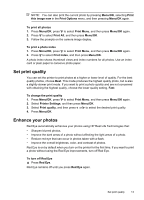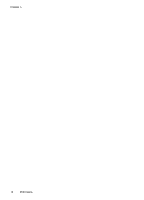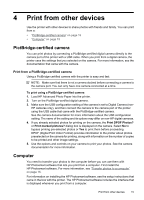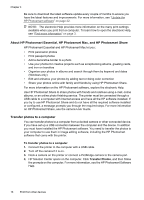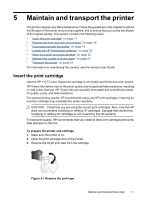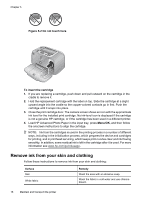HP A440 User Guide - Page 15
Set print quality, Enhance your photos, To turn off Red Eye - camera printer
 |
UPC - 808736862721
View all HP A440 manuals
Add to My Manuals
Save this manual to your list of manuals |
Page 15 highlights
NOTE: You can also print the current photo by pressing Menu/OK, selecting Print this image now in the Print Options menu, and then pressing Menu/OK again. To print all photos 1. Press Menu/OK, press to select Print Menu, and then press Menu/OK again. 2. Press to select Print All, and then press Menu/OK. 3. Follow the prompts on the camera image display. To print a photo index 1. Press Menu/OK, press to select Print Menu, and then press Menu/OK again. 2. Press to select Print Index, and then press Menu/OK. A photo index shows thumbnail views and index numbers for all photos. Use an index card or plain paper to conserve photo paper. Set print quality You can set the printer to print photos at a higher or lower level of quality. For the best quality photos, choose Best. This mode produces the highest quality photo, but is also a slightly slower print mode. If you want to print a photo quickly and are not concerned with obtaining the highest quality, choose the lower quality setting, Fast. To change the print quality 1. Press Menu/OK, press to select Print Menu, and then press Menu/OK again. 2. Select Printer Settings, and then press Menu/OK. 3. Select Print quality, and then press or to select the desired print quality. 4. Press Menu/OK. Enhance your photos Red Eye automatically enhances your photos using HP Real Life Technologies that: • Sharpen blurred photos. • Improve the dark areas of a photo without affecting the light areas of a photo. • Reduce red-eye that can occur in photos taken with a flash. • Improve the overall brightness, color, and contrast of photos. Red Eye is on by default when you turn on the printer for the first time. If you want to print a photo without using the Red Eye improvements, turn off Red Eye. To turn off Red Eye ▲ Press Red Eye. Red Eye remains off until you press Red Eye again. Set print quality 13