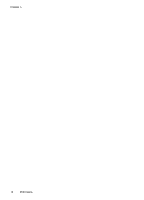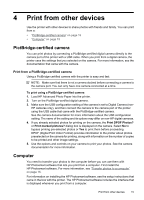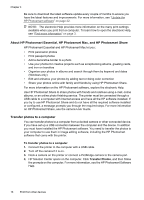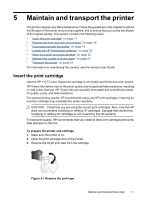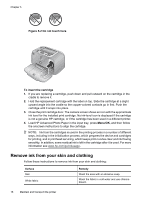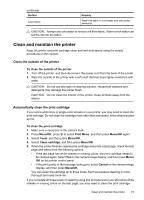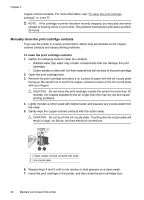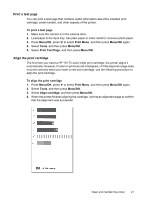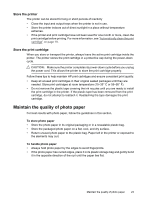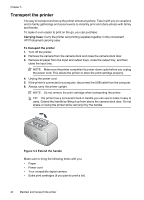HP A440 User Guide - Page 21
Clean and maintain the printer, Clean the outside of the printer - cartridge
 |
UPC - 808736862721
View all HP A440 manuals
Add to My Manuals
Save this manual to your list of manuals |
Page 21 highlights
(continued) Surface Color fabric Remedy Wash the fabric in cold water and use sudsy ammonia. CAUTION: Always use cold water to remove ink from fabric. Warm or hot water can set the ink into the fabric. Clean and maintain the printer Keep the printer and print cartridge clean and well maintained using the simple procedures in this section. Clean the outside of the printer To clean the outside of the printer 1. Turn off the printer, and then disconnect the power cord from the back of the printer. 2. Wipe the outside of the printer with a soft cloth that has been lightly moistened with water. CAUTION: Do not use any type of cleaning solution. Household cleaners and detergents may damage the printer finish. CAUTION: Do not clean the interior of the printer. Keep all fluids away from the interior. Automatically clean the print cartridge If you notice white lines or single-color streaks on your prints, you may need to clean the print cartridge. Do not clean the cartridge more often than necessary, since cleaning uses up ink. To clean the print cartridge 1. Make sure a camera is in the camera dock. 2. Press Menu/OK, press to select Print Menu, and then press Menu/OK again. 3. Select Tools, and then press Menu/OK. 4. Select Clean cartridge, and then press Menu/OK. 5. When the printer finishes cleaning the cartridge and prints a test page, check the test page and select from the following options: • If the test page has white streaks or missing colors, the print cartridge needs to be cleaned again. Select Yes on the camera image display, and then press Menu/ OK on the printer control panel. • If the print quality of the test page looks good, select Cancel on the camera image display, and then press Menu/OK. You can clean the cartridge up to three times. Each successive cleaning is more thorough and uses more ink. If you complete all three levels of cleaning using this procedure and you still notice white streaks or missing colors on the test page, you may need to clean the print cartridge Clean and maintain the printer 19