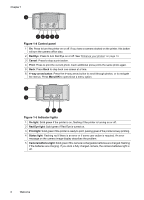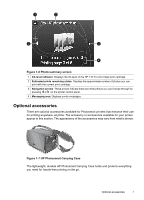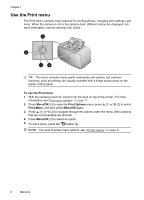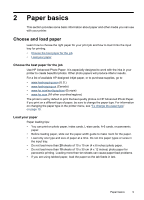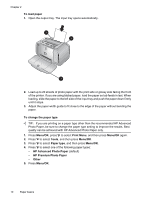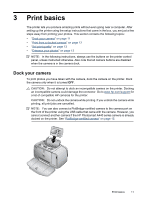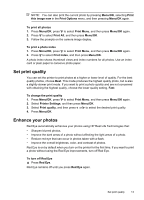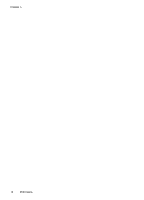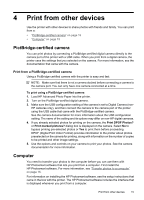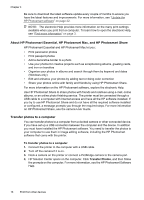HP A440 User Guide - Page 13
Print basics, Dock your camera, CAUTION - photosmart camera
 |
UPC - 808736862721
View all HP A440 manuals
Add to My Manuals
Save this manual to your list of manuals |
Page 13 highlights
3 Print basics The printer lets you produce amazing prints without even going near a computer. After setting up the printer using the setup instructions that came in the box, you are just a few steps away from printing your photos. This section contains the following topics: • "Dock your camera" on page 11 • "Print from a docked camera" on page 12 • "Set print quality" on page 13 • "Enhance your photos" on page 13 NOTE: In the following instructions, always use the buttons on the printer control panel, unless instructed otherwise. Also note that all camera buttons are disabled when the camera is in the camera dock. Dock your camera To print photos you have taken with the camera, dock the camera on the printer. Dock the camera only when it is turned OFF. CAUTION: Do not attempt to dock an incompatible camera on the printer. Docking an incompatible camera could damage the connector. Go to www.hp.com/support for a list of compatible HP cameras for the printer. CAUTION: Do not undock the camera while printing. If you undock the camera while printing, all print jobs are cancelled. NOTE: You can also connect a PictBridge-certified camera to the camera port on the front of the printer using the USB cable that came with the camera. However, you cannot connect another camera if the HP Photosmart A440 series camera is already docked on the printer. See "PictBridge-certified camera" on page 15. Print basics 11