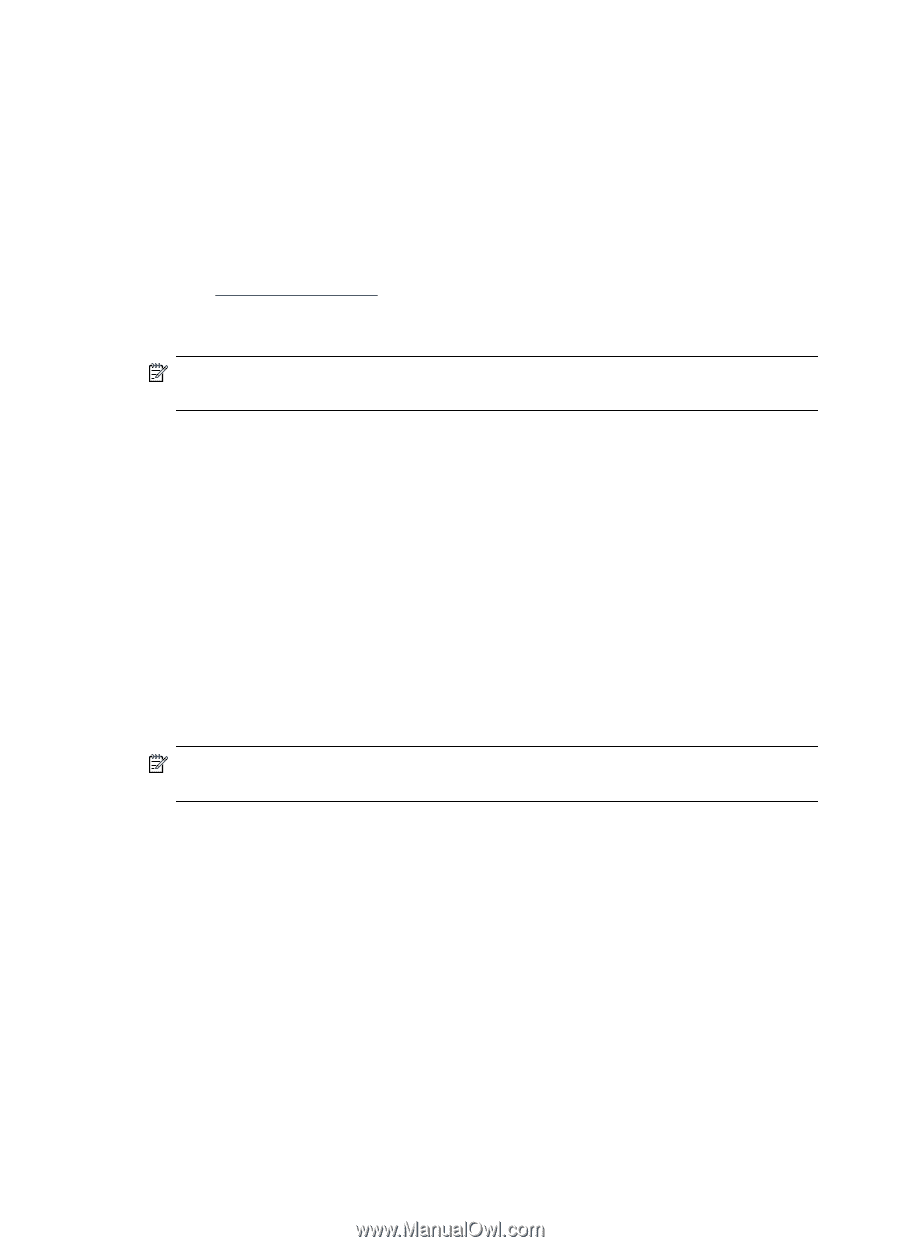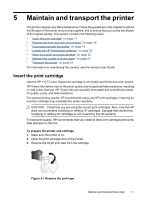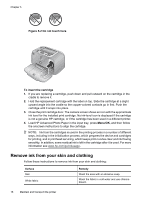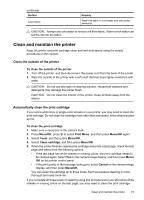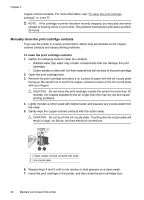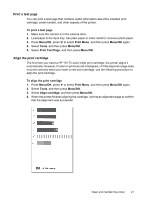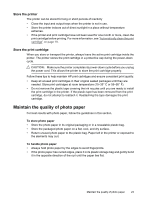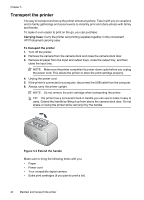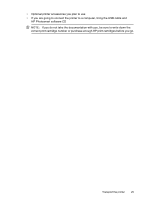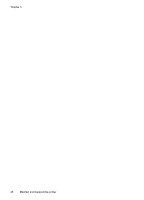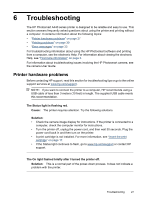HP A440 User Guide - Page 24
Update the HP Photosmart software, Store the printer and print cartridge - photosmart download
 |
UPC - 808736862721
View all HP A440 manuals
Add to My Manuals
Save this manual to your list of manuals |
Page 24 highlights
Chapter 5 • The check marks verify that the print cartridge is installed correctly and functioning properly. • If an "x" is displayed to the left of any of the bars, align the print cartridge again. If the "x" is still displayed, replace the print cartridge. Update the HP Photosmart software Download the latest software update every few months to ensure you have the latest features and improvements. You can download HP Photosmart software updates by going to www.hp.com/support or by using HP Software Update. To download the software (Windows) NOTE: Make sure you are connected to the Internet before you use HP Software Update. 1. From the Windows Start menu, select Programs or All Programs, point to HP, and then click HP Software Update. The HP Software Update window is displayed. 2. Click Check Now. HP Software Update searches the HP Web site for software updates. If the computer does not have the most recent version of the HP Photosmart software installed, a software update is displayed in the HP Software Update window. ▲ If the computer has the most recent version of the HP Photosmart software installed, the following message is displayed in the HP Software Update window: "No updates are available for your system at this time." 3. If a software update is available, select the checkbox next to the software update to select it. 4. Click Install. 5. Follow the onscreen instructions to complete the installation. To download the software (Mac) NOTE: Make sure you are connected to the Internet before you use the HP Photosmart Update application. 1. Start HP Photosmart Mac. 2. Click the Applications tab, and then click HP Software Update. 3. Follow the onscreen instructions to check for software updates. If you are behind a firewall, enter the proxy server information in the update screen. Store the printer and print cartridge Protect the printer and print cartridge by storing them properly when you are not using them. 22 Maintain and transport the printer