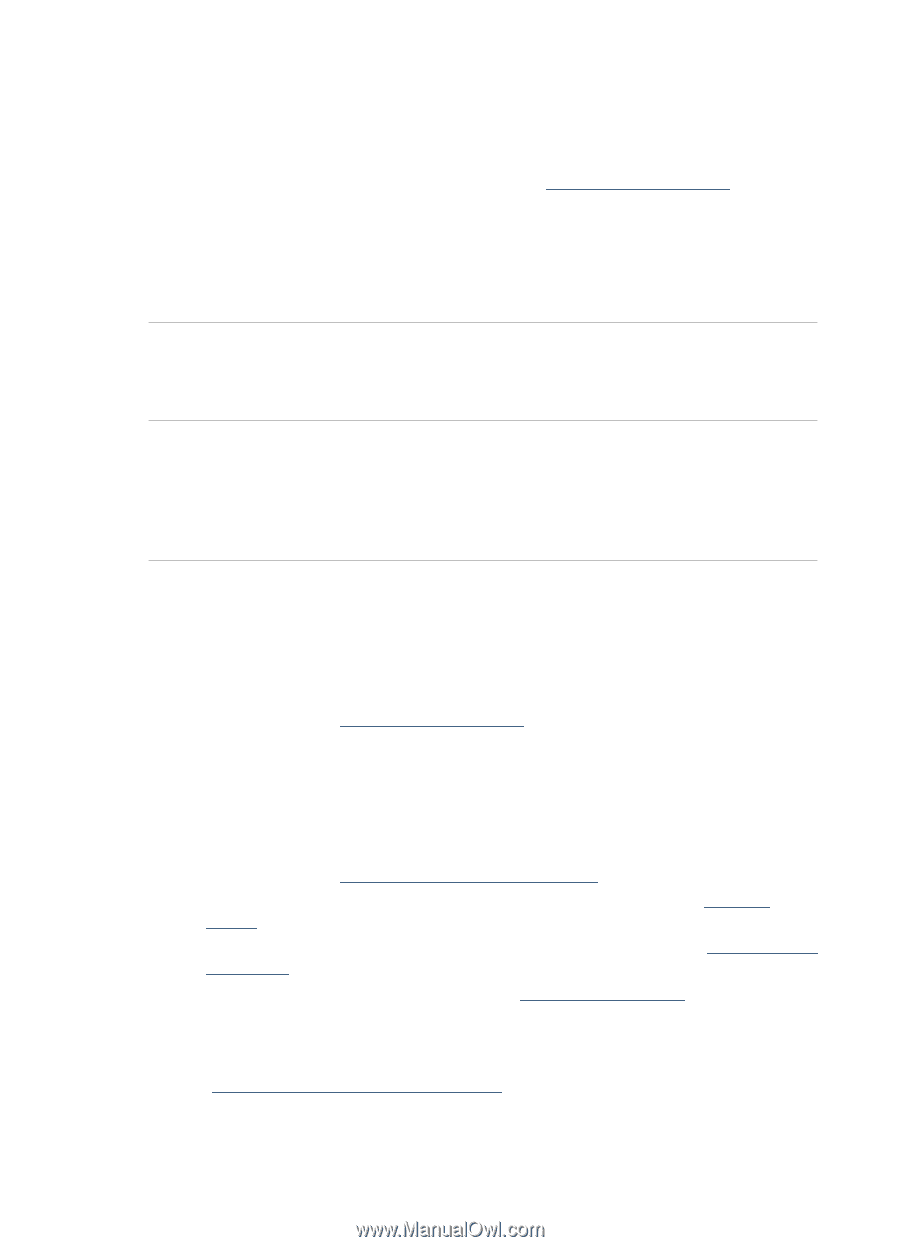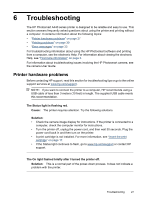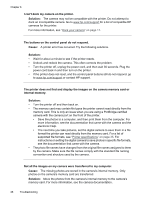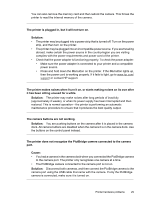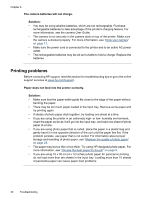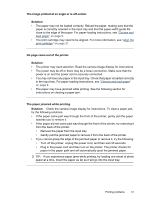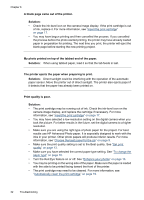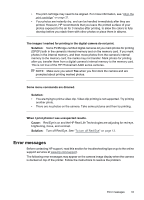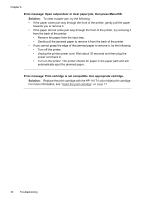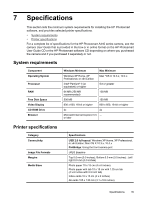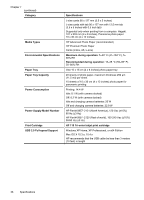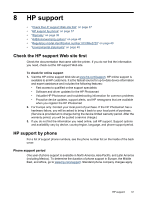HP A440 User Guide - Page 34
A blank came out of the printer., The printer ejects the paper when preparing to print. - ink for
 |
UPC - 808736862721
View all HP A440 manuals
Add to My Manuals
Save this manual to your list of manuals |
Page 34 highlights
Chapter 6 A blank page came out of the printer. Solution: • Check the ink-level icon on the camera image display. If the print cartridge is out of ink, replace it. For more information, see "Insert the print cartridge" on page 17. • You may have begun printing and then cancelled the process. If you cancelled the process before the photo started printing, the printer may have already loaded paper in preparation for printing. The next time you print, the printer will eject the blank page before starting the new printing project. My photo printed on top of the tabbed end of the paper. Solution: When using tabbed paper, load it so that the tab feeds in last. The printer ejects the paper when preparing to print. Solution: Direct sunlight could be interfering with the operation of the automatic paper sensor. Move the printer out of direct sunlight. The printer also ejects paper if it detects that the paper has already been printed on. Print quality is poor. Solution: • The print cartridge may be running out of ink. Check the ink-level icon on the camera image display, and replace the cartridge if necessary. For more information, see "Insert the print cartridge" on page 17. • You may have selected a low-resolution setting on the digital camera when you took the picture. For better results in the future, set the digital camera to a higher resolution. • Make sure you are using the right type of photo paper for the project. For best results use HP Advanced Photo paper. It is especially designed to work with the inks in your printer. Other photo papers will produce inferior results. For more information, see "Choose the best paper for the job" on page 9. • Make sure the print quality setting is set to the Best quality. See "Set print quality" on page 13. • Make sure you have selected the correct paper type setting. See "To change the paper type" on page 10. • Turn the Red Eye feature on or off. See "Enhance your photos" on page 13. • You may be printing on the wrong side of the paper. Make sure the paper is loaded with the side to be printed facing toward the front of the printer. • The print cartridge may need to be cleaned. For more information, see "Automatically clean the print cartridge" on page 19. 32 Troubleshooting