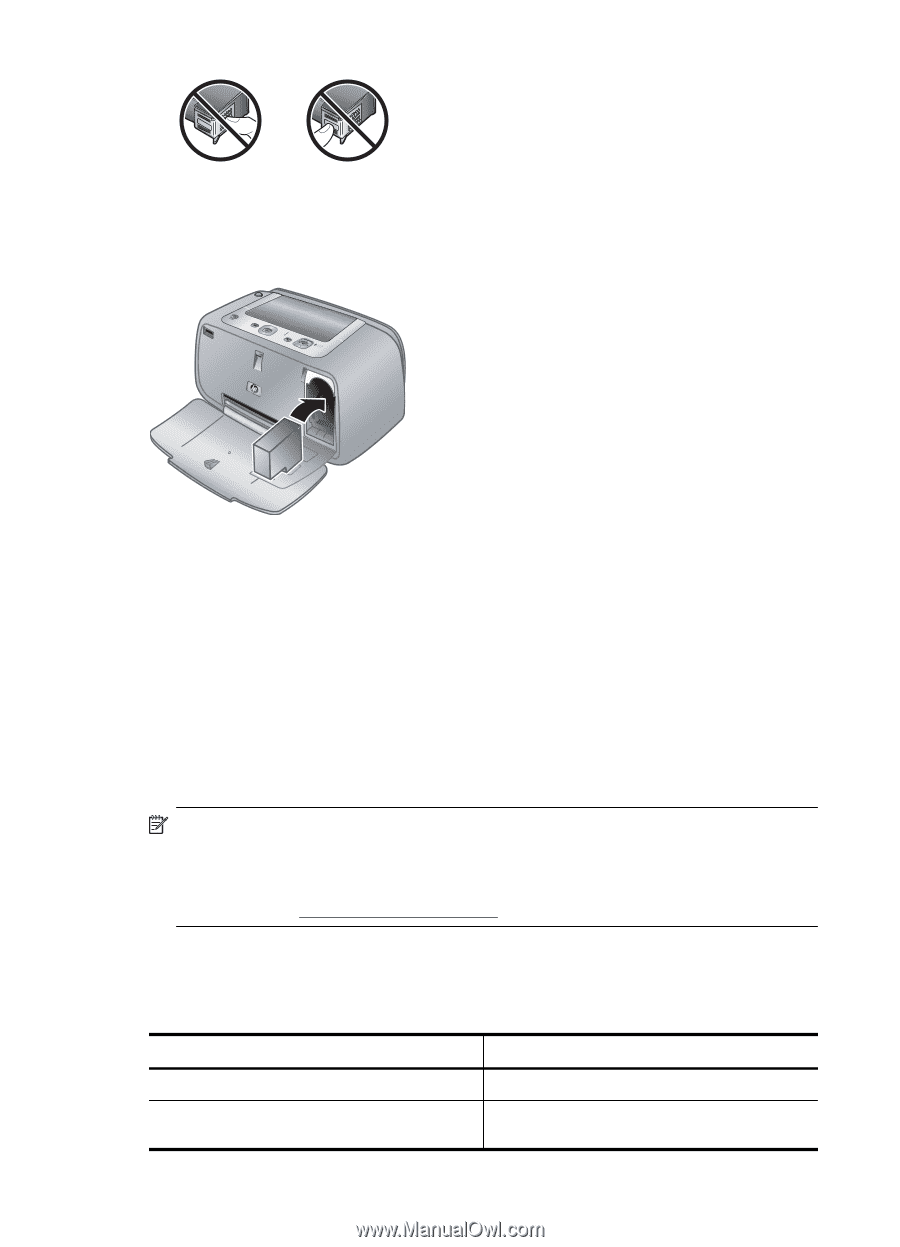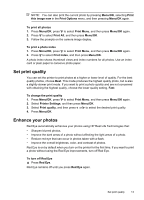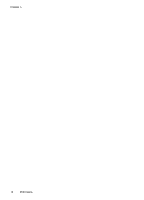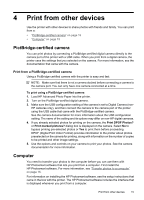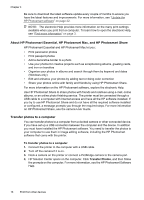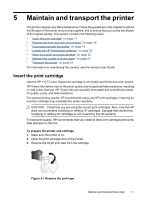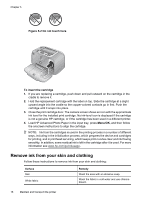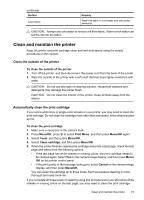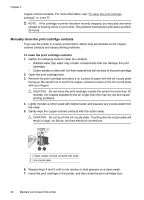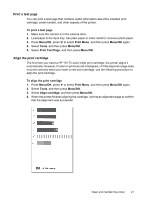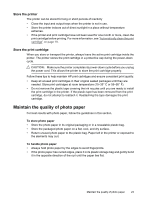HP A440 User Guide - Page 20
Remove ink from your skin and clothing, Do not touch here, To insert the cartridge, Menu/OK
 |
UPC - 808736862721
View all HP A440 manuals
Add to My Manuals
Save this manual to your list of manuals |
Page 20 highlights
Chapter 5 Figure 5-2 Do not touch here To insert the cartridge 1. If you are replacing a cartridge, push down and pull outward on the cartridge in the cradle to remove it. 2. Hold the replacement cartridge with the label on top. Slide the cartridge at a slight upward angle into the cradle so the copper-colored contacts go in first. Push the cartridge until it snaps into place. 3. Close the print cartridge door. The camera screen shows an icon with the approximate ink level for the installed print cartridge. No ink-level icon is displayed if the cartridge is not a genuine HP cartridge, or if the cartridge has been used in a different printer. 4. Load HP Advanced Photo Paper in the input tray, press Menu/OK, and then follow the onscreen instructions to align the cartridge. NOTE: Ink from the cartridges is used in the printing process in a number of different ways, including in the initialization process, which prepares the device and cartridges for printing, and in printhead servicing, which keeps print nozzles clear and ink flowing smoothly. In addition, some residual ink is left in the cartridge after it is used. For more information see www.hp.com/go/inkusage. Remove ink from your skin and clothing Follow these instructions to remove ink from your skin and clothing: Surface Skin White fabric Remedy Wash the area with an abrasive soap. Wash the fabric in cold water and use chlorine bleach. 18 Maintain and transport the printer